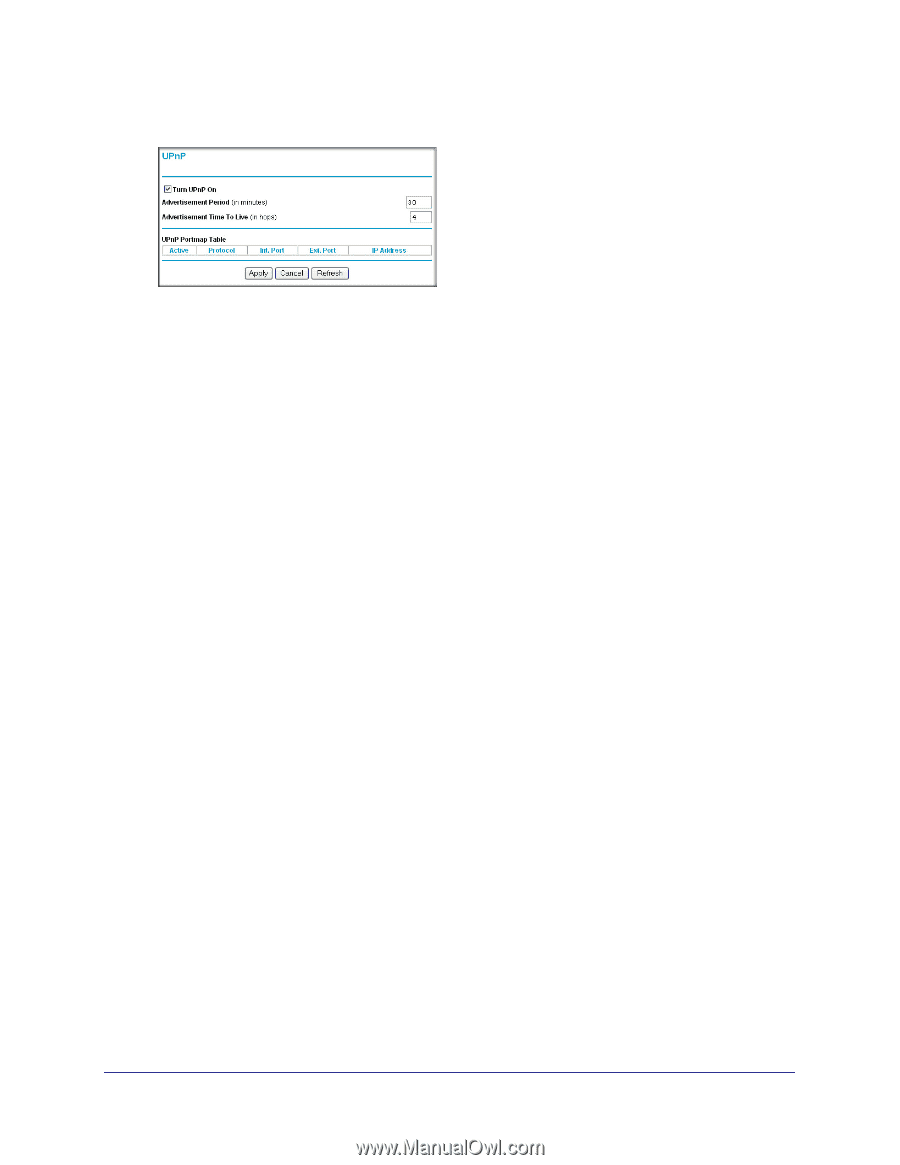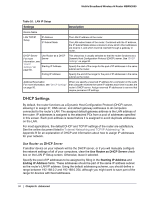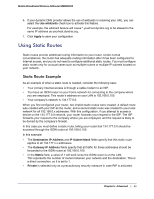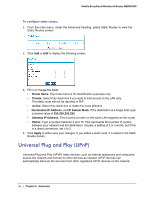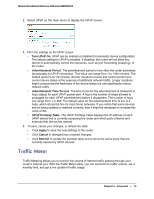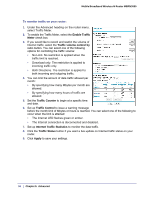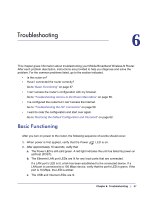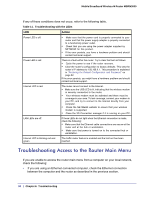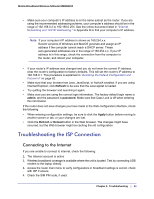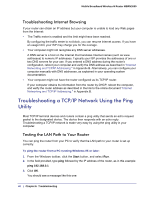Netgear MBRN3000 MBRN3000 User Manual - Page 55
Traffic Meter, Turn UPnP On, Advertisement Period, Advertisement Time To Live, UPnP Portmap Table
 |
UPC - 606449068054
View all Netgear MBRN3000 manuals
Add to My Manuals
Save this manual to your list of manuals |
Page 55 highlights
Mobile Broadband Wireless-N Router MBRN3000 1. Select UPnP on the main menu to display the UPnP screen: 2. Fill in the settings on the UPnP screen: • Turn UPnP On. UPnP can be enabled or disabled for automatic device configuration. The default setting for UPnP is enabled. If disabled, the router will not allow any device to automatically control the resources, such as port forwarding (mapping), of the router. • Advertisement Period. The advertisement period is how often the router advertises (broadcasts) its UPnP information. This value can range from 1 to 1440 minutes. The default period is for 30 minutes. Shorter durations ensure that control points have current device status at the expense of additional network traffic. Longer durations might compromise the freshness of the device status but can significantly reduce network traffic. • Advertisement Time To Live. The time to live for the advertisement is measured in hops (steps) for each UPnP packet sent. A hop is the number of steps allowed to propagate for each UPnP advertisement before it disappears. The number of hops can range from 1 to 255. The default value for the advertisement time to live is 4 hops, which should be fine for most home networks. If you notice that some devices are not being updated or reached correctly, then it might be necessary to increase this value a little. • UPnP Portmap Table. The UPnP Portmap Table displays the IP address of each UPnP device that is currently accessing the router and which ports (internal and external) that device has opened. 3. To save, cancel your changes, or refresh the table: • Click Apply to save the new settings to the router. • Click Cancel to disregard any unsaved changes. • Click Refresh to update the portmap table and to show the active ports that are currently opened by UPnP devices. Traffic Meter Traffic Metering allows you to monitor the volume of Internet traffic passing through your router's Internet port. With the Traffic Meter utility, you can set limits for traffic volume, set a monthly limit, and get a live update of traffic usage. Chapter 5: Advanced | 55