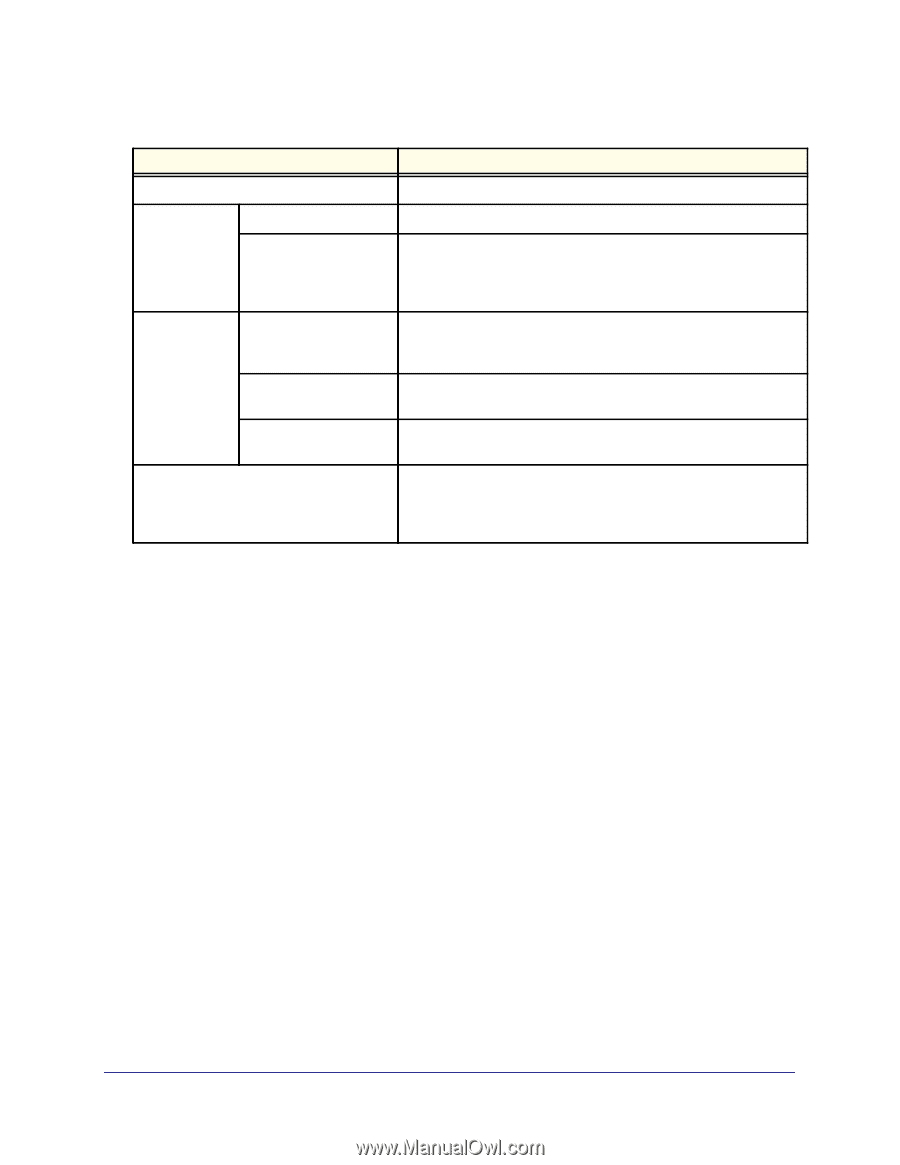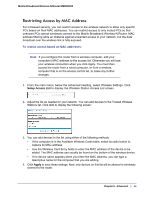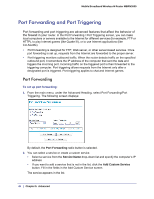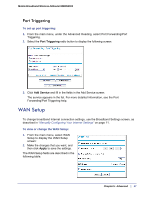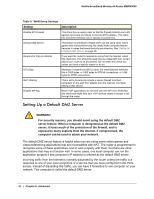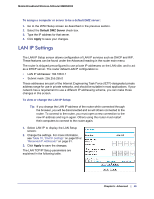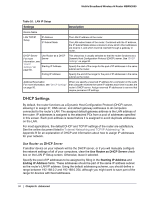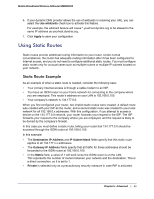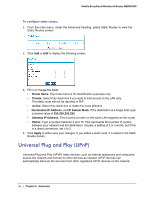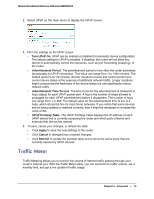Netgear MBRN3000 MBRN3000 User Manual - Page 50
DHCP Settings, Use Router as DHCP Server
 |
UPC - 606449068054
View all Netgear MBRN3000 manuals
Add to My Manuals
Save this manual to your list of manuals |
Page 50 highlights
Mobile Broadband Wireless-N Router MBRN3000 Table 10. LAN IP Setup Settings Description Device Name LAN TCP/IP Setup IP Address IP Subnet Mask The LAN IP address of the router. The LAN subnet mask of the router. Combined with the IP address, the IP Subnet Mask allows a device to know which other addresses are local to it, and which must be reached through a gateway or router. DHCP Server For more information, see "DHCP Settings" on page 50. Use Router as a DHCP Server Starting IP Address Ending IP Address This check box is usually selected so that the router functions as a Dynamic Host Configuration Protocol (DHCP) server. See "DHCP Settings" on page 50. Specify the start of the range for the pool of IP addresses in the same subnet as the router. Specify the end of the range for the pool of IP addresses in the same subnet as the router. Address Reservation For more information, see "DHCP Settings" on page 50. When you specify a reserved IP address for a computer on the LAN, that computer receives the same IP address each time it access the router's DHCP server. Assign reserved IP addresses to servers that require permanent IP settings. DHCP Settings By default, the router functions as a Dynamic Host Configuration Protocol (DHCP) server, allowing it to assign IP, DNS server, and default gateway addresses to all computers connected to the router's LAN. The assigned default gateway address is the LAN address of the router. IP addresses is assigned to the attached PCs from a pool of addresses specified in this screen. Each pool address is tested before it is assigned to avoid duplicate addresses on the LAN. For most applications, the default DHCP and TCP/IP settings of the router are satisfactory. See the online document listed in "Internet Networking and TCP/IP Addressing: " in Appendix B for an explanation of DHCP and information about how to assign IP addresses for your network. Use Router as DHCP Server If another device on your network will be the DHCP server, or if you will manually configure the network settings of all of your computers, clear the Use Router as DHCP Server check box on the LAN IP Setup screen. Otherwise, leave it selected. Specify the pool of IP addresses to be assigned by filling in the Starting IP Address and Ending IP Address fields. These addresses should be part of the same IP address subnet as the router's LAN IP address. Using the default addressing scheme, you should define a range between 192.168.0.2 and 192.168.0.254, although you might want to save part of the range for devices with fixed addresses. 50 | Chapter 5: Advanced