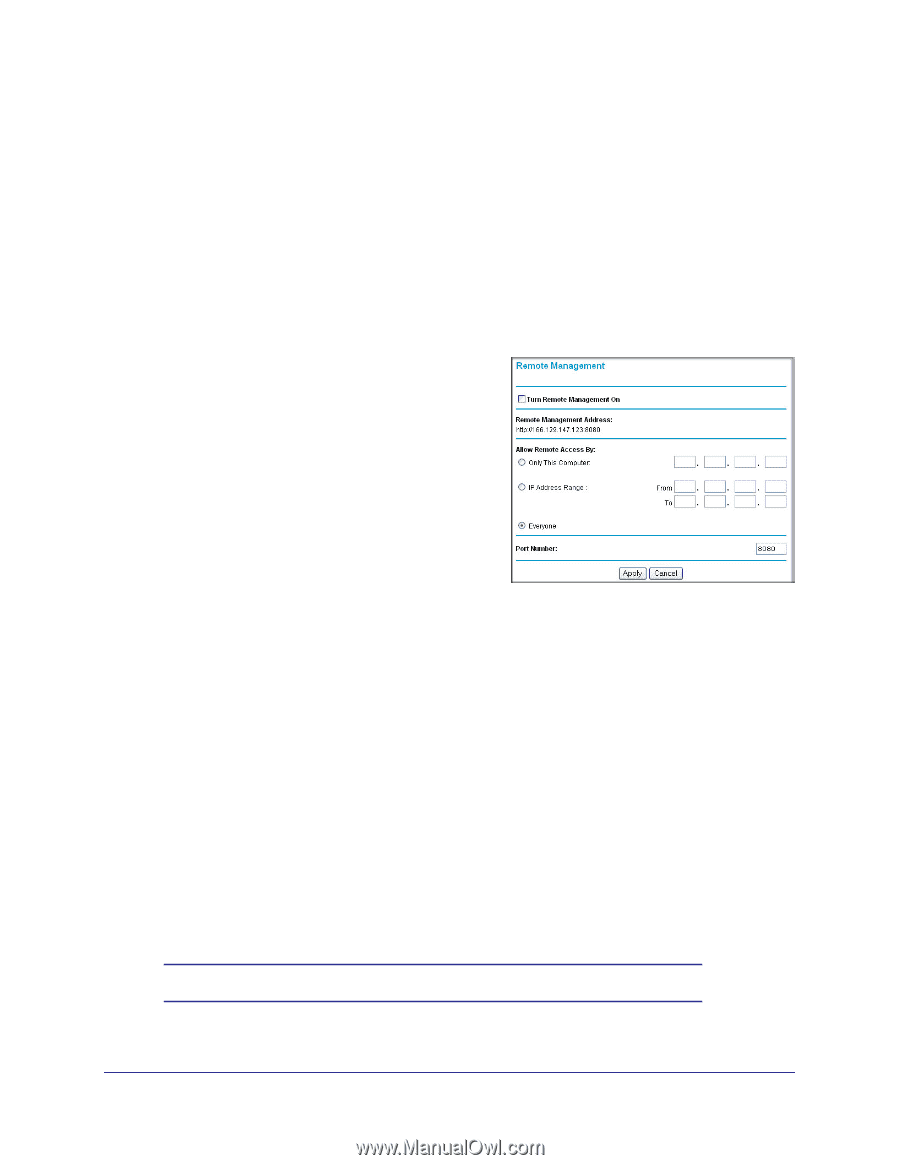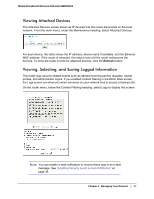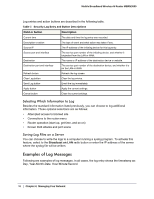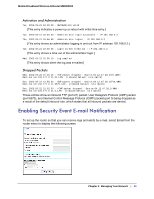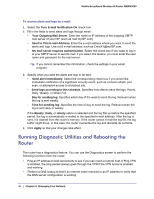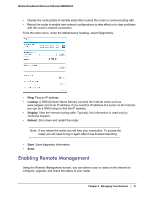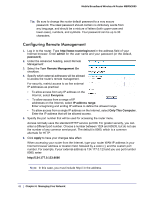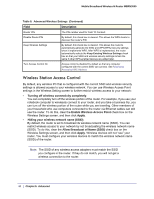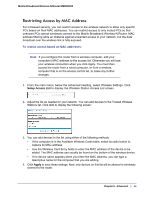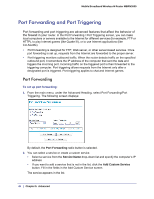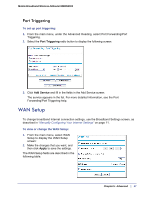Netgear MBRN3000 MBRN3000 User Manual - Page 42
Configuring Remote Management, admin, password, Turn Remote Management On, Everyone, IP address range
 |
UPC - 606449068054
View all Netgear MBRN3000 manuals
Add to My Manuals
Save this manual to your list of manuals |
Page 42 highlights
Mobile Broadband Wireless-N Router MBRN3000 Tip: Be sure to change the router default password to a very secure password. The ideal password should contain no dictionary words from any language, and should be a mixture of letters (both upper-case and lower-case), numbers, and symbols. Your password can be up to 30 characters. Configuring Remote Management 1. Log in to the router. Type http://www.routerlogin.net in the address field of your Internet browser. Enter admin for the user name and your password (or the default, password). 2. Under the Advanced heading, select Remote Management: 3. Select the Turn Remote Management On checkbox. 4. Specify which external addresses will be allowed to access the router's remote management. For security, restrict access to as few external IP addresses as practical: • To allow access from any IP address on the Internet, select Everyone. • To allow access from a range of IP addresses on the Internet, select IP address range. Enter a beginning and ending IP address to define the allowed range. • To allow access from a single IP address on the Internet, select Only This Computer. Enter the IP address that will be allowed access. 5. Specify the port number that will be used for accessing the router menu. Access normally uses the standard HTTP service port 80. For greater security, you can enter a different port number. Choose a number between 1024 and 65535, but do not use the number of any common service port. The default is 8080, which is a common alternate for HTTP. 6. Click Apply to have your changes take effect. When accessing your router from the Internet, type your router WAN IP address in your Internet browser address or location field, followed by a colon (:) and the custom port number. For example, if your external address is 134.177.0.123 and you use port number 8080, enter: http://134.177.0.123:8080 Note: In this case, you must include http:// in the address. 42 | Chapter 4: Managing Your Network