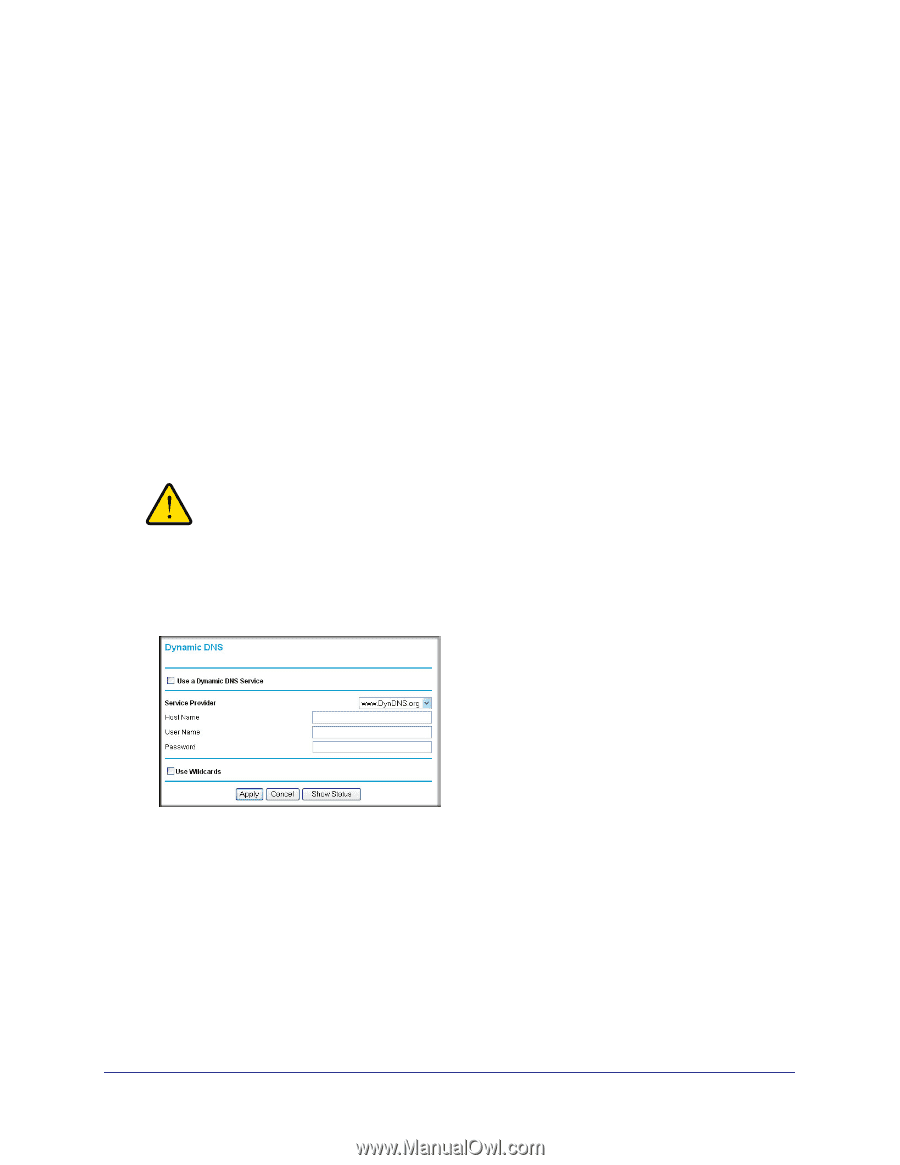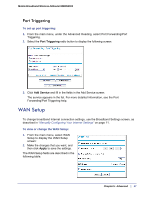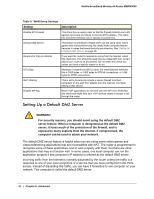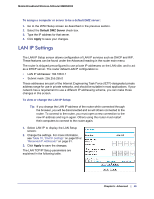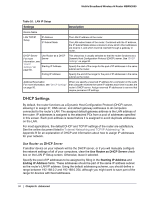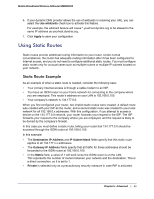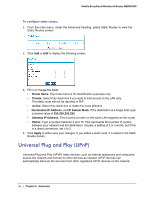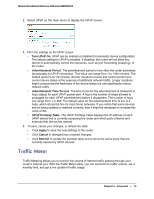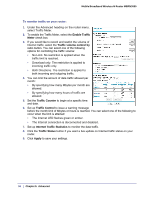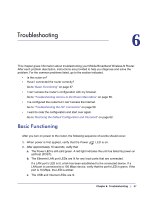Netgear MBRN3000 MBRN3000 User Manual - Page 52
Dynamic DNS, Configuring Dynamic DNS
 |
UPC - 606449068054
View all Netgear MBRN3000 manuals
Add to My Manuals
Save this manual to your list of manuals |
Page 52 highlights
Mobile Broadband Wireless-N Router MBRN3000 Dynamic DNS If your network has a permanently assigned IP address, you can register a domain name and have that name linked with your IP address by public Domain Name Servers (DNS). However, if your Internet account uses a dynamically assigned IP address, you will not know in advance what your IP address will be, and the address can change frequently. In this case, you can use a commercial Dynamic DNS service to register your domain to their IP address, and forward traffic directed at your domain to your frequently changing IP address. The router contains a client that can connect to a Dynamic DNS service provider. To use this feature, you must select a service provider and obtain an account with them. After you have configured your account information in the router, whenever your ISP-assigned IP address changes, your router will automatically contact your Dynamic DNS service provider, log in to your account, and register your new IP address. Configuring Dynamic DNS WARNING! If your ISP assigns a private WAN IP address such as 192.168.x.x or 10.x.x.x, the Dynamic DNS service will not work because private addresses will not be routed on the Internet. 1. From the main menu, select Dynamic DNS to display the Dynamic DNS screen: 2. Access the website of one of the Dynamic DNS service providers whose names appear in the Service Provider drop-down list, and register for an account. For example, for dyndns.org, go to www.dyndns.org. 3. Select the Use a Dynamic DNS Service check box. 4. Select the name of your dynamic DNS service provider. 5. Fill in the Host Name, User Name, and Password fields. The dynamic DNS service provider may call the host name a domain name. If your URL is myName.dyndns.org, then your host name is myName. The password can be a key for your dynamic DNS account. 52 | Chapter 5: Advanced