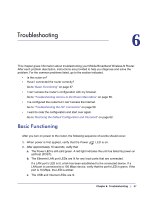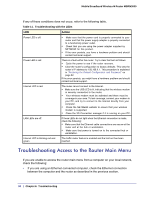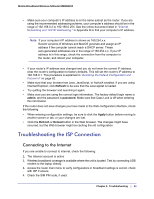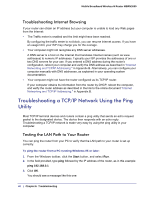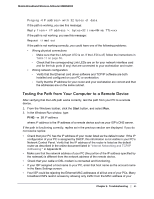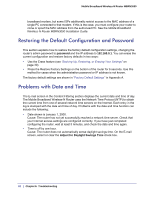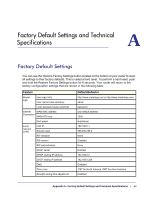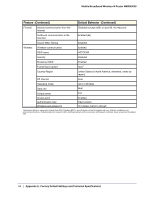Netgear MBRN3000 MBRN3000 User Manual - Page 62
Restoring the Default Configuration and Password, Problems with Date and Time, password
 |
UPC - 606449068054
View all Netgear MBRN3000 manuals
Add to My Manuals
Save this manual to your list of manuals |
Page 62 highlights
Mobile Broadband Wireless-N Router MBRN3000 broadband modem, but some ISPs additionally restrict access to the MAC address of a single PC connected to that modem. If this is the case, you must configure your router to clone or spoof the MAC address from the authorized PC. See the Mobile Broadband Wireless-N Router MBRN3000 Installation Guide. Restoring the Default Configuration and Password This section explains how to restore the factory default configuration settings, changing the router's admin password to password and the IP address to 192.168.0.1. You can erase the current configuration and restore factory defaults in two ways: • Use the Erase feature (see "Backing Up, Restoring, or Erasing Your Settings" on page 30). • Press the Restore Factory Settings on the bottom of the router for 6 seconds. Use this method for cases when the administration password or IP address is not known. The factory default settings are shown in "Factory Default Settings " in Appendix A. Problems with Date and Time The E-mail screen in the Content Filtering section displays the current date and time of day. The Mobile Broadband Wireless-N Router uses the Network Time Protocol (NTP) to obtain the current time from one of several network time servers on the Internet. Each entry in the log is stamped with the date and time of day. Problems with the date and time function can include the following: • Date shown is January 1, 2000. Cause: The router has not yet successfully reached a network time server. Check that your Internet access settings are configured correctly. If you have just completed configuring the router, wait at least 5 minutes, and check the date and time again. • Time is off by one hour. Cause: The router does not automatically sense daylight savings time. On the E-mail screen, select or clear the Adjust for Daylight Savings Time check box. 62 | Chapter 6: Troubleshooting