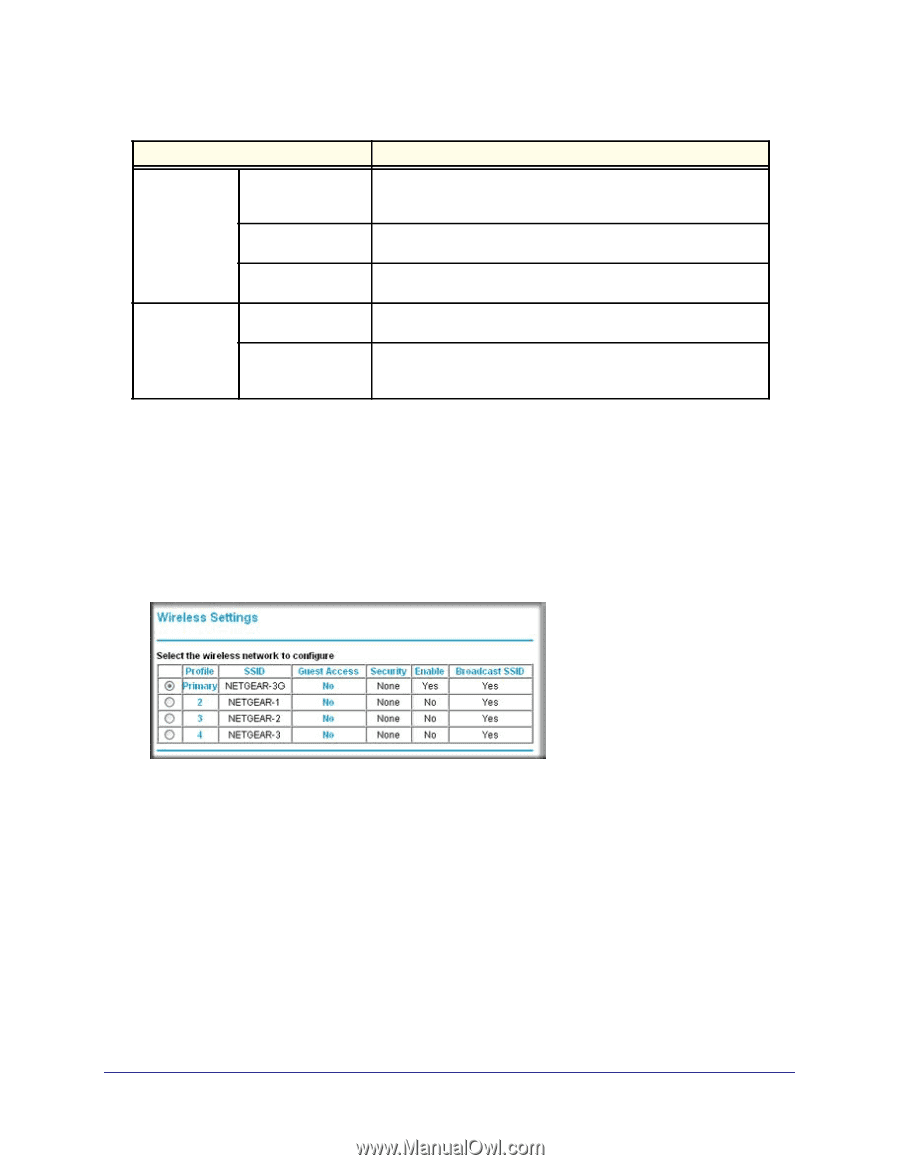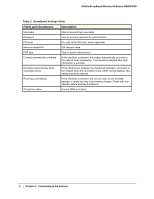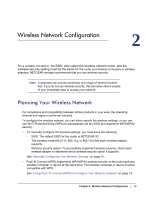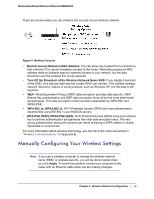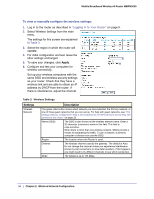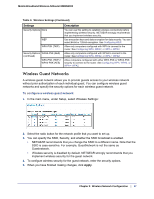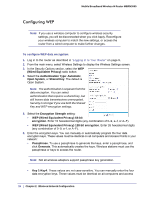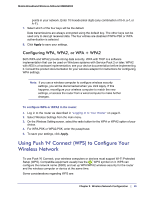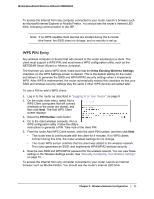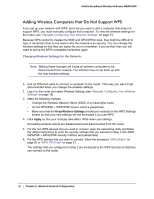Netgear MBRN3000 MBRN3000 User Manual - Page 17
Wireless Guest Networks - wireless mobile broadband router
 |
UPC - 606449068054
View all Netgear MBRN3000 manuals
Add to My Manuals
Save this manual to your list of manuals |
Page 17 highlights
Mobile Broadband Wireless-N Router MBRN3000 Table 3. Wireless Settings (Continued) Settings Security Options None WEP WPA-PSK (TKIP) Security Options WPA2-PSK (AES) (continued) WPA-PSK (TKIP) + WPA2-PSK (AES) Description You can use this setting to establish wireless connectivity before implementing wireless security. NETGEAR strongly recommends that you implement wireless security. Use encryption keys and data encryption for data security. You can select 64-bit or 128-bit encryption. See Configuring WEP. Allow only computers configured with WPA to connect to the router. See Configuring WPA, WPA2, or WPA + WPA2. Allow only computers configured with WPA2 to connect to the router. See Configuring WPA, WPA2, or WPA + WPA2. Allow computers configured with either WPA-PSK or WPA2-PSK security to connect to the router. See Configuring WPA, WPA2, or WPA + WPA2. Wireless Guest Networks A wireless guest network allows you to provide guests access to your wireless network without prior authorization of each individual guest. You can configure wireless guest networks and specify the security options for each wireless guest network. To configure a wireless guest network: 1. In the main menu, under Setup, select Wireless Settings: 2. Select the radio button for the network profile that you want to set up. 3. You can specify the SSID, Security, and whether the SSID broadcast is enabled. • NETGEAR recommends that you change the SSID to a different name. Note that the SSID is case-sensitive. For example, GuestNetwork is not the same as Guestnetwork. • Wireless security is disabled by default. NETGEAR strongly recommends that you implement wireless security for the guest network. 4. To configure wireless security for the guest network, enter the security options. 5. When you have finished making changes, click Apply. Chapter 2: Wireless Network Configuration | 17