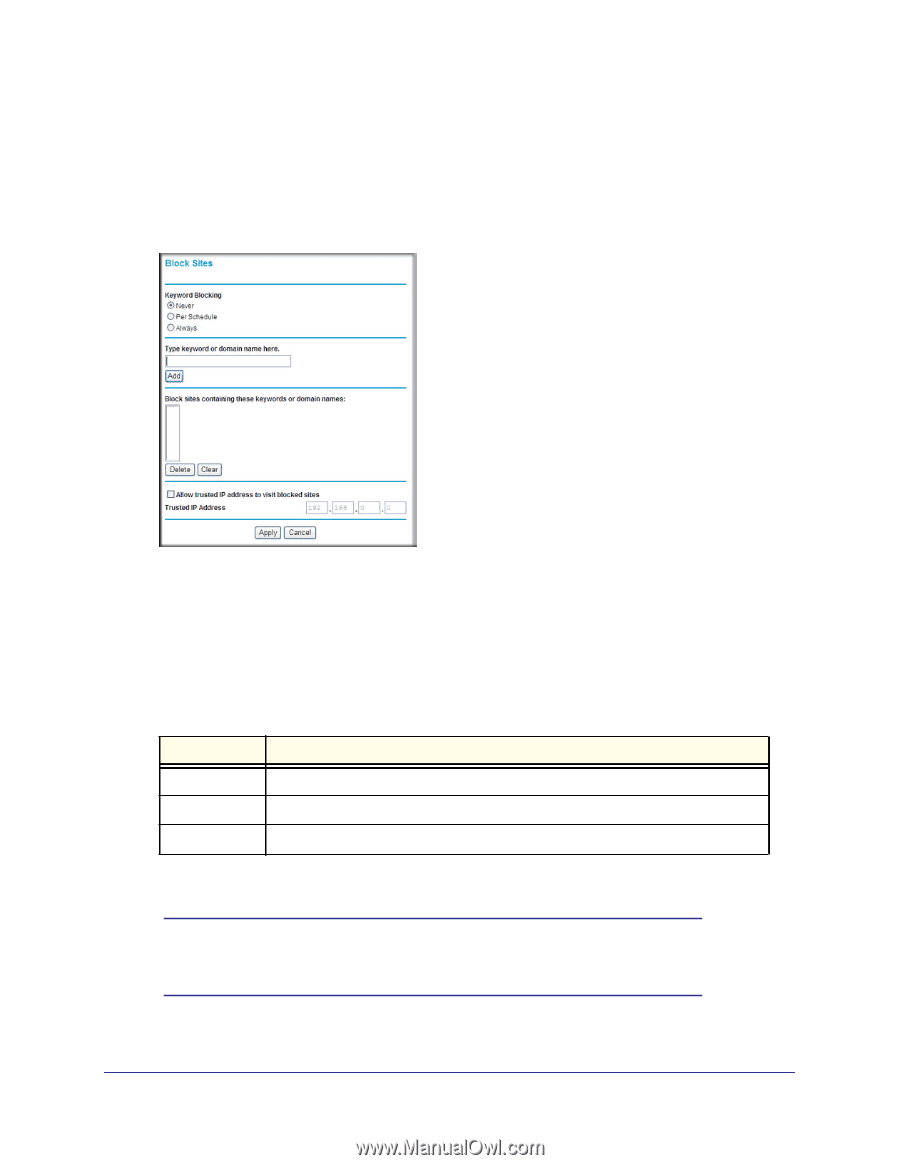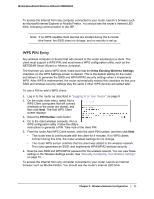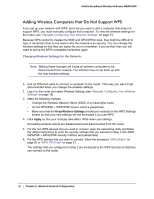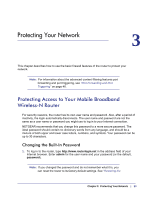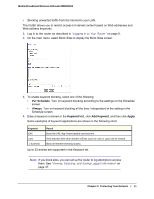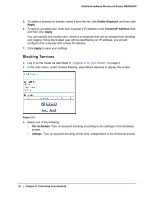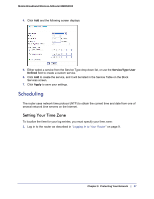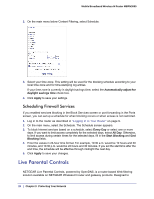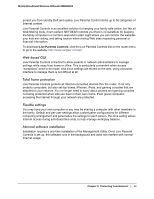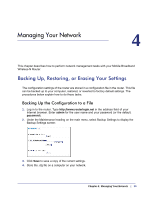Netgear MBRN3000 MBRN3000 User Manual - Page 25
Per Schedule, Always, Keyword, Add Keyword, Apply, Logging In to Your Router, Viewing, Selecting
 |
UPC - 606449068054
View all Netgear MBRN3000 manuals
Add to My Manuals
Save this manual to your list of manuals |
Page 25 highlights
Mobile Broadband Wireless-N Router MBRN3000 • Blocking unwanted traffic from the Internet to your LAN. The router allows you to restrict access to Internet content based on Web addresses and Web address keywords. 1. Log in to the router as described in "Logging In to Your Router" on page 9. 2. On the main menu, select Block Sites to display the Block Sites screen: 3. To enable keyword blocking, select one of the following: • Per Schedule. Turn on keyword blocking according to the settings on the Schedule screen. • Always. Turn on keyword blocking all the time, independent of the setting in the Schedule screen. 4. Enter a keyword or domain in the Keyword field, click Add Keyword, and then click Apply. Some examples of keyword applications are shown in the following chart. Keyword XXX .com . ( a period) Result Block the URL http://www.badstuf.com/xxx.html. Only websites with other domain suffixes (such as .edu or .gov) can be viewed. Block all Internet browsing access. Up to 32 entries are supported in the Keyword list. Note: If you block sites, you can set up the router to log attempts to access them. See "Viewing, Selecting, and Saving Logged Information" on page 37. Chapter 3: Protecting Your Network | 25