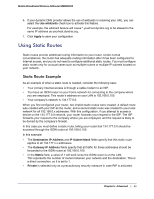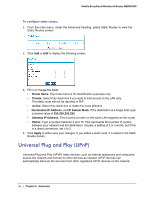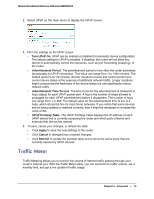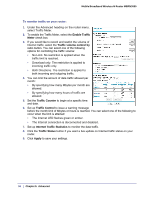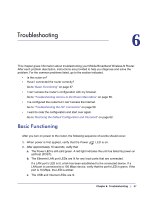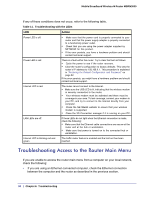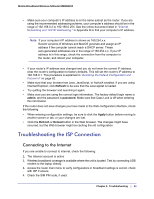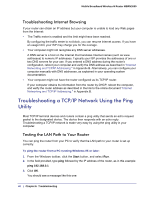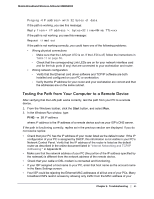Netgear MBRN3000 MBRN3000 User Manual - Page 56
Enable Traffic, Meter, Traffic volume control, Traffic Counter, Internet Traffic Statistics
 |
UPC - 606449068054
View all Netgear MBRN3000 manuals
Add to My Manuals
Save this manual to your list of manuals |
Page 56 highlights
Mobile Broadband Wireless-N Router MBRN3000 To monitor traffic on your router: 1. Under the Advanced heading on the router menu, select Traffic Meter. 2. To enable the Traffic Meter, select the Enable Traffic Meter check box. 3. If you would like to record and restrict the volume of Internet traffic, select the Traffic volume control by radio button. You can select one of the following options for controlling the traffic volume: • No Limit. No restriction is applied when the traffic limit is reached. • Download only. The restriction is applied to incoming traffic only. • Both Directions. The restriction is applied to both incoming and outgoing traffic. 4. You can limit the amount of data traffic allowed per month: • By specifying how many Mbytes per month are allowed. • By specifying how many hours of traffic are allowed. 5. Set the Traffic Counter to begin at a specific time and date. 6. Set up Traffic Control to issue a warning message before the month limit of Mbytes or hours is reached. You can select one of the following to occur when the limit is attained: • The Internet LED flashes green or amber. • The Internet connection is disconnected and disabled. 7. Set up Internet Traffic Statistics to monitor the data traffic. 8. Click the Traffic Status button if you want a live update on Internet traffic status on your router. 9. Click Apply to save your settings. 56 | Chapter 5: Advanced