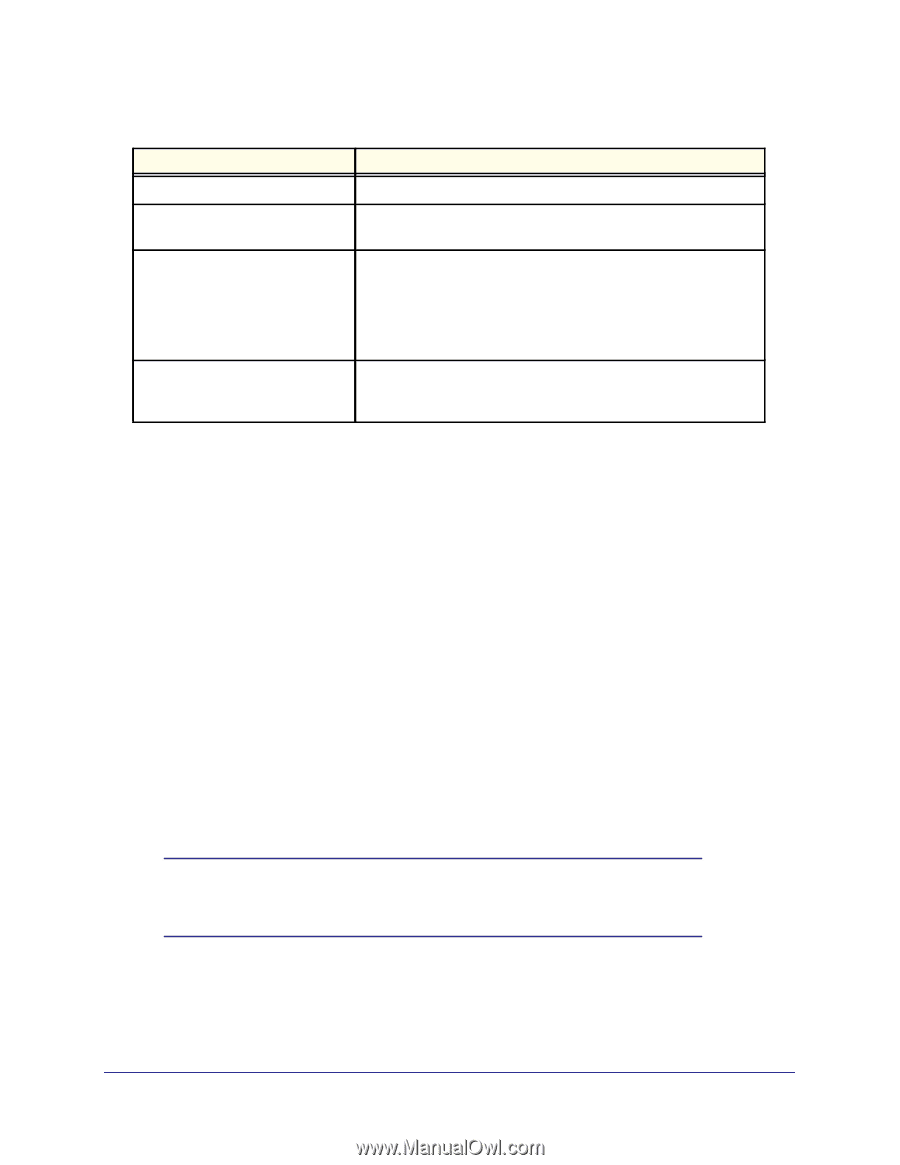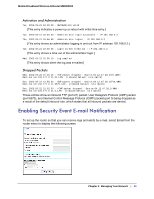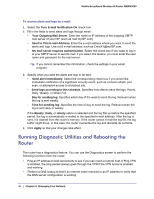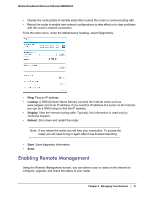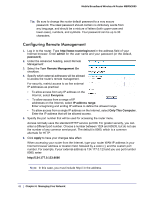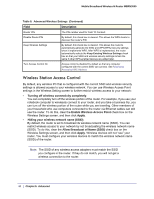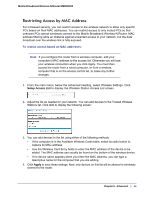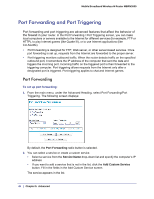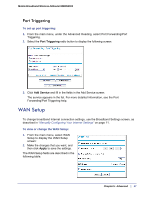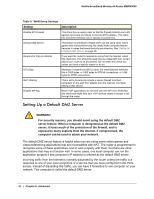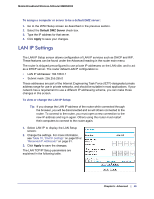Netgear MBRN3000 MBRN3000 User Manual - Page 44
Wireless Station Access Control, Allow Broadcast of Name SSID
 |
UPC - 606449068054
View all Netgear MBRN3000 manuals
Add to My Manuals
Save this manual to your list of manuals |
Page 44 highlights
Mobile Broadband Wireless-N Router MBRN3000 Table 8. Advanced Wireless Settings (Continued) Field Description Router PIN The PIN number used for Push 'N' Connect. Disable Router PIN By default, this check box is cleared. This allows the WPS clients to discover the router's PIN. Keep Wireless Settings By default, this check box is cleared. This allows the router to automatically generate the SSID and WPA/WPA2 security settings when it implements WPS. After WPS is implemented, the router automatically selects the Keep Existing Wireless Settings check box so that your SSID and wireless security settings remain the same if other WPS-enabled devices are added later. Turn Access Control On Access control is disabled by default so that any computer configured with the correct SSID can connect. See Restricting Access by MAC Address. Wireless Station Access Control By default, any wireless PC that is configured with the correct SSID and wireless security settings is allowed access to your wireless network. You can use Wireless Access Point settings in the Wireless Setting screen to further restrict wireless access to your network: • Turning off wireless connectivity completely. You can completely turn off the wireless portion of the router. For example, if you use your notebook computer to wirelessly connect to your router, and you take a business trip, you can turn off the wireless portion of the router while you are traveling. Other members of your household who use computers connected to the router via Ethernet cables can still use the router. To do this, clear the Enable Wireless Access Point check box on the Wireless Settings screen, and then click Apply. • Hiding your wireless network name (SSID). By default, the router is set to broadcast its wireless network name (SSID). You can restrict wireless access to your network by not broadcasting the wireless network name (SSID). To do this, clear the Allow Broadcast of Name (SSID) check box on the Wireless Settings screen, and then click Apply. Wireless devices will not "see" your router. You must configure your wireless devices to match the wireless network name (SSID) of the router. Note: The SSID of any wireless access adapters must match the SSID you configure in the router. If they do not match, you will not get a wireless connection to the router. 44 | Chapter 5: Advanced