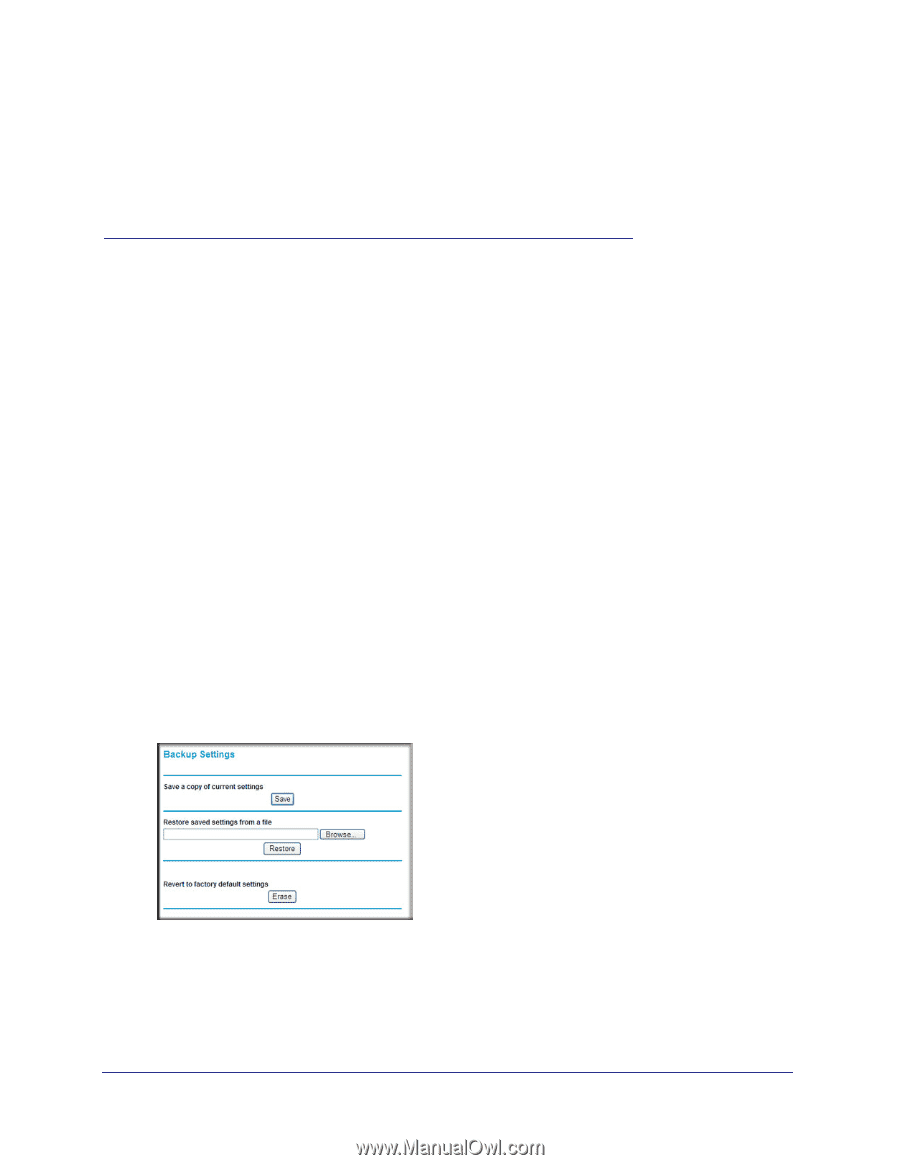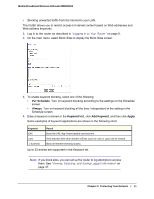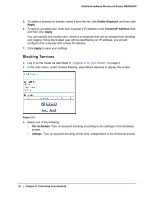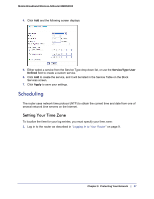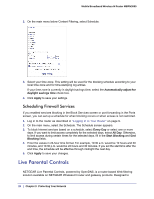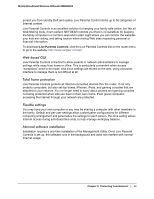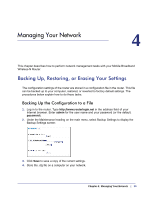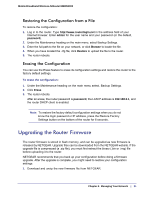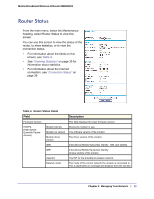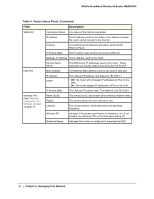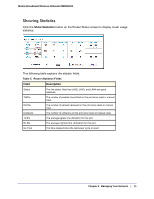Netgear MBRN3000 MBRN3000 User Manual - Page 30
Managing Your Network, Backing Up, Restoring, or Erasing Your Settings
 |
UPC - 606449068054
View all Netgear MBRN3000 manuals
Add to My Manuals
Save this manual to your list of manuals |
Page 30 highlights
4. Managing Your Network 4 This chapter describes how to perform network management tasks with your Mobile Broadband Wireless-N Router. Backing Up, Restoring, or Erasing Your Settings The configuration settings of the router are stored in a configuration file in the router. This file can be backed up to your computer, restored, or reverted to factory default settings. The procedures below explain how to do these tasks. Backing Up the Configuration to a File 1. Log in to the router. Type http://www.routerlogin.net in the address field of your Internet browser. Enter admin for the user name and your password (or the default, password). 2. Under the Maintenance heading on the main menu, select Backup Settings to display the Backup Settings screen: 3. Click Save to save a copy of the current settings. 4. Store the .cfg file on a computer on your network. Chapter 4: Managing Your Network | 30