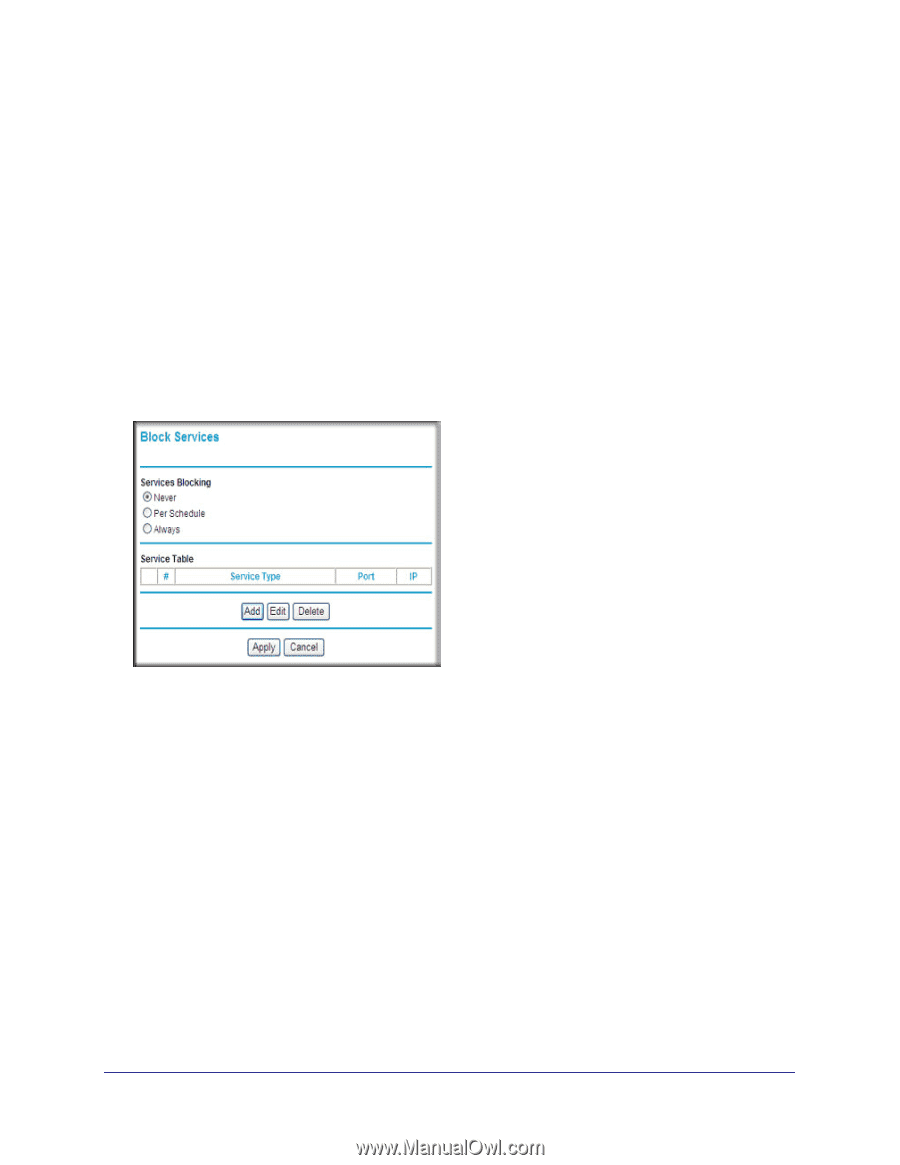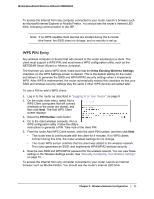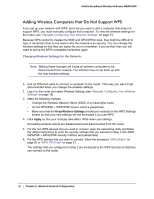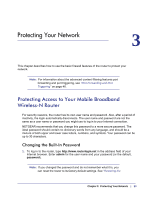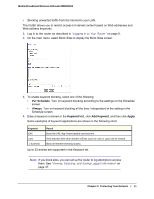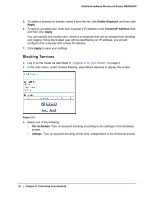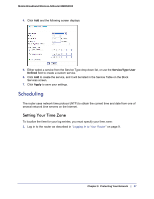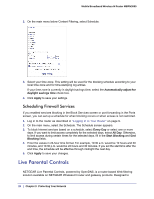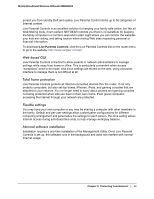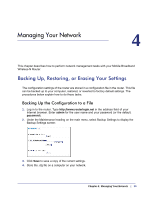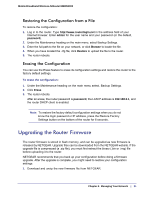Netgear MBRN3000 MBRN3000 User Manual - Page 26
Blocking Services, Delete Keyword, Apply, Trusted IP Address, Per Schedule, Always
 |
UPC - 606449068054
View all Netgear MBRN3000 manuals
Add to My Manuals
Save this manual to your list of manuals |
Page 26 highlights
Mobile Broadband Wireless-N Router MBRN3000 5. To delete a keyword or domain, select it from the list, click Delete Keyword, and then click Apply. 6. To specify a trusted user, enter that computer's IP address in the Trusted IP Address field, and then click Apply. You can specify one trusted user, which is a computer that will be exempt from blocking and logging. Since the trusted user will be identified by an IP address, you should configure that computer with a fixed IP address. 7. Click Apply to save your settings. Blocking Services 1. Log in to the router as described in "Logging In to Your Router" on page 9. 2. In the main menu, under Content Filtering, select Block Services to display this screen: . Figure 3-1 3. Select one of the following: • Per Schedule. Turn on keyword blocking according to the settings in the Schedule screen. • Always. Turn on keyword blocking all the time, independent of the Schedule screen. 26 | Chapter 3: Protecting Your Network