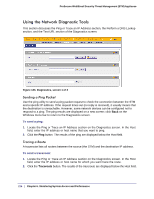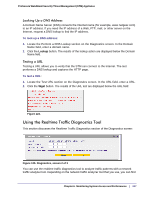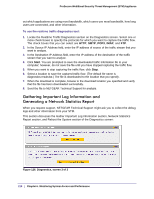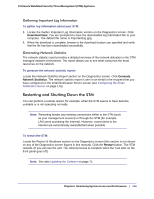Netgear STM300 STM 150-300-600 Reference Manual (PDF) - Page 214
User-Generated Spam Reports, Return, Resend to Admin, Delete
 |
UPC - 606449062458
View all Netgear STM300 manuals
Add to My Manuals
Save this manual to your list of manuals |
Page 214 highlights
ProSecure Web/Email Security Threat Management (STM) Appliance Figure 120. After you have selected one or more table entries, take one of the following actions (or click the Return link to return to the previous screen): • Resend to Admin. The selected malware files are removed from quarantine, zipped together as an email attachment, and then send to the recipient that you have specified on the Email Notification Server screen (see Configuring the Email Notification Server on page 176). • Delete. The selected malware files are removed from quarantine and deleted. User-Generated Spam Reports Users logging in through the User Portal Login screen can select to receive a report with intercepted spam emails that were intended for their email address. To send a spam report to an email address, a user should do the following: 1. On the User Portal Login screen (see Figure 88 on page 156), click the here link in the Check your quarantined mail here section. The Send Spam Report screen displays. (The following figure shows the STM300). Figure 121. 2. Select the start date and time from the Begin Date/Time drop-down lists. 3. Specify the recipient's email address in the Send to field. 214 | Chapter 6. Monitoring System Access and Performance