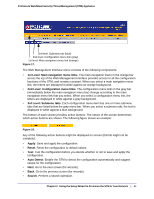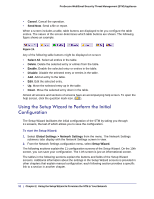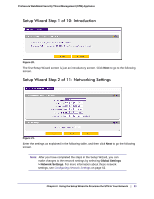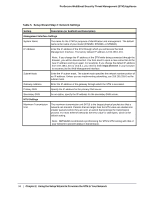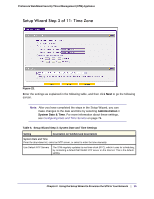Netgear STM300 STM 150-300-600 Reference Manual (PDF) - Page 30
Understanding the Web Management Interface Menu Layout
 |
UPC - 606449062458
View all Netgear STM300 manuals
Add to My Manuals
Save this manual to your list of manuals |
Page 30 highlights
ProSecure Web/Email Security Threat Management (STM) Appliance 5. Click Login. The Web Management Interface displays, showing the Dashboard screen (see the following figure, which shows only the top part of the screen). For information about this screen, see Understanding the Information on the Dashboard Screen on page 184. Note: During the initial setup, the Setup Wizard displays when you first log in; afterward the login takes you to the Dashboard screen. Figure 16. Note: After 5 minutes of inactivity (the default login time-out), you are automatically logged out. Understanding the Web Management Interface Menu Layout The following figure shows the menu at the top of the STM300's Web Management Interface. The Web Management Interface layouts of the STM150 and STM600 are identical to the STM300. 30 | Chapter 2. Using the Setup Wizard to Provision the STM in Your Network