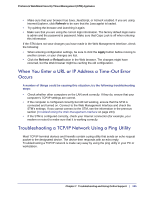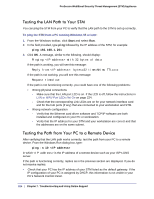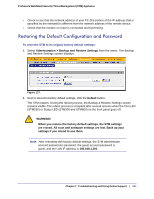Netgear STM300 STM 150-300-600 Reference Manual (PDF) - Page 229
Sending Suspicious Files to NETGEAR for Analysis, Installed At, Component, Base Version, Hot Fix Name
 |
UPC - 606449062458
View all Netgear STM300 manuals
Add to My Manuals
Save this manual to your list of manuals |
Page 229 highlights
ProSecure Web/Email Security Threat Management (STM) Appliance The Hot Fixes table displays the installed hot fixes with the following fields: • Installed At. The date and time when the hot fix was installed on the STM. • Component. The component for which the hot fix provides a patch. • Base Version. The base software version for the hot fix. The hot fix cannot be installed on an earlier or later software version, but only on the software version for which it is intended. • Hot Fix Name. The name of the hot fix. To install a hot fix: 1. Obtain the hot fix from NETGEAR or its authorized reseller. 2. Save the hot fix file on the computer that you will use to access the STM. 3. Log in to the STM. 4. Select Support > Hot Fixes from the menu. The Hot Fixes screen displays (see the previous figure). 5. Next to the Import from File field, click Browse. 6. Navigate to the location on your computer where you have saved the hot fix file, and then select it. 7. Click Open. The hot fix file now appears in the Import from File field. 8. Click Apply to install the hot fix. The Test LED (STM150) or Status LED (STM300 and STM600) blinks during the hot fix installation. Sending Suspicious Files to NETGEAR for Analysis You can report any undetected malware file or malicious email to NETGEAR for online for analysis. The file is compressed and password protected before it is sent. 230 | Chapter 7. Troubleshooting and Using Online Support