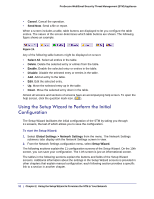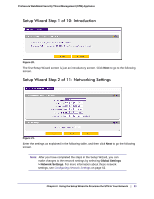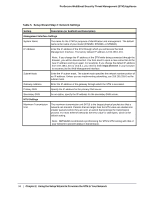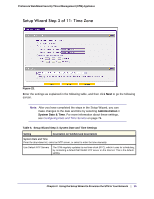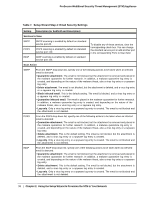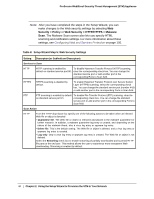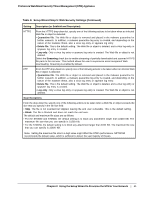Netgear STM300 STM 150-300-600 Reference Manual (PDF) - Page 37
Setup Wizard Step 4 of 11: Email Security, Email, Security > Policy, Email Security > Anti-Virus
 |
UPC - 606449062458
View all Netgear STM300 manuals
Add to My Manuals
Save this manual to your list of manuals |
Page 37 highlights
ProSecure Web/Email Security Threat Management (STM) Appliance Setup Wizard Step 4 of 11: Email Security Figure 23. Enter the settings as explained in the following table, and then click Next to go the following screen. Note: After you have completed the steps in the Setup Wizard, you can make changes to the email security settings by selecting Email Security > Policy or Email Security > Anti-Virus. The Email Anti-Virus screen also lets you specify notification settings and email alert settings. For more information about these settings, see Configuring Email Protection on page 87. Tip: To enhance performance, you can disable scanning of any protocols that are seldom or never used. Be mindful of the difference between userand server-generated traffic. For example, your mail server might not use IMAP, but some users might configure IMAP clients. Chapter 2. Using the Setup Wizard to Provision the STM in Your Network | 37