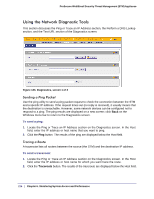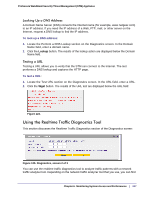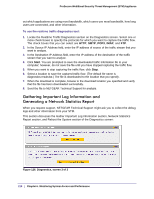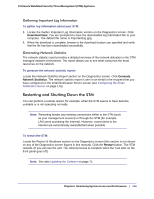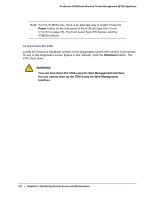Netgear STM300 STM 150-300-600 Reference Manual (PDF) - Page 215
Using Diagnostics Utilities, Send Report, Network diagnostic tools, Monitoring > Diagnostics
 |
UPC - 606449062458
View all Netgear STM300 manuals
Add to My Manuals
Save this manual to your list of manuals |
Page 215 highlights
ProSecure Web/Email Security Threat Management (STM) Appliance Note: The report includes only quarantined spam emails that contain the email address that is specified in the Send to field. 4. Click Send Report. The report provides summary information such as time, sender, recipient, subject, and size, and a retrieve link. The user can retrieve an individual email by clicking the internal or external retrieve link for the email. The presence of an external retrieve links (see the red box in the following figure) depends on the setting of the Set Public Host/IP Address and Port check box on the Distributed Spam Analysis screen (see Configuring Distributed Spam Analysis on page 102). Figure 122. Using Diagnostics Utilities The STM provides diagnostic tools that help you analyze traffic conditions and the status of the network. Two sets of tools are available: • Network diagnostic tools. These tools include a ping utility, traceroute utility, and DNS lookup utility. • Traffic diagnostic tools. These tools allow you to perform real-time, per-protocol traffic analysis between specific source and destination addresses and let you generate reports on network usage in your network. Note: For normal operation, diagnostic tools are not required. To display the Diagnostics screen, select Monitoring > Diagnostics from the menu. To facilitate the explanation of the tools, the Diagnostics screen is divided and presented in this manual in three figures (the following figure, Figure 125 on page 217, and Figure 126 on page 218). Chapter 6. Monitoring System Access and Performance | 215