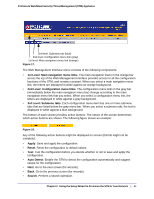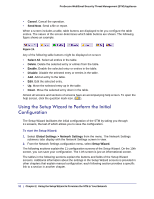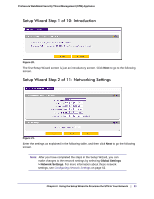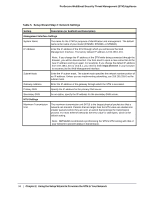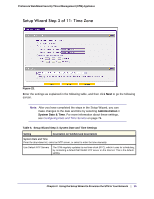Netgear STM300 STM 150-300-600 Reference Manual (PDF) - Page 31
st Level: Main navigation menu links, 2nd Level: Configuration menu links, 3rd Level: Submenu tabs
 |
UPC - 606449062458
View all Netgear STM300 manuals
Add to My Manuals
Save this manual to your list of manuals |
Page 31 highlights
ProSecure Web/Email Security Threat Management (STM) Appliance 3rd level: Submenu tab (blue) 2nd level: Configuration menu link (gray) 1st level: Main navigation menu link (orange) Figure 17. The Web Management Interface menu consists of the following components: • 1st Level: Main navigation menu links. The main navigation menu in the orange bar across the top of the Web Management Interface provides access to all the configuration functions of the STM, and remains constant. When you select a main navigation menu link, the letters are displayed in white against an orange background. • 2nd Level: Configuration menu links. The configuration menu links in the gray bar (immediately below the main navigation menu bar) change according to the main navigation menu link that you select. When you select a configuration menu link, the letters are displayed in white against a gray background. • 3rd Level: Submenu tabs. Each configuration menu item has one or more submenu tabs that are listed below the gray menu bar. When you select a submenu tab, the text is displayed in white against a blue background. The bottom of each screen provides action buttons. The nature of the screen determines which action buttons are shown. The following figure shows an example: Figure 18. Any of the following action buttons might be displayed on screen (this list might not be complete): • Apply. Save and apply the configuration. • Reset. Reset the configuration to default values. • Test. Test the configuration before you decide whether or not to save and apply the configuration. • Auto Detect. Enable the STM to detect the configuration automatically and suggest values for the configuration. • Next. Go to the next screen (for wizards). • Back. Go to the previous screen (for wizards). • Search. Perform a search operation. Chapter 2. Using the Setup Wizard to Provision the STM in Your Network | 31