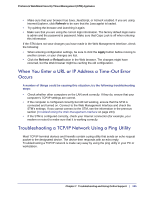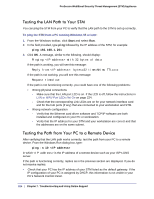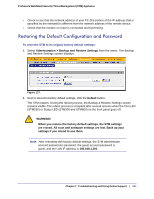Netgear STM300 STM 150-300-600 Reference Manual (PDF) - Page 228
Installing Hot Fixes, Support > Online Support, Connect, Support > Hot Fixes
 |
UPC - 606449062458
View all Netgear STM300 manuals
Add to My Manuals
Save this manual to your list of manuals |
Page 228 highlights
ProSecure Web/Email Security Threat Management (STM) Appliance To initiate the support tunnel: 1. Select Support > Online Support from the menu. The Online Support screen displays: Figure 128. 2. In the Support Key field, enter the support key that was given to you by NETGEAR. 3. Click Connect. When the tunnel is established, the tunnel status field displays ON. To terminate the tunnel, click Disconnect. The Tunnel Status field displays OFF. If NETGEAR Technical Support cannot access the STM remotely, they might ask you to save a log file to your computer and then email it to NETGEAR for analysis (see Gathering Important Log Information and Generating a Network Statistics Report on page 218). Installing Hot Fixes NETGEAR might release hot fixes or patches if certain problems are found in any software release. When a hot fix is available, install it immediately to ensure optimum performance of the STM. Hot fixes might be released through NETGEAR resellers or might be available on the NETGEAR ProSecure website at http://prosecure.netgear.com. To display information about installed hot fixes, select Support > Hot Fixes from the menu. The Hot Fixes screen displays: Figure 129. Chapter 7. Troubleshooting and Using Online Support | 229