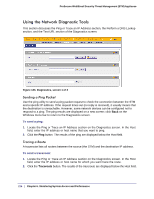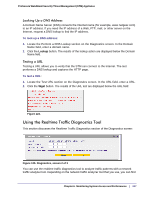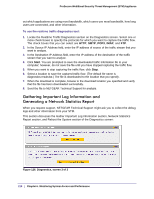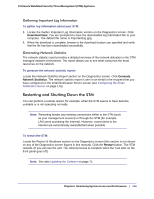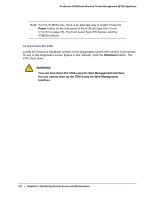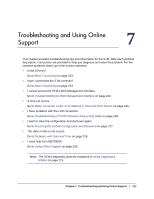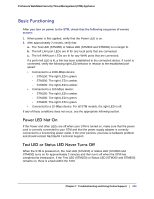Netgear STM300 STM 150-300-600 Reference Manual (PDF) - Page 217
Using the Realtime Traffic Diagnostics Tool, Looking Up a DNS Address, Testing a URL
 |
UPC - 606449062458
View all Netgear STM300 manuals
Add to My Manuals
Save this manual to your list of manuals |
Page 217 highlights
ProSecure Web/Email Security Threat Management (STM) Appliance Looking Up a DNS Address A Domain Name Server (DNS) converts the Internet name (for example, www.netgear.com) to an IP address. If you need the IP address of a Web, FTP, mail, or other server on the Internet, request a DNS lookup to find the IP address. To look up a DNS address: 1. Locate the Perform a DNS Lookup section on the Diagnostics screen. In the Domain Name field, enter a domain name. 2. Click the Lookup button. The results of the lookup action are displayed below the Domain Name field. Testing a URL Testing a URL allows you to verify that the STM can connect to the Internet. The test performs a DNS lookup and captures the HTTP page. To test a URL: 1. Locate the Test URL section on the Diagnostics screen. In the URL field, enter a URL. 2. Click the Wget button. The results of the URL test are displayed below the URL field: Figure 124. Using the Realtime Traffic Diagnostics Tool This section discusses the Realtime Traffic Diagnostics section of the Diagnostics screen: Figure 125. Diagnostics, screen 2 of 3 You can use the realtime traffic diagnostics tool to analyze traffic patterns with a network traffic analyzer tool. Depending on the network traffic analyzer tool that you use, you can find Chapter 6. Monitoring System Access and Performance | 217