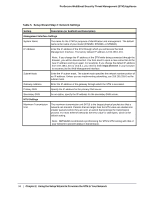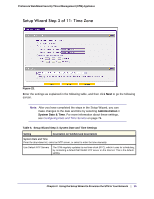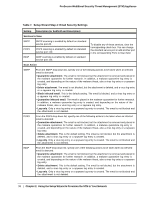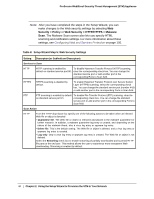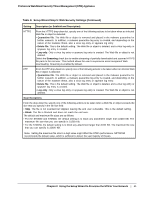Netgear STM300 STM 150-300-600 Reference Manual (PDF) - Page 39
Setup Wizard Step 5 of 11: Web Security, Table 7.
 |
UPC - 606449062458
View all Netgear STM300 manuals
Add to My Manuals
Save this manual to your list of manuals |
Page 39 highlights
ProSecure Web/Email Security Threat Management (STM) Appliance Table 7. Setup Wizard Step 4: Email Security Settings (Continued) Setting Description (or Subfield and Description) Scan Exceptions From the drop-down list, specify one of the following actions to be taken when an email attachment exceeds the size that you specify in the file size field: • Skip. The file is not scanned but skipped, leaving the end user vulnerable. This is the default setting. • Block. The file is blocked and does not reach the end user. The default and maximum file sizes are as follows: • For the STM600, the default setting is to block any attachment larger than 10240 KB. The maximum file size that you can specify is 51200 KB. • For the STM300, the default setting is to block any attachment larger than 10240 KB. The maximum file size that you can specify is 25600 KB. • For the STM150, the default setting is to block any attachment larger than 8192 KB. The maximum file size that you can specify is 25600 KB. Note: Setting the maximum file size to a high value might affect the STM's performance. NETGEAR recommends the default value, which is sufficient to detect the vast majority of threats. Setup Wizard Step 5 of 11: Web Security Figure 24. Enter the settings as explained in the following table, and then click Next to go the following screen. Chapter 2. Using the Setup Wizard to Provision the STM in Your Network | 39