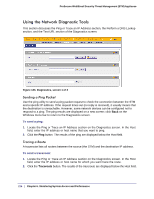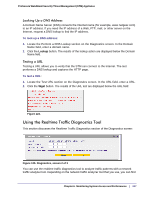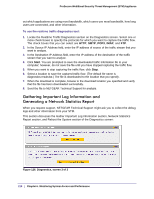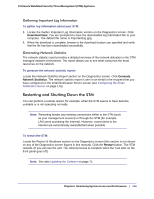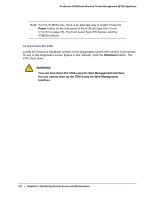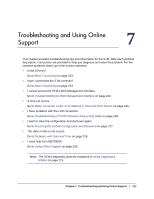Netgear STM300 STM 150-300-600 Reference Manual (PDF) - Page 216
Using the Network Diagnostic Tools, Sending a Ping Packet, Tracing a Route
 |
UPC - 606449062458
View all Netgear STM300 manuals
Add to My Manuals
Save this manual to your list of manuals |
Page 216 highlights
ProSecure Web/Email Security Threat Management (STM) Appliance Using the Network Diagnostic Tools This section discusses the Ping or Trace an IP Address section, the Perform a DNS Lookup section, and the Test URL section of the Diagnostics screen: Figure 123. Diagnostics, screen 1 of 3 Sending a Ping Packet Use the ping utility to send a ping packet request to check the connection between the STM and a specific IP address. If the request times out (no reply is received), it usually means that the destination is unreachable. However, some network devices can be configured not to respond to a ping. The ping results are displayed on a new screen; click Back on the Windows menu bar to return to the Diagnostics screen. To send a ping: 1. Locate the Ping or Trace an IP Address section on the Diagnostics screen. In the Host field, enter the IP address or host name that you want to ping. 2. Click the Ping button. The results of the ping are displayed below the Host field. Tracing a Route A traceroute lists all routers between the source (the STM) and the destination IP address. To send a traceroute: 1. Locate the Ping or Trace an IP Address section on the Diagnostics screen. In the Host field, enter the IP address or host name for which you want trace the route. 2. Click the Traceroute button. The results of the traceroute are displayed below the Host field. 216 | Chapter 6. Monitoring System Access and Performance