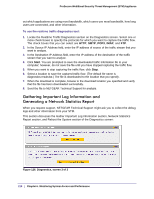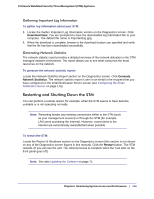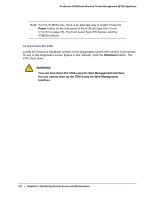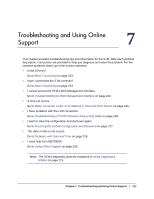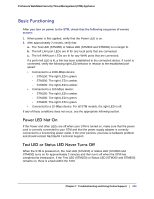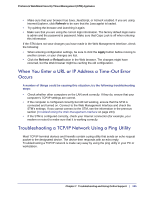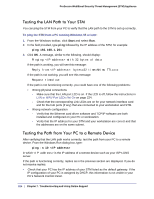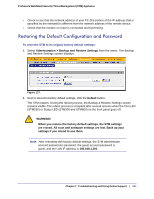Netgear STM300 STM 150-300-600 Reference Manual (PDF) - Page 223
LAN or WAN Port LEDs Not On, Troubleshooting the Web Management Interface - router login
 |
UPC - 606449062458
View all Netgear STM300 manuals
Add to My Manuals
Save this manual to your list of manuals |
Page 223 highlights
ProSecure Web/Email Security Threat Management (STM) Appliance If all LEDs are still on more than several minutes minute after power-up, do the following: • Turn the power off, and then turn it on again to see if the STM recovers. • Clear the STM's configuration to factory defaults. Doing so sets the STM's IP address to 192.168.1.201. This procedure is explained in Restoring the Default Configuration and Password on page 227. If the error persists, you might have a hardware problem and should contact NETGEAR Technical Support. LAN or WAN Port LEDs Not On If either the LAN LEDs or WAN LEDs do not light when the Ethernet connection is made, check the following: • Make sure that the Ethernet cable connections are secure at the STM and at the hub, router, or workstation. • Make sure that power is turned on to the connected hub, router, or workstation. • Be sure you that are using the correct cables: When connecting the STM's uplink (WAN) ports to one or two devices that provide the Internet connections, use the cables that are supplied with the devices. These cables could be a standard straight-through Ethernet cables or an Ethernet crossover cables. Troubleshooting the Web Management Interface If you are unable to access the STM's Web Management Interface from a PC on your local network, check the following: • Check the Ethernet connection between the PC and the STM as described in the previous section (LAN or WAN Port LEDs Not On). • If your STM's IP address has been changed and you do not know the current IP address, clear the STM's configuration to factory defaults. This sets the STM's IP address to 192.168.1.201. This procedure is explained in Restoring the Default Configuration and Password on page 227. Tip: If you do not want to revert to the factory default settings and lose your configuration settings, you can restart the STM and use a sniffer to capture packets sent during the reboot. Look at the ARP packets to locate the STM's LAN interface address. • Make sure that you are using the SSL https://address login rather than the http://address login. 224 | Chapter 7. Troubleshooting and Using Online Support