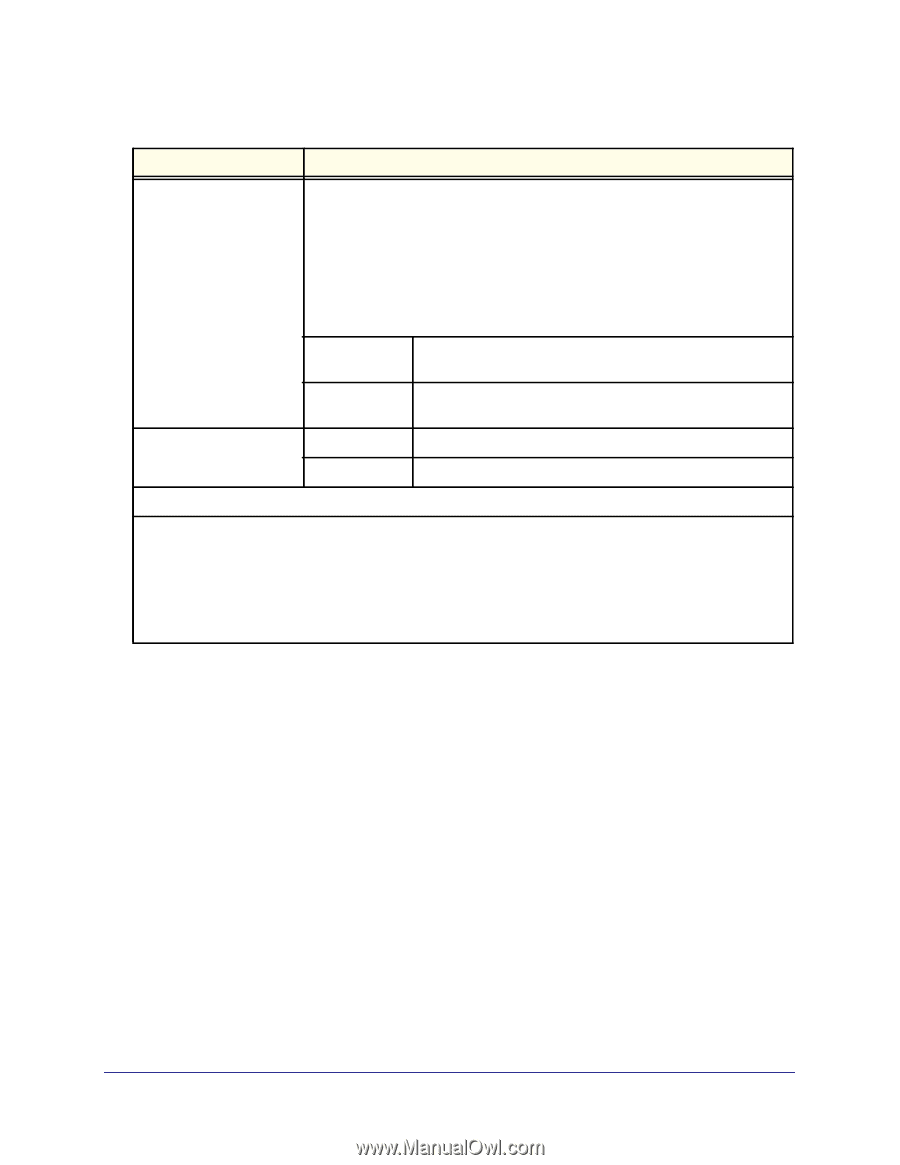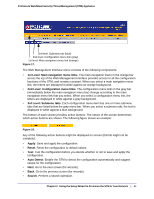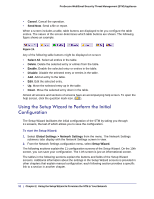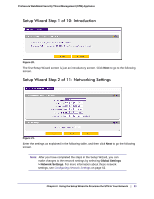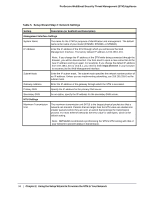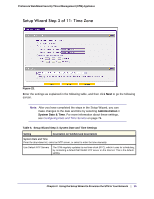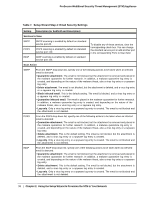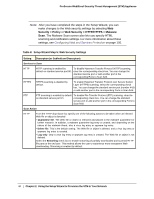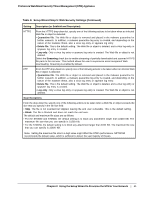Netgear STM300 STM 150-300-600 Reference Manual (PDF) - Page 36
Table 6., Setup Wizard Step 3: System Date and Time Settings Continued
 |
UPC - 606449062458
View all Netgear STM300 manuals
Add to My Manuals
Save this manual to your list of manuals |
Page 36 highlights
ProSecure Web/Email Security Threat Management (STM) Appliance Table 6. Setup Wizard Step 3: System Date and Time Settings (Continued) Setting Description (or Subfield and Description) Use Custom NTP Servers The STM regularly updates its RTC by contacting one of the two NTP servers (primary and backup), both of which you need to specify in the fields that become available when you select this option. Note: If you select this option but leave either the Server 1 or Server 2 field blank, both fields are automatically set to the default NETGEAR NTP servers. Manually Enter the Date and Time Time Zone Note: A list of public NTP servers is available at http://support.ntp.org/bin/view/Servers/WebHome. Server 1 Name / Enter the IP address or host name of the primary NTP server. IP Address Server 2 Name / Enter the IP address or host name of the secondary NTP IP Address server. Date Enter the date in the yyyy-mm-dd (year-month-date) format. Time Enter the time in the hh-mm-ss (hour-minutes-seconds) format. From the drop-down list, select the local time zone in which the STM operates. The correct time zone is required in order for scheduling to work correctly. You do not need to configure daylight savings time, which is applied automatically when applicable. Greenwich Mean Time (GMT) is the default setting. Note: When you select a time zone that is not associated with a location, such as (GMT -08:00) GMT-8, daylight savings time is automatically disabled. When you select a time zone that is associated with a location, such as (GMT -08:00) Pacific Time ( US & Canada), daylight savings time is automatically enabled. 36 | Chapter 2. Using the Setup Wizard to Provision the STM in Your Network