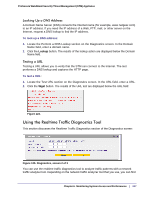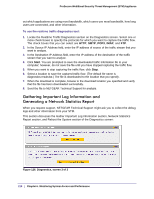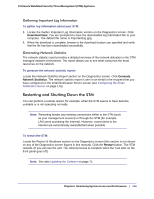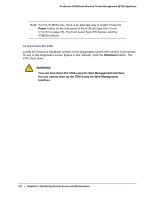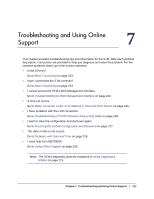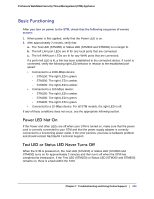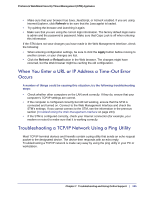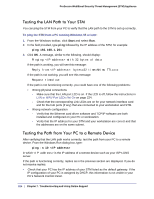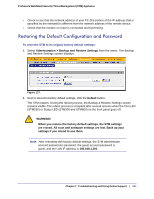Netgear STM300 STM 150-300-600 Reference Manual (PDF) - Page 222
Basic Functioning, Power LED Not On, Test LED or Status LED Never Turns Off
 |
UPC - 606449062458
View all Netgear STM300 manuals
Add to My Manuals
Save this manual to your list of manuals |
Page 222 highlights
ProSecure Web/Email Security Threat Management (STM) Appliance Basic Functioning After you turn on power to the STM, check that the following sequence of events occurs: 1. When power is first applied, verify that the Power LED is on. 2. After approximately 2 minutes, verify that: a. The Test LED (STM150) or Status LED (STM300 and STM600) is no longer lit. b. The left LAN port LEDs are lit for any local ports that are connected. c. The left WAN port LEDs are lit for any WAN ports that are connected. If a port's left LED is lit, a link has been established to the connected device. If a port is connected, verify the following right LED behavior in relation to the established port speed: • Connected to a 1000-Mbps device: - STM150: The right LED is green. - STM300: The right LED is amber. - STM600: The right LED is amber. • Connected to a 100-Mbps device: - STM150: The right LED is amber. - STM300: The right LED is green. - STM600: The right LED is green. • Connected to a 10-Mbps device: For all STM models, the right LED is off. If any of these conditions does not occur, see the appropriate following section. Power LED Not On If the Power and other LEDs are off when your STM is turned on, make sure that the power cord is correctly connected to your STM and that the power supply adapter is correctly connected to a functioning power outlet. If the error persists, you have a hardware problem and should contact NETGEAR Technical Support. Test LED or Status LED Never Turns Off When the STM is powered on, the Test LED (STM150) or Status LED (STM300 and STM600) turns on for approximately 2 minutes and then turns off when the STM has completed its initialization. If the Test LED (STM150) or Status LED (STM300 and STM600) remains on, there is a fault within the STM. Chapter 7. Troubleshooting and Using Online Support | 223