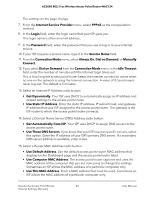Netgear WAC124 User Manual For Firmware version less than 1.0.4.2 - Page 38
Use the Internet Setup Wizard
 |
View all Netgear WAC124 manuals
Add to My Manuals
Save this manual to your list of manuals |
Page 38 highlights
AC2000 802.11ac Wireless Access Point/Router WAC124 Use the Internet Setup Wizard You can use the Setup Wizard to detect your Internet settings and automatically set up your access point/router. Although the functionality is similar, the Setup Wizard is not the same as the NETGEAR installation assistant that runs the first time that you connect to your access point/router to set it up. The Setup Wizard can function regardless whether the access point/router is in access point mode or in router mode. In access point mode, the Setup Wizard can detect the LAN IP address that is issued by the existing router in the network. In router mode, the Setup Wizard can detect the WAN IP address that is issued by the Internet service provider. To use the Setup Wizard: 1. Open a web browser from a computer or mobile device that is connected to the access point/router network. 2. Enter http://www.routerlogin.net in the address field. If you are not connected to the access point/router network but to the same network as the access point/router, enter the IP address that is assigned to the access point/router. If you do not know the IP address, see Find the IP address of the access point/router on page 29. The Sign-In page displays. You are prompted to sign in with your NETGEAR account. If the access point/router is not connected to the Internet, you are prompted to sign in with the local login credentials (see Log in to the access point/router when it is not connected to the Internet on page 28). 3. Click the Login button. The NETGEAR Account Login page displays. 4. Enter your registered email address and password and click the LOG IN button. The BASIC Home page displays. 5. Select ADVANCED > Setup Wizard. The Setup Wizard page displays. 6. Select the Yes radio button. If you select the No radio button, you are taken to the WAN Setup page (see Router mode: Manually set up the access point/router Internet connection on page 40) when you click the Next button. 7. Click the Next button. Specify the Access Point/Router 38 Internet Settings Manually User Manual