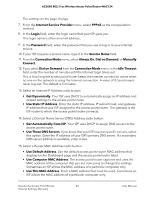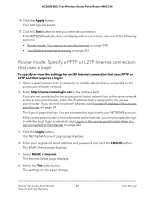Netgear WAC124 User Manual For Firmware version less than 1.0.4.2 - Page 39
Access point mode: Specify a fixed LAN IP address
 |
View all Netgear WAC124 manuals
Add to My Manuals
Save this manual to your list of manuals |
Page 39 highlights
AC2000 802.11ac Wireless Access Point/Router WAC124 The Setup Wizard searches your Internet connection for servers and protocols to determine your Internet configuration. When the access point/router connects to the Internet, you are prompted to change the admin password. Access point mode: Specify a fixed LAN IP address If the access point/router is in access point mode, you can specify the LAN IP address for the access point/router. This is the IP address of the access point/router in your existing network. If you specify a static (fixed) IP address, make sure that it is part of the LAN subnet of the existing router that assigns the LAN IP address to the access point/router. To view the LAN settings or specify a LAN Internet connection that uses a fixed LAN IP address: 1. Open a web browser from a computer or mobile device that is connected to the access point/router network. 2. Enter http://www.routerlogin.net in the address field. If you are not connected to the access point/router network but to the same network as the access point/router, enter the IP address that is assigned to the access point/router. If you do not know the IP address, see Find the IP address of the access point/router on page 29. The Sign-In page displays. You are prompted to sign in with your NETGEAR account. If the access point/router is not connected to the Internet, you are prompted to sign in with the local login credentials (see Log in to the access point/router when it is not connected to the Internet on page 28). 3. Click the Login button. The NETGEAR Account Login page displays. 4. Enter your registered email address and password and click the LOG IN button. The BASIC Home page displays. 5. Select ADVANCED > Advanced Setup > IP Settings. The IP Settings page displays. By default, the Get dynamically from existing router radio button is selected. Specify the Access Point/Router 39 Internet Settings Manually User Manual