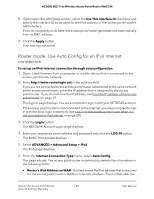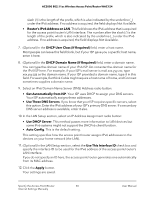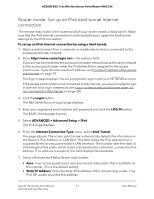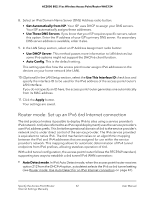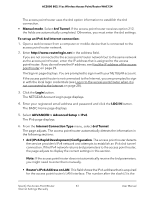Netgear WAC124 User Manual For Firmware version less than 1.0.4.2 - Page 54
Router mode: Set up an IPv6 passthrough Internet connection, Use This Interface ID
 |
View all Netgear WAC124 manuals
Add to My Manuals
Save this manual to your list of manuals |
Page 54 highlights
AC2000 802.11ac Wireless Access Point/Router WAC124 length of the prefix, which is also indicated by the underline (_) under the IPv6 address. If no address is acquired, the field displays Not Available. 7. Select an IPv6 Domain Name Server (DNS) Address radio button: • Get Automatically from ISP. Your ISP uses DHCP to assign your DNS servers. Your ISP automatically assigns these addresses. • Use These DNS Servers. If you know that your ISP requires specific servers, select this option. Enter the IP address of your ISP's primary DNS server. If a secondary DNS server address is available, enter it also. 8. In the LAN Setup section, select an IP Address Assignment radio button: • Use DHCP Server. This method passes more information to LAN devices but some IPv6 systems might not support the DHCPv6 client function. • Auto Config. This is the default setting. This setting specifies how the access point/router assigns IPv6 addresses to the devices on your home network (the LAN). 9. (Optional) In the LAN Setup section, select the Use This Interface ID check box and specify the interface ID to be used for the IPv6 address of the access point/router's LAN interface. If you do not specify an ID here, the access point/router generates one automatically from its MAC address. 10. Click the Apply button. Your settings are saved. Router mode: Set up an IPv6 passthrough Internet connection In pass-through mode, the router works as a Layer 2 Ethernet switch with two ports (LAN and WAN Ethernet ports) for IPv6 packets. The access point/router does not process any IPv6 header packets. To set up a pass-through IPv6 Internet connection: 1. Open a web browser from a computer or mobile device that is connected to the access point/router network. 2. Enter http://www.routerlogin.net in the address field. If you are not connected to the access point/router network but to the same network as the access point/router, enter the IP address that is assigned to the access point/router. If you do not know the IP address, see Find the IP address of the access point/router on page 29. Specify the Access Point/Router 54 Internet Settings Manually User Manual