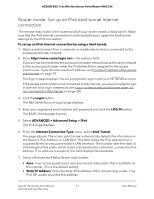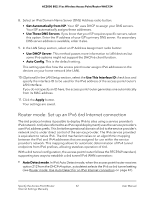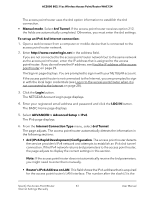Netgear WAC124 User Manual For Firmware version less than 1.0.4.2 - Page 56
IPv6 Address/Prefix Length, Primary DNS Server
 |
View all Netgear WAC124 manuals
Add to My Manuals
Save this manual to your list of manuals |
Page 56 highlights
AC2000 802.11ac Wireless Access Point/Router WAC124 5. Select ADVANCED > Advanced Setup > IPv6. The IPv6 page displays. 6. From the Internet Connection Type menu, select Fixed. The page adjusts. 7. In the WAN Setup section, specify the fixed IPv6 addresses for the WAN connection: • IPv6 Address/Prefix Length. The IPv6 address and prefix length of the access point/router's WAN interface. • Default IPv6 Gateway. The IPv6 address of the default IPv6 gateway for the access point/router's WAN interface. • Primary DNS Server. The primary DNS server that resolves IPv6 domain name records for the access point/router. • Secondary DNS Server. The secondary DNS server that resolves IPv6 domain name records for the access point/router. Note: If you do not specify the DNS servers, the access point/router uses the DNS servers that are configured for the IPv4 Internet connection on the WAN Setup page. (See Router mode: Manually set up the access point/router Internet connection on page 40.) 8. In the LAN Setup section, select an IP Address Assignment radio button: • Use DHCP Server. This method passes more information to LAN devices but some IPv6 systems might not support the DHCPv6 client function. • Auto Config. This is the default setting. This setting specifies how the access point/router assigns IPv6 addresses to the devices on your home network (the LAN). 9. In the LAN Setup section, in the IPv6 Address/Prefix Length fields, specify the static IPv6 address and prefix length of the access point/router's LAN interface. 10. Click the Apply button. Your settings are saved. Specify the Access Point/Router 56 Internet Settings Manually User Manual