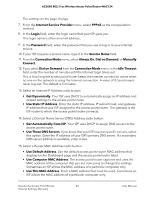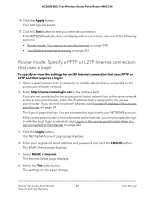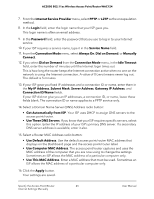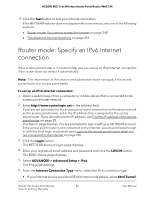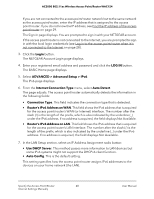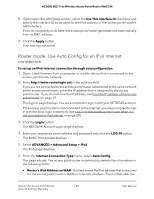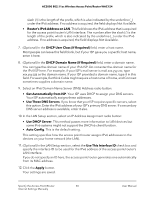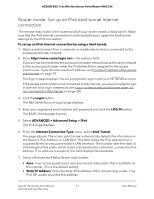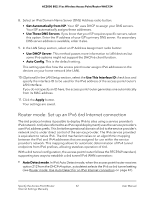Netgear WAC124 User Manual For Firmware version less than 1.0.4.2 - Page 47
Router mode: Requirements for entering IPv6 addresses
 |
View all Netgear WAC124 manuals
Add to My Manuals
Save this manual to your list of manuals |
Page 47 highlights
AC2000 802.11ac Wireless Access Point/Router WAC124 • If you are not sure, select Auto Detect so that the access point/router detects the IPv6 type that is in use. • If your Internet connection does not use PPPoE or DHCP, or is not fixed, but is IPv6, select Auto Config. Your ISP can provide this information. For more information about IPv6 Internet connection, see the following sections: • Router mode: Use Auto Detect for an IPv6 Internet connection on page 47 • Router mode: Use Auto Detect for an IPv6 Internet connection on page 47 • Router mode: Set up an IPv6 6to4 tunnel Internet connection on page 51 • Router mode: Set up an IPv6 6rd Internet connection on page 52 • Router mode: Set up an IPv6 passthrough Internet connection on page 54 • Router mode: Set up an IPv6 fixed Internet connection on page 55 • Router mode: Set up an IPv6 DHCP Internet connection on page 57 • Router mode: Set up an IPv6 PPPoE Internet connection on page 58 7. Click the Apply button. Your settings are saved. Router mode: Requirements for entering IPv6 addresses IPv6 addresses are denoted by eight groups of hexadecimal quartets that are separated by colons. You can reduce any four-digit group of zeros within an IPv6 address to a single zero or omit it. The following errors invalidate an IPv6 address: • More than eight groups of hexadecimal quartets • More than four hexadecimal characters in a quartet • More than two colons in a row Router mode: Use Auto Detect for an IPv6 Internet connection To set up an IPv6 Internet connection through autodetection: 1. Open a web browser from a computer or mobile device that is connected to the access point/router network. 2. Enter http://www.routerlogin.net in the address field. Specify the Access Point/Router 47 Internet Settings Manually User Manual