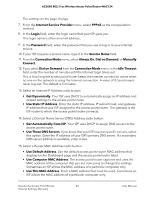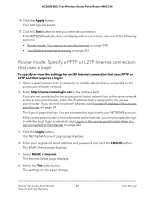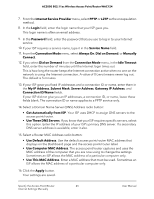Netgear WAC124 User Manual For Firmware version less than 1.0.4.2 - Page 40
Router mode: Manually set up the access point/router Internet connection
 |
View all Netgear WAC124 manuals
Add to My Manuals
Save this manual to your list of manuals |
Page 40 highlights
AC2000 802.11ac Wireless Access Point/Router WAC124 6. To specify a static (fixed) IP address for the access point/router, do the following: a. Select the Use fixed IP Address (not recommended) radio button. The fields become available. b. Enter the static IP address, IP subnet mask, and gateway IP address. These IP addresses must be in the LAN subnet of your existing router. c. Enter the IP address of your network's primary DNS server. If a secondary DNS server address is available, enter it also. 7. Click the Apply button. Your settings are saved. The access point/router restarts with the new IP address. To log back in to the access point/router, use the new IP address. Router mode: Manually set up the access point/router Internet connection If the access point/router is in router mode, you can view or change the access point/router's Internet connection settings. Note: The information in this section and subsections does not apply if the access point/router is in access point mode. Router mode: Specify a dynamic or fixed WAN IP address Internet connection without a login To specify or view the settings for a WAN Internet connection that uses a dynamic or fixed IP address and that does not require a login: 1. Open a web browser from a computer or mobile device that is connected to the access point/router network. 2. Enter http://www.routerlogin.net in the address field. If you are not connected to the access point/router network but to the same network as the access point/router, enter the IP address that is assigned to the access point/router. If you do not know the IP address, see Find the IP address of the access point/router on page 29. The Sign-In page displays. You are prompted to sign in with your NETGEAR account. If the access point/router is not connected to the Internet, you are prompted to sign in with the local login credentials (see Log in to the access point/router when it is not connected to the Internet on page 28). Specify the Access Point/Router 40 Internet Settings Manually User Manual