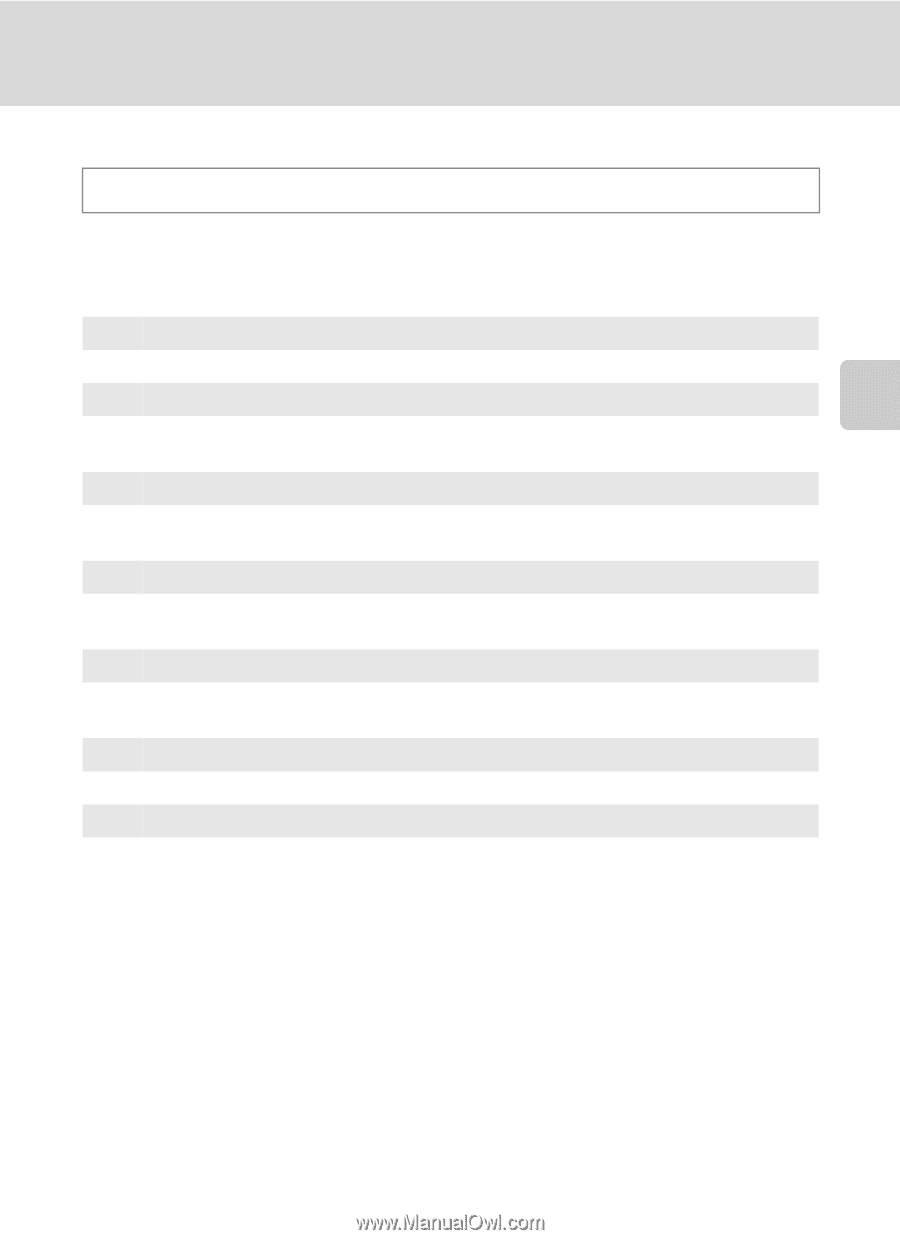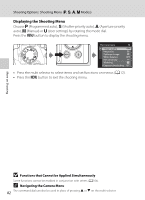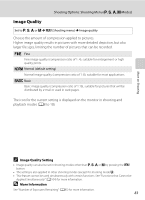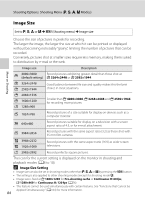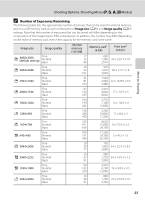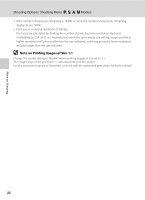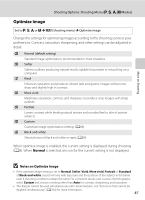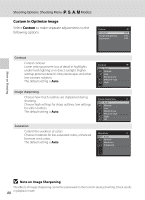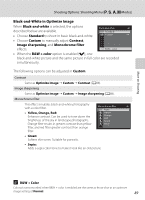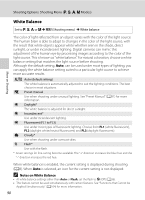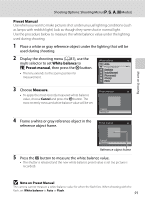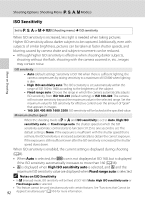Nikon COOLPIX P510 User Manual - Page 101
Optimize Image, Notes on Optimize Image
 |
View all Nikon COOLPIX P510 manuals
Add to My Manuals
Save this manual to your list of manuals |
Page 101 highlights
More on Shooting Shooting Options: Shooting Menu (j, k, l, m Modes) Optimize Image Set to j, k, l or m M d (Shooting menu) M Optimize image Change the settings for optimizing images according to the shooting scene or your preferences. Contrast, saturation, sharpening, and other settings can be adjusted in detail. g Normal (default setting) Standard image optimization; recommended in most situations. h Softer Softens outlines, producing natural results suitable for portraits or retouching on a computer. o Vivid Enhances saturation and produces vibrant reds and greens. Images will become sharp and slightly high in contrast. i More vivid Maximizes saturation, contrast, and sharpness to produce crisp images with sharp outlines. j Portrait Lowers contrast while lending natural texture and rounded feel to skin of portrait subjects. k Custom Customize image optimization settings (A88). p Black-and-white Shoot photos in black and white or sepia (A89). When optimize image is enabled, the current setting is displayed during shooting (A8). When Normal is selected, an icon for the current setting is not displayed. B Notes on Optimize Image • If the optimize image setting is set to Normal, Softer, Vivid, More vivid, Portrait or Standard of Black-and-white, results will vary with exposure and the position of the subject in the frame even if shooting conditions remain the same. For consistent results over a series of photographs, select Custom and choose a setting other than Auto for contrast, sharpening, and saturation. • This feature cannot be used simultaneously with certain features. See "Functions that Cannot be Applied Simultaneously" (A104) for more information. 87