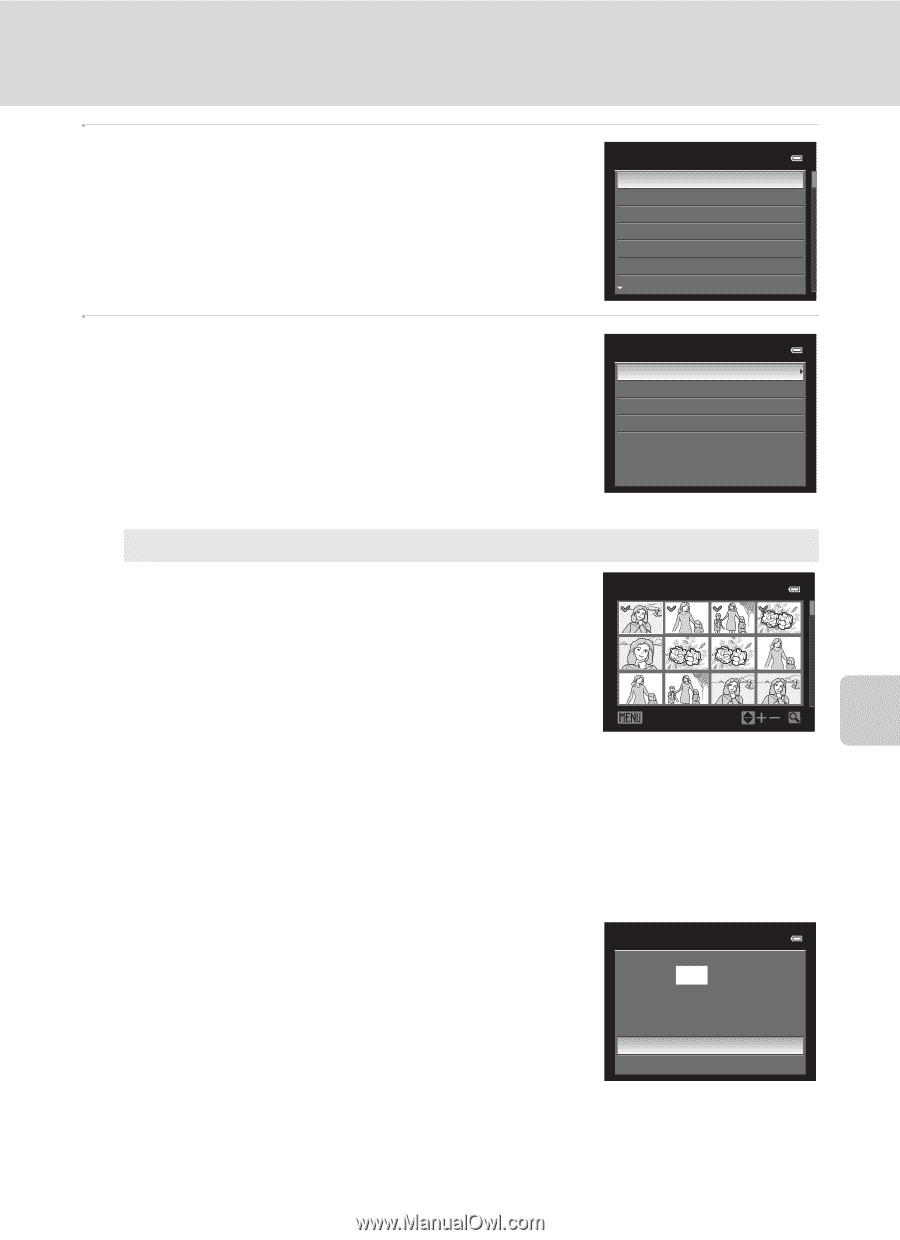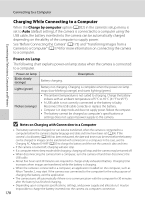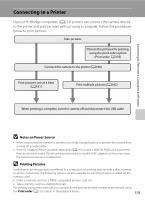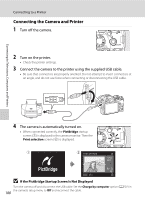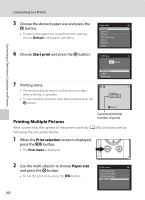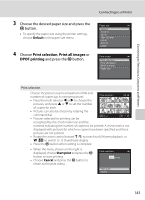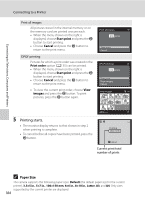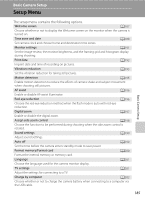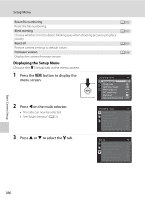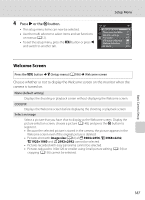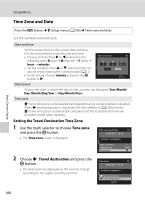Nikon COOLPIX P510 User Manual - Page 197
Print selection, Print all images, DPOF printing, Default, Start print, Cancel
 |
View all Nikon COOLPIX P510 manuals
Add to My Manuals
Save this manual to your list of manuals |
Page 197 highlights
Connecting to Televisions, Computers and Printers 3 Choose the desired paper size and press the k button. • To specify the paper size using the printer settings, choose Default in the paper size menu. 4 Choose Print selection, Print all images or DPOF printing and press the k button. Connecting to a Printer Paper size Default 3.5×5 in. 5×7 in. 100×150 mm 4×6 in. 8×10 in. Letter Print menu Print selection Print all images DPOF printing Paper size Print selection Choose the pictures (up to a maximum of 99) and number of copies (up to nine per picture). • Press the multi selector J or K to choose the pictures, and press H or I to set the number Print selection 1 1 10 2 3 of copies for each. • Pictures can also be chosen by rotating the command dial. Back • Pictures selected for printing can be recognized by the check mark icon and the numeral indicating the number of copies to be printed. A check mark is not displayed with pictures for which no copies have been specified and these pictures are not printed. • Rotate the zoom control toward g (i) to switch to full-frame playback, or f (h) to switch to 12 thumbnails display. • Press the k button when setting is complete. • When the menu shown on the right is displayed, choose Start print and press the k button to start printing. • Choose Cancel and press the k button to return to the print menu. Print selection 010 prints Start print Cancel 183