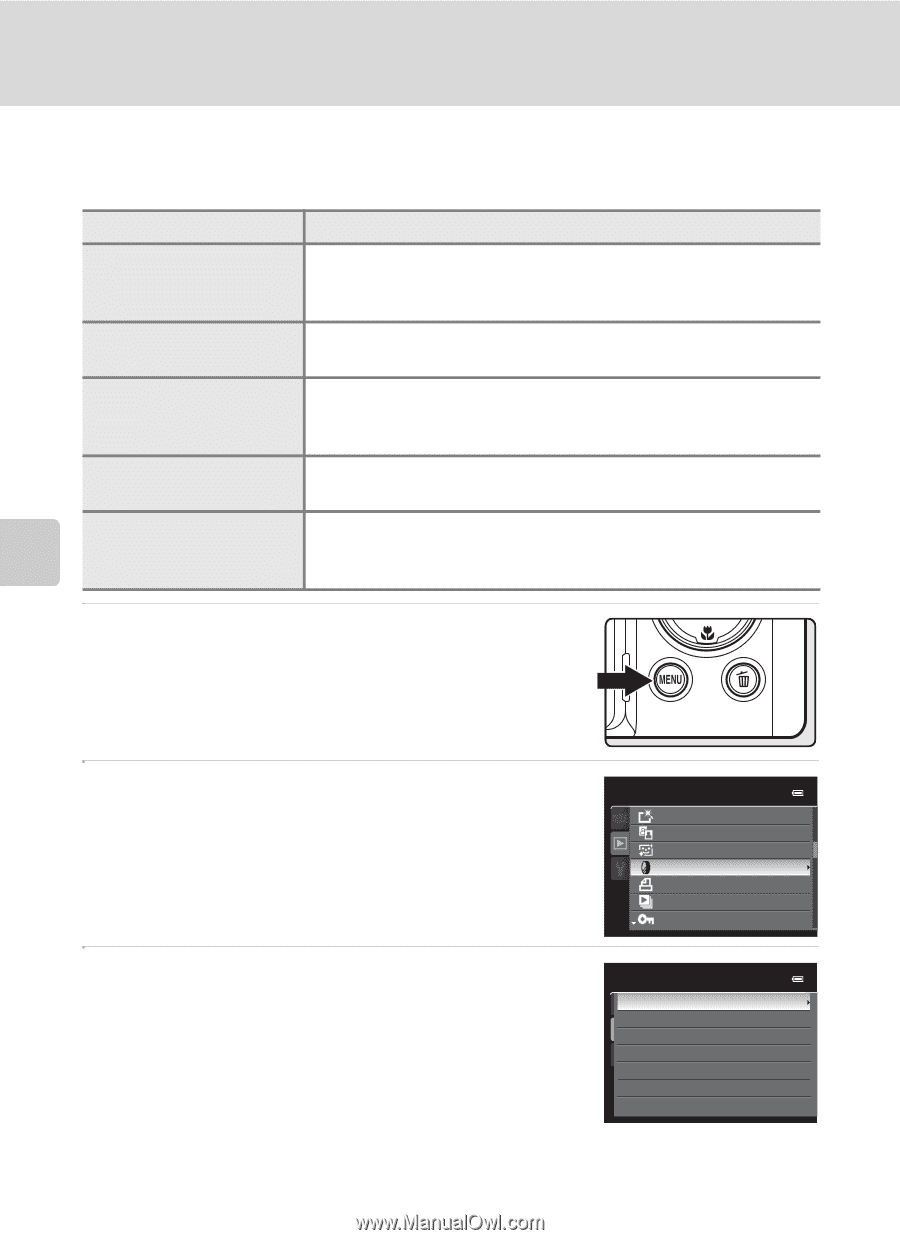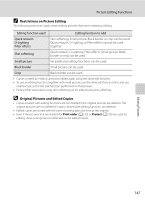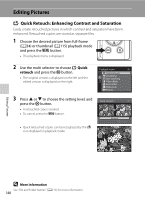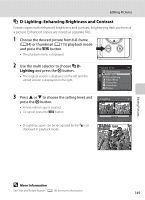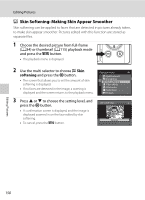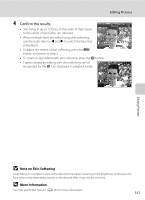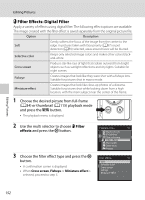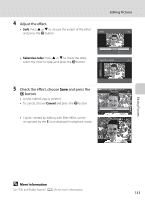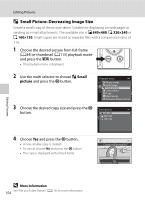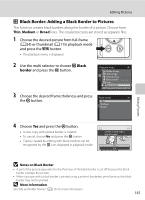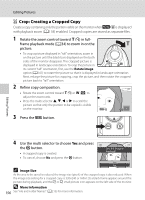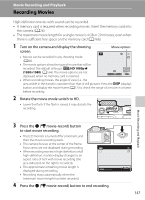Nikon COOLPIX P510 User Manual - Page 166
Filter Effects: Digital Filter, Filter, effects - lens filter
 |
View all Nikon COOLPIX P510 manuals
Add to My Manuals
Save this manual to your list of manuals |
Page 166 highlights
Editing Pictures p Filter Effects: Digital Filter Apply a variety of effects using digital filter. The following effect options are available. The image created with the filter effect is saved separately from the original picture file. Option Description Gently softens the focus of the image from the center to the Soft edge. In pictures taken with face priority (A97) or pet detection (A59) selected, areas around faces will be blurred. Selective color Keeps only selected image colors and makes other colors blackand-white. Cross screen Produce star-like rays of light that radiate outward from bright objects such as sunlight reflections and city lights. Suitable for night scenes. Fisheye Creates images that look like they were shot with a fisheye lens. Suitable for pictures shot in macro mode. Miniature effect Creates images that look like close-up photos of a diorama. Suitable for pictures shot while looking down from a high location, with the main subject near the center of the frame. 1 Choose the desired picture from full-frame (A34) or thumbnail (A115) playback mode and press the d button. • The playback menu is displayed. 2 Use the multi selector to choose p Filter effects and press the k button. 3 Choose the filter effect type and press the k button. • A confirmation screen is displayed. • When Cross screen, Fisheye or Miniature effect is selected, proceed to step 5. Playback menu Quick retouch D-Lighting Skin softening Filter effects Print order Slide show Protect Filter effects Soft Selective color Cross screen Fisheye Miniature effect Editing Pictures 152