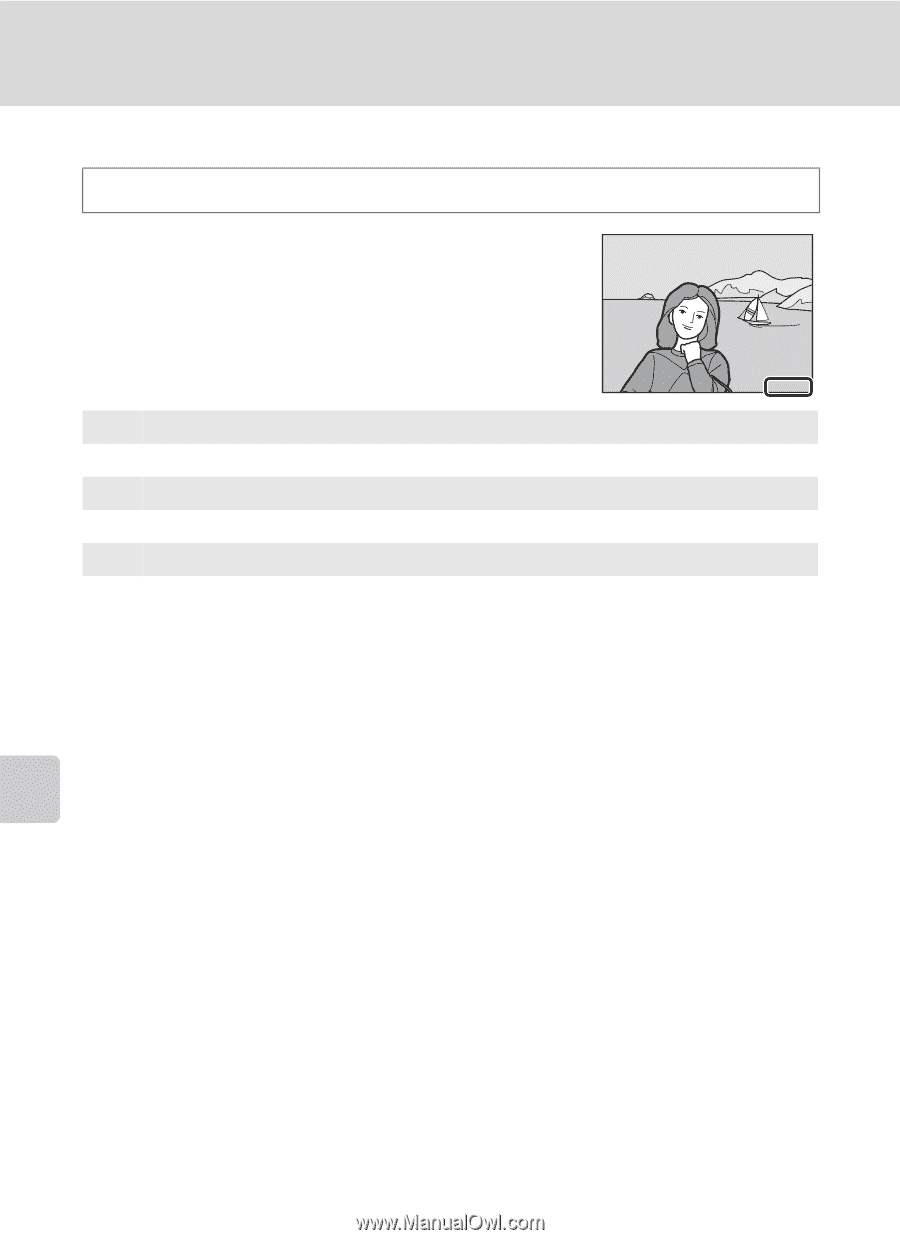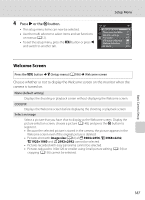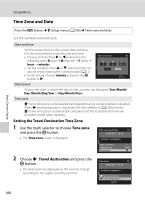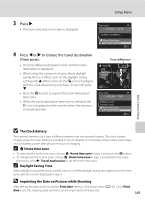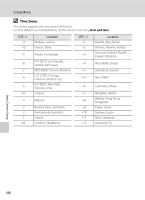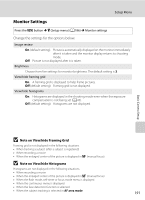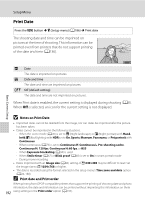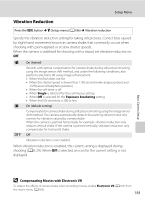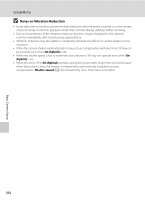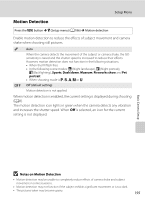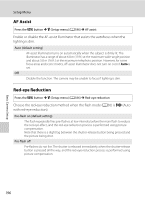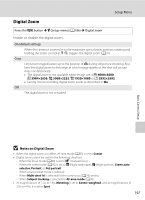Nikon COOLPIX P510 User Manual - Page 206
Print Date, Notes on Print Date, Print date and Print order
 |
View all Nikon COOLPIX P510 manuals
Add to My Manuals
Save this manual to your list of manuals |
Page 206 highlights
Basic Camera Setup Setup Menu Print Date Press the d button M z (Setup menu) (A186) M Print date The shooting date and time can be imprinted on pictures at the time of shooting. This information can be printed even from printers that do not support printing of the date and time (A136). 15/05/2011 f Date The date is imprinted on pictures. S Date and time The date and time are imprinted on pictures. k Off (default setting) The date and time are not imprinted on pictures. When Print date is enabled, the current setting is displayed during shooting (A8). When Off is selected, an icon for the current setting is not displayed. B Notes on Print Date • Imprinted dates cannot be deleted from the image, nor can dates be imprinted after the picture has been taken. • Dates cannot be imprinted in the following situations. - When the scene mode (A45) is set to j (Night landscape) or e (Night portrait) with Handheld, o (Backlighting) with HDR set to On, Sports, Museum, Panorama, or Pet portrait with Continuous - When continuous (A76) is set to Continuous H, Continuous L, Pre-shooting cache, Continuous H: 120 fps, Continuous H: 60 fps, or BSS - When Exposure bracketing (A94) is used - When Smile timer (A67) or Blink proof (A68) is set to On in smart portrait mode - During movie recording • Dates imprinted with an Image size (A84) setting of f 640×480 may be difficult to read. Set the Image size to J 1024×768 or higher. • The date is recorded using the format selected in the setup menu's Time zone and date option (A24, 188). C Print date and Print order When printing from DPOF-compatible printers that support the printing of shooting date and photo information, the date and information can be printed without imprinting this information on them 192 using settings in the Print order option (A135).