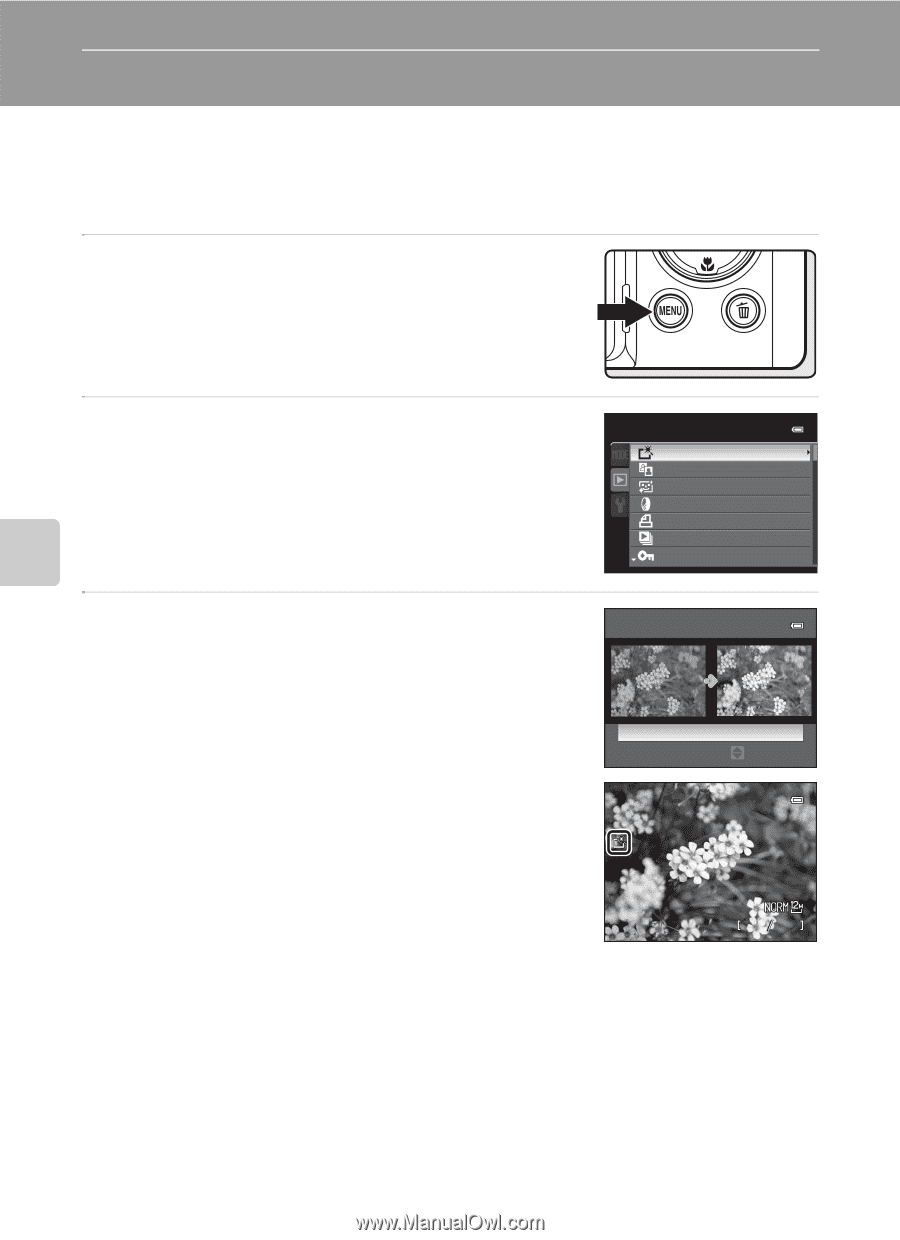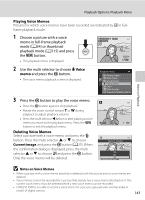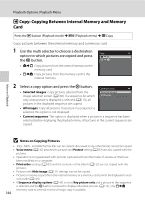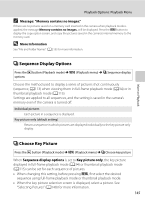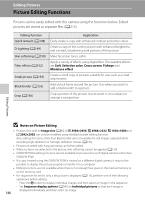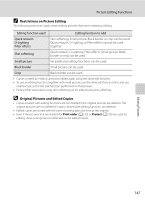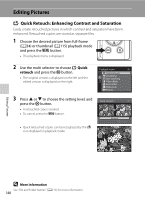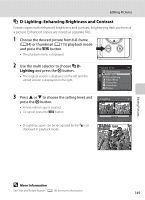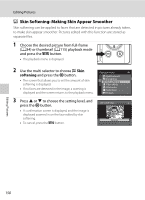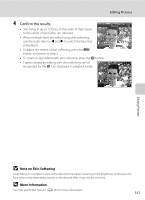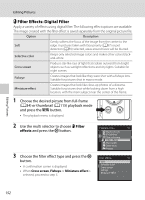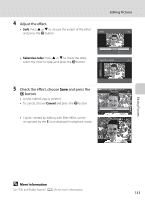Nikon COOLPIX P510 User Manual - Page 162
Editing Pictures, Quick Retouch: Enhancing Contrast and Saturation
 |
View all Nikon COOLPIX P510 manuals
Add to My Manuals
Save this manual to your list of manuals |
Page 162 highlights
Editing Pictures k Quick Retouch: Enhancing Contrast and Saturation Easily create retouched pictures in which contrast and saturation have been enhanced. Retouched copies are stored as separate files. 1 Choose the desired picture from full-frame (A34) or thumbnail (A115) playback mode and press the d button. • The playback menu is displayed. 2 Use the multi selector to choose k Quick retouch and press the k button. • The original version is displayed on the left and the edited version is displayed on the right. 3 Press H or I to choose the setting level, and press the k button. • A retouched copy is created. • To cancel, press the d button. • Quick retouched copies can be recognized by the s icon displayed in playback mode. Playback menu Quick retouch D-Lighting Skin softening Filter effects Print order Slide show Protect Quick retouch Normal Amount 15/05/2011 15:30 0004.JPG 4 132 Editing Pictures D More Information See "File and Folder Names" (A215) for more information. 148