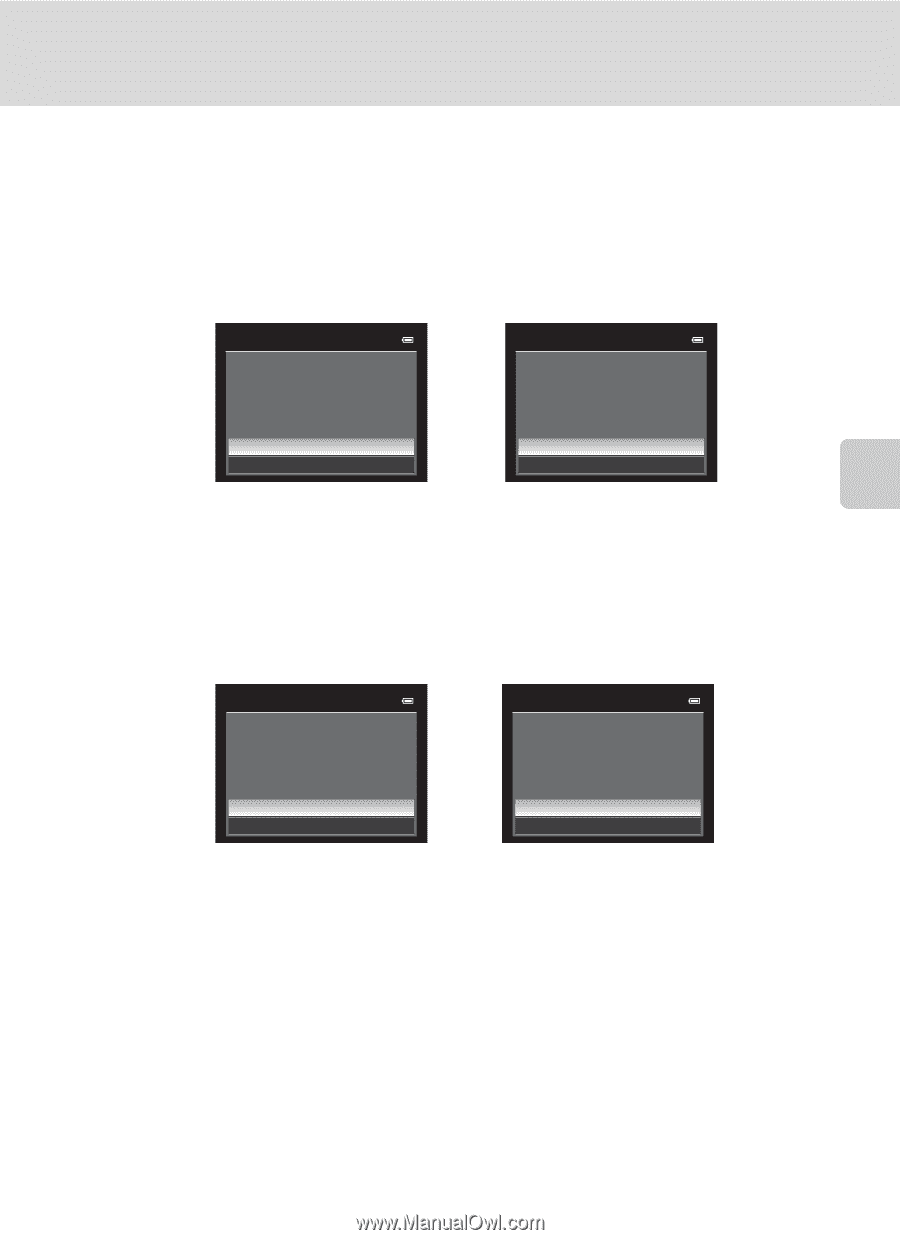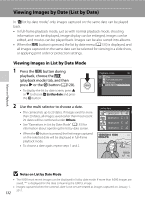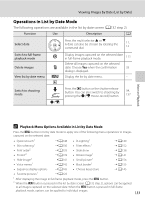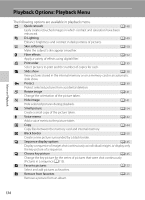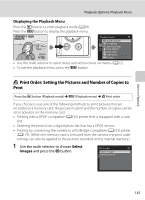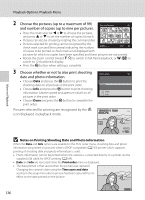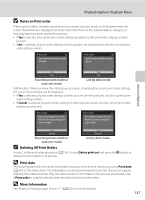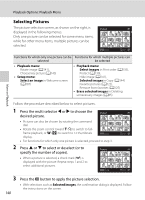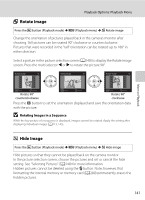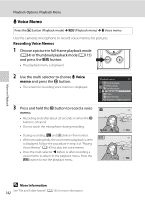Nikon COOLPIX P510 User Manual - Page 151
Notes on Print order, Deleting All Print Orders, Print date, More Information, Cancel
 |
View all Nikon COOLPIX P510 manuals
Add to My Manuals
Save this manual to your list of manuals |
Page 151 highlights
Playback Options: Playback Menu B Notes on Print order When a print order is created in favorite pictures mode, auto sort mode, or list by date mode, the screen shown below is displayed if pictures other than those in the selected album, category, or shooting date have been marked for printing. • If Yes is selected, the current print order settings are added to the print order settings of other pictures. • If No is selected, all print order settings of other pictures are removed and only the current print order settings remain. Print order Save print marking for other images? Print order Save print marking for other dates? More on Playback Yes Yes No No Favorite pictures mode or auto sort mode List by date mode Additionally, if there are more than 99 pictures as a result of adding the current print order settings, the screen shown below will be displayed. • If Yes is selected, all print order settings of other pictures are removed and only the current print order settings remain. • If Cancel is selected, the print order settings of other pictures remain and the current print order settings are removed. Print order Too many images selected. Remove print marking from other images? Print order Too many images selected. Remove print marking for other dates? Yes Cancel Yes Cancel Favorite pictures mode or List by date mode auto sort mode C Deleting All Print Orders In step 1 of the print order procedure (A135), choose Delete print set and press the k button to delete the print orders for all pictures. D Print date The shooting date and time can be imprinted in pictures at the time of shooting by using Print date (A192) in the setup menu. This information can be printed even from printers that do not support printing of the date and time. Only the date and time of Print date on the pictures are printed, even if Print order is enabled with the date selected in the print order screen. D More Information See "Note on Printing Images of Size 1:1" (A86) for more information. 137