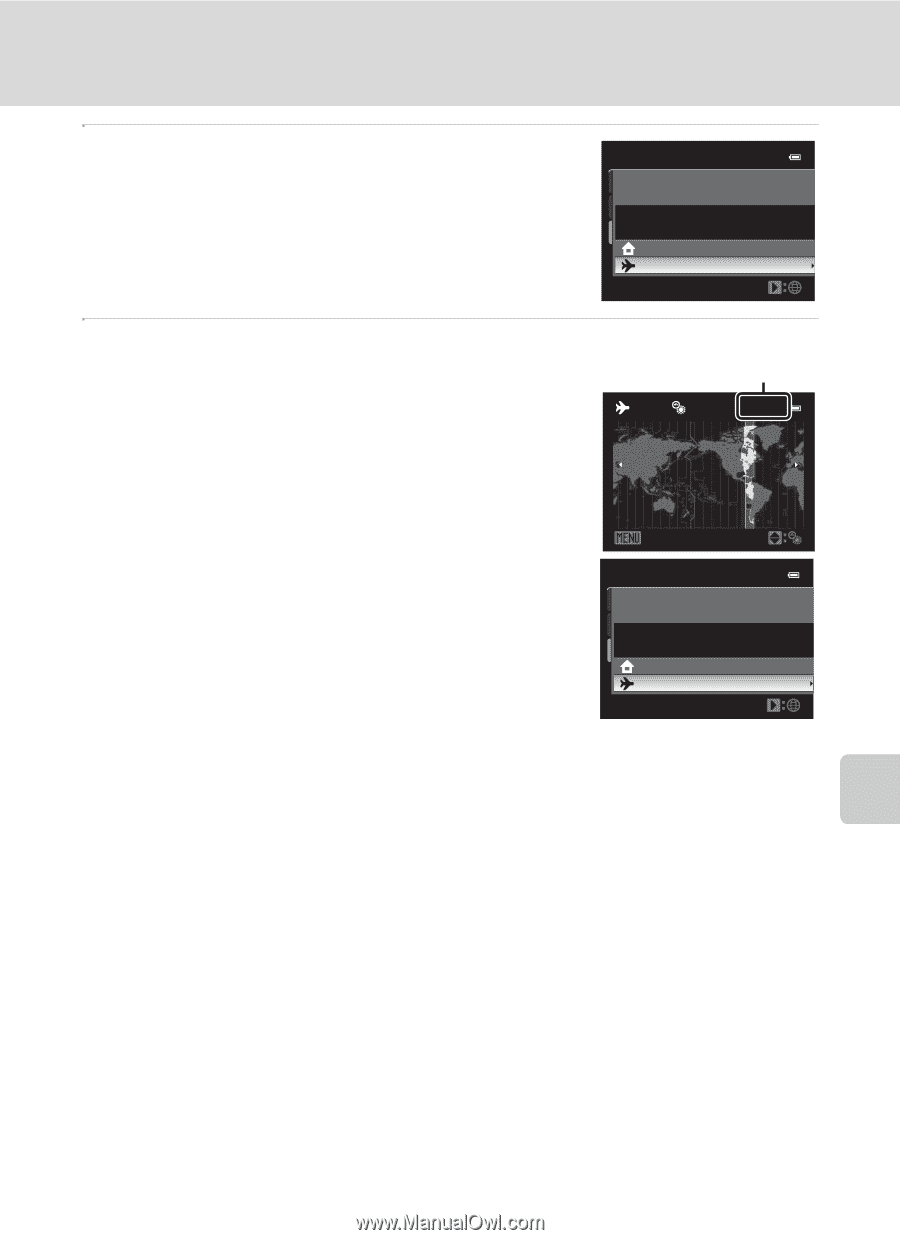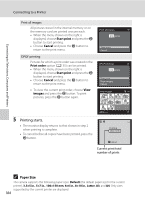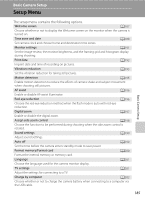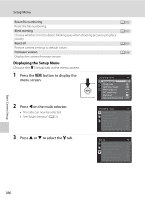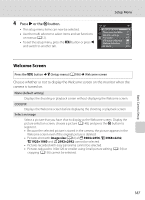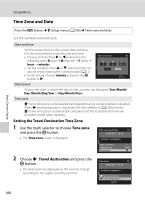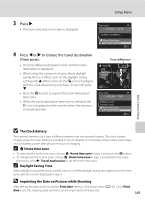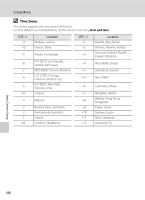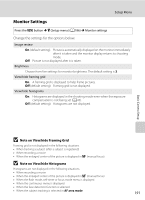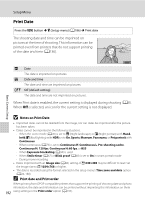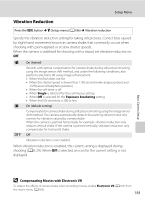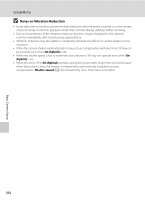Nikon COOLPIX P510 User Manual - Page 203
The Clock Battery, Home time zone, Daylight Saving Time
 |
View all Nikon COOLPIX P510 manuals
Add to My Manuals
Save this manual to your list of manuals |
Page 203 highlights
3 Press K. • The time zone selection screen is displayed. Setup Menu Time zone 15/05/2011 15:30 London, Casablanca Home time zone Travel destination 4 Press J or K to choose the travel destination (Time zone). • The time difference between home and the travel destination is displayed. • When using the camera in an area where daylight saving time is in effect, turn on the daylight saving setting with H. When set to on, the W icon is displayed and the clock advances by one hour. To turn off, press I. • Press the k button to register the travel destination time zone. • While the travel destination time zone is selected, the Z icon is displayed on the monitor when the camera is in shooting mode. Time difference 10:30 EDT: New York Toronto Lima -5:00 Back Time zone 15/05/2011 10:30 EDT:New York Toronto, Lima Home time zone Travel destination Basic Camera Setup B The Clock Battery The camera's internal clock uses a different battery from the camera's battery. The clock battery charges when the main battery is installed or the AC adapter is connected, and provides several days of clock battery power after about ten hours of charging. C w Home time zone • To switch to the home time zone, choose w Home time zone in step 2 and press the k button. • To change the home time zone, choose w Home time zone in step 2 and perform the same procedure as for x Travel destination to set the home time zone. C Daylight Saving Time When daylight saving time starts or ends, turn on or off the daylight saving time option from the time zone selection screen displayed in step 4. D Imprinting the Date on Pictures while Shooting After setting the date and time, set the Print date setting in the setup menu (A192). Once Print date is set, the shooting date and time can be imprinted on the pictures. 189