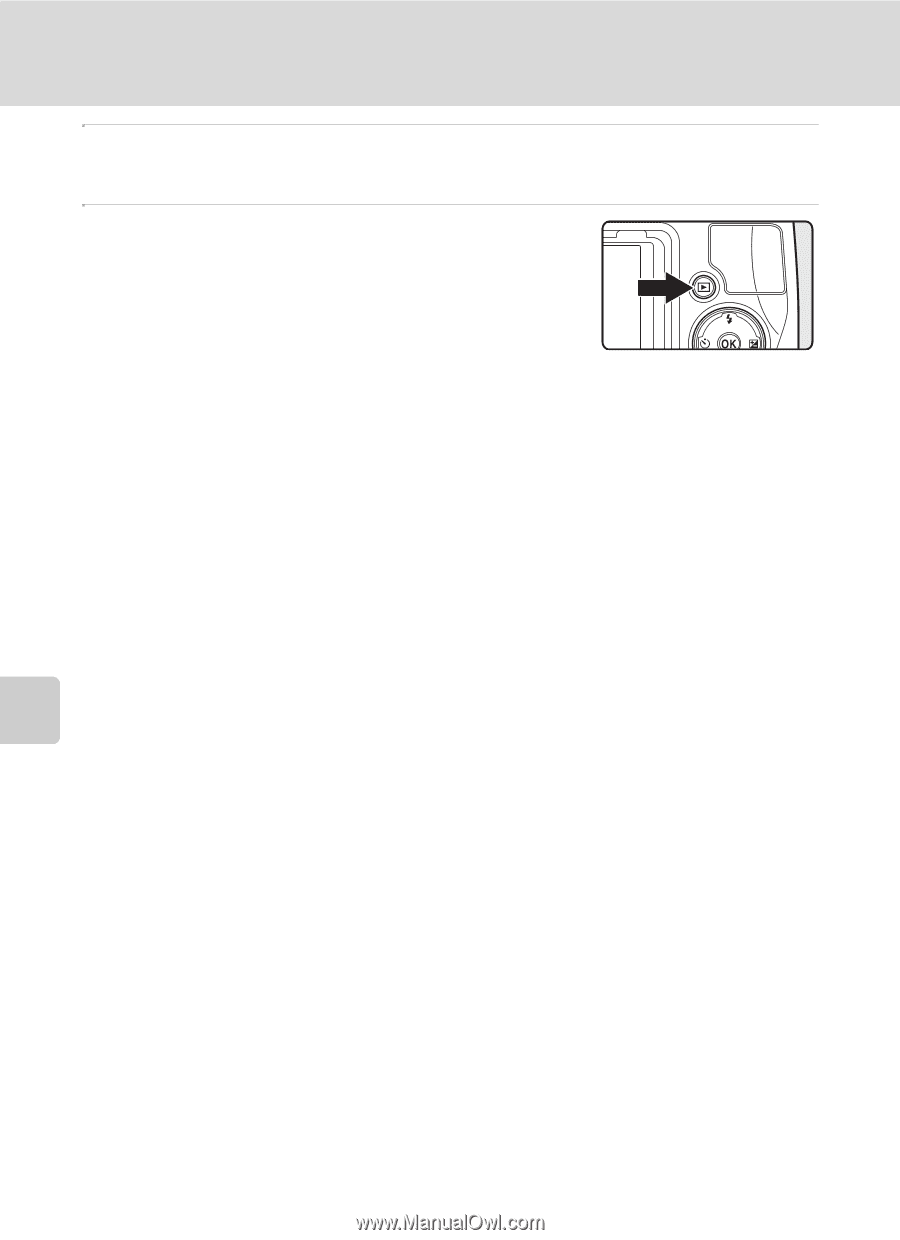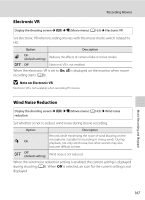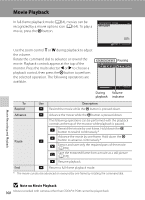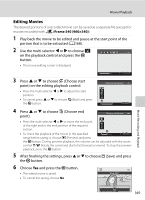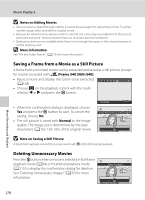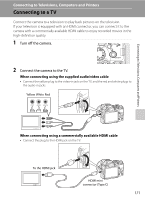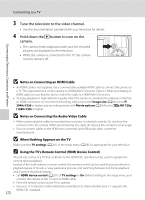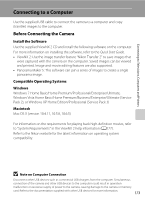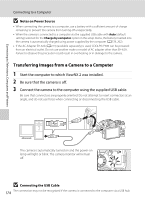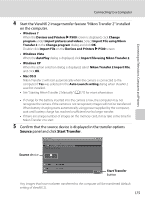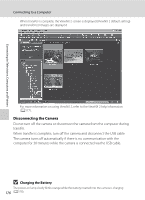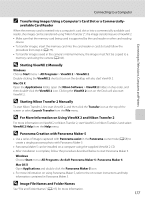Nikon COOLPIX P510 User Manual - Page 186
Notes on Connecting an HDMI Cable, When Nothing Appears on the TV - remote control
 |
View all Nikon COOLPIX P510 manuals
Add to My Manuals
Save this manual to your list of manuals |
Page 186 highlights
Connecting to Televisions, Computers and Printers Connecting to a TV 3 Tune the television to the video channel. • See the documentation provided with your television for details. 4 Hold down the c button to turn on the camera. • The camera enters playback mode, and the recorded pictures are displayed on the television. • While the camera is connected to the TV, the camera monitor remains off. B Notes on Connecting an HDMI Cable • An HDMI cable is not supplied. Use a commercially available HDMI cable to connect the camera to a TV. The output terminal on this camera is a HDMI Mini Connector (Type C). When purchasing an HDMI cable, be sure that the device end of the cable is a HDMI Mini Connector. • To enjoy playback in high-definition quality when the camera is connected to a television that has an HDMI connector, we recommend shooting still pictures with Image size (A84) set to C 2048×1536 or higher, and recording movies with Movie options (A164) set to f HD 720p (1280×720) or higher. B Notes on Connecting the Audio/Video Cable • When connecting the cable, be sure that the connector is oriented correctly. Do not force the connector into the camera. When disconnecting the cable, do not pull the connector at an angle. • Do not connect cables to the HDMI mini connector and USB/audio video connector simultaneously. B When Nothing Appears on the TV Make sure that TV settings (A201) in the setup menu (A185) is appropriate for your television. C Using the TV's Remote Control (HDMI Device Control) The remote control of a TV that conforms to the HDMI-CEC standard can be used to operate the camera during playback. Instead of the multi selector or zoom control, the remote control can be used for picture selection, playback/pause of movies or easy panorama pictures, and switching between full-frame playback and 4-picture thumbnail display. • Set HDMI device control (A201) of TV settings to On (default setting) in the setup menu, and connect the camera to the TV with an HDMI cable. • Point the remote control at the TV to operate. • See your TV's manual or other related documentation to check whether your TV supports the HDMI-CEC standard. 172