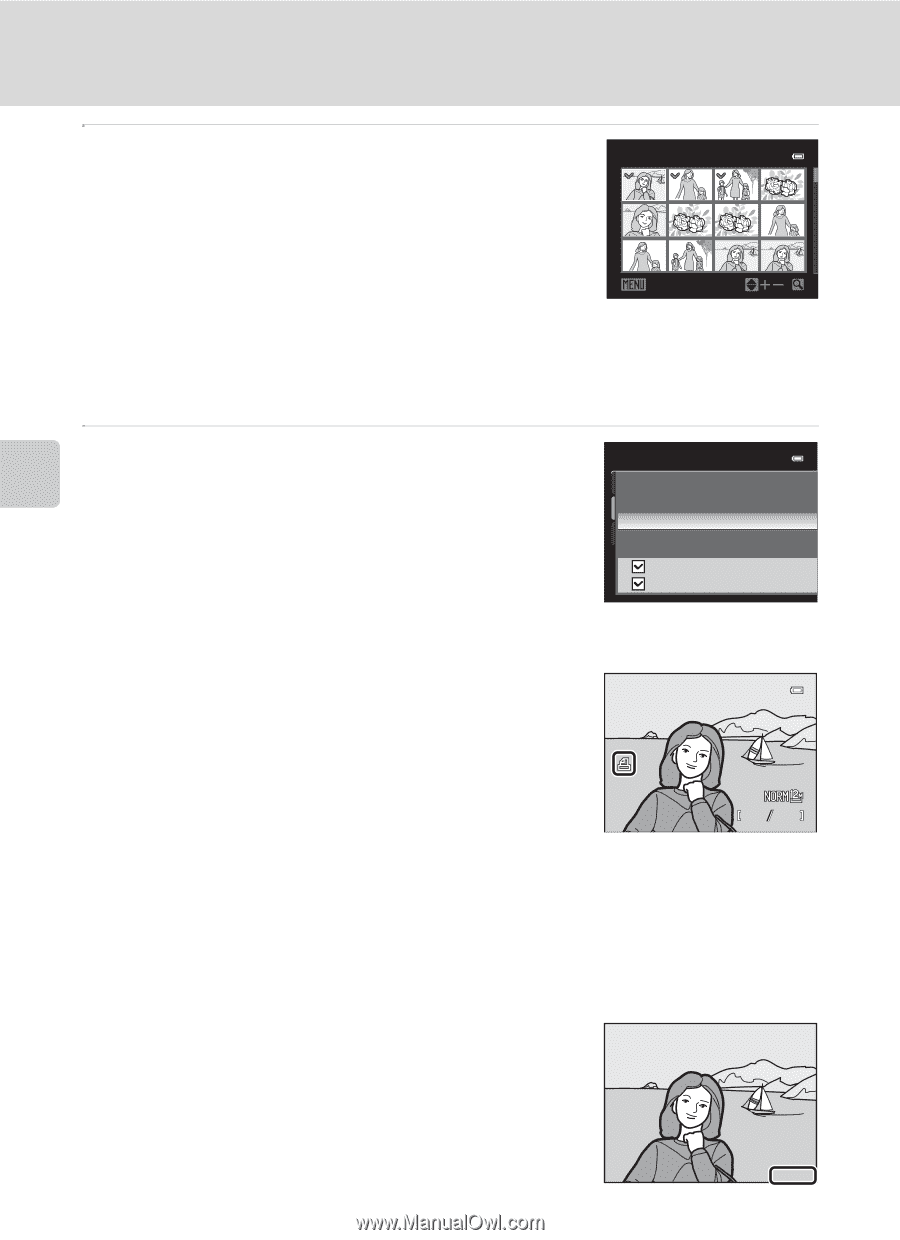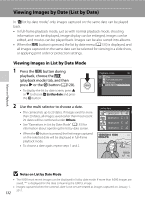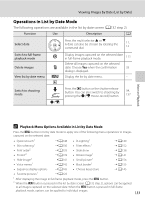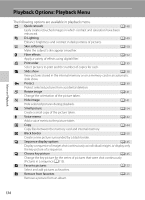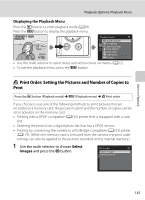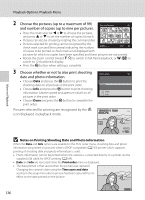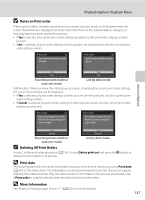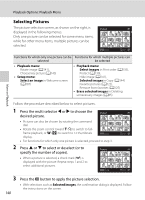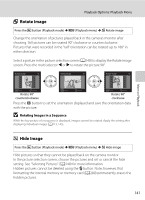Nikon COOLPIX P510 User Manual - Page 150
Notes on Printing Shooting Date and Photo Information, Print order, Time zone and date - usb cable
 |
View all Nikon COOLPIX P510 manuals
Add to My Manuals
Save this manual to your list of manuals |
Page 150 highlights
Playback Options: Playback Menu 2 Choose the pictures (up to a maximum of 99) and number of copies (up to nine per picture). Print selection • Press the multi selector J or K to choose the pictures, and press H or I to set the number of copies for each. 1 1 3 • Pictures can also be chosen by rotating the command dial. • Pictures selected for printing can be recognized by the check mark icon and the numeral indicating the number Back of copies to be printed. A check mark is not displayed with pictures for which no copies have been specified and these pictures are not printed. • Rotate the zoom control toward g (i) to switch to full-frame playback, or f (h) to switch to 12 thumbnails display. • Press the k button when setting is complete. 3 Choose whether or not to also print shooting date and photo information. • Choose Date and press the k button to print the shooting date on all pictures in the print order. • Choose Info and press the k button to print shooting information (shutter speed and aperture value) on all pictures in the print order. • Choose Done and press the k button to complete the print order. Pictures selected for printing are recognized by the w icon displayed in playback mode. Print order Done Date Info 15/05/2011 15:30 0004.JPG More on Playback 4 132 B Notes on Printing Shooting Date and Photo Information When the Date and Info options are enabled in the Print order menu, shooting date and photo information are printed on pictures when a DPOF-compatible (A233) printer which supports printing of shooting date and photo information is used. • Photo information cannot be printed when the camera is connected directly to a printer, via the supplied USB cable, for DPOF printing (A184). • Date and Info are reset each time the Print order menu is displayed. • The date printed is that saved when the picture was captured. Changing the camera's date using the Time zone and date setting in the setup menu after a picture has been captured has no effect on the date printed on the picture. 136 15/05/2011