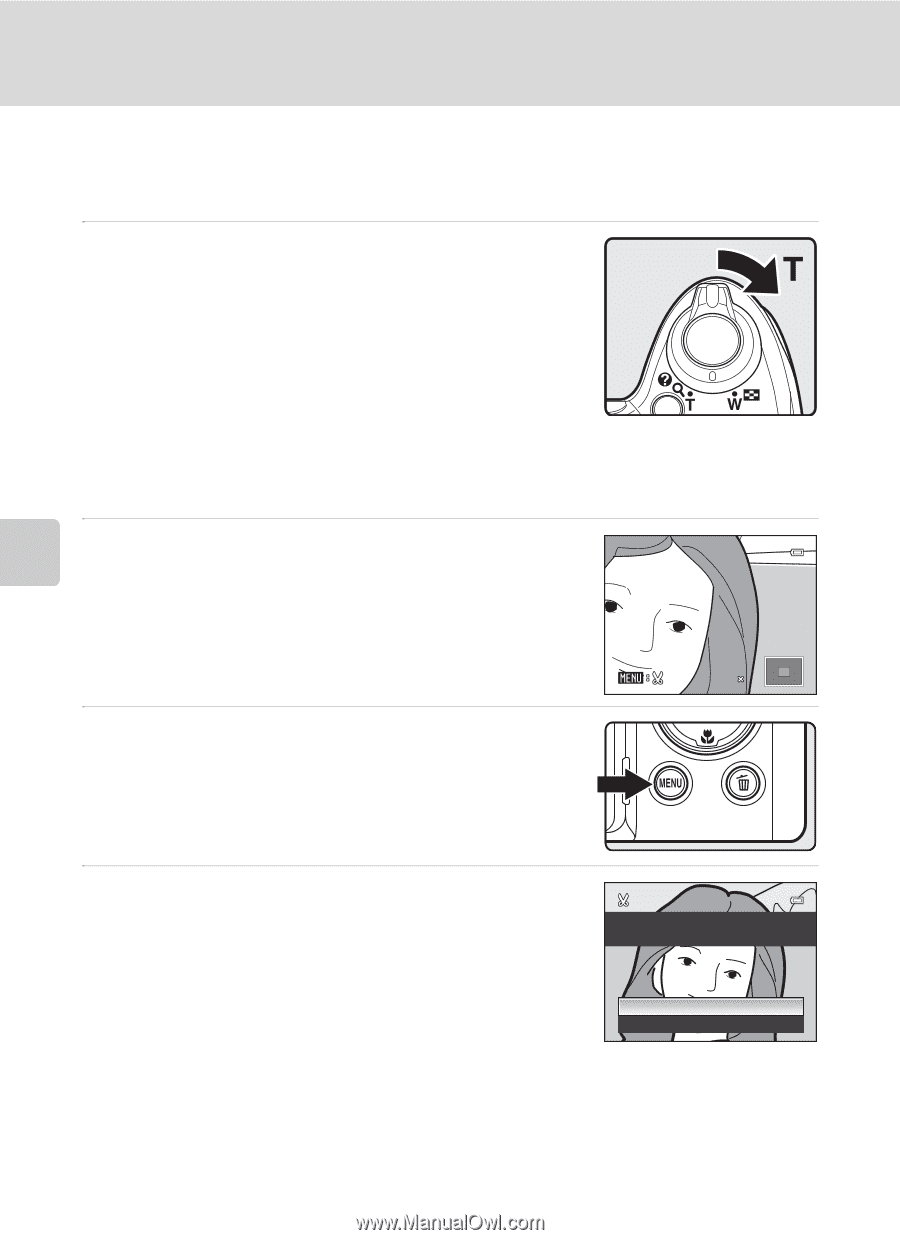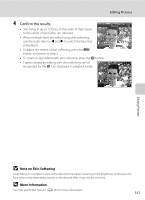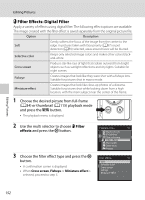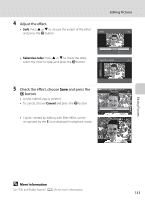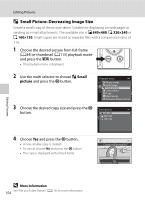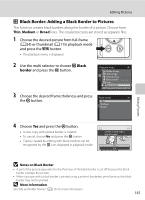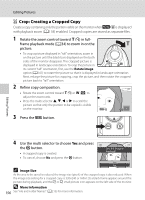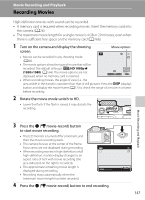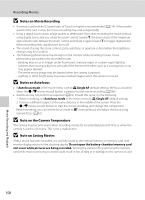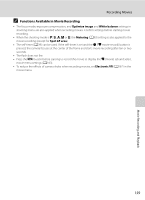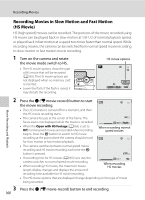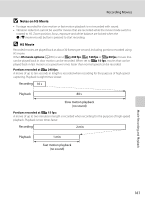Nikon COOLPIX P510 User Manual - Page 170
Crop: Creating a Cropped Copy, Image Size, More Information
 |
View all Nikon COOLPIX P510 manuals
Add to My Manuals
Save this manual to your list of manuals |
Page 170 highlights
Editing Pictures a Crop: Creating a Cropped Copy Create a copy containing only the portion visible on the monitor when u is displayed with playback zoom (A118) enabled. Cropped copies are stored as separate files. 1 Rotate the zoom control toward g (i) in fullframe playback mode (A34) to zoom in on the picture. • To crop a picture displayed in "tall" orientation, zoom in on the picture until the black bars displayed on the both sides of the monitor disappear. The cropped picture is displayed in landscape orientation. To crop the picture in its current "tall" orientation, first, use the Rotate image option (A141) to rotate the picture so that it is displayed in landscape orientation. Next, enlarge the picture for cropping, crop the picture, and then rotate the cropped picture back to "tall" orientation. 2 Refine copy composition. • Rotate the zoom control toward g (i) or f (h) to adjust the zoom ratio. • Press the multi selector H, I, J or K to scroll the picture so that only the portion to be copied is visible on the monitor. 4.0 3 Press the d button. Editing Pictures 4 Use the multi selector to choose Yes and press the k button. • A cropped copy is created. • To cancel, choose No and press the k button. Save this image as displayed? Yes No C Image Size As the area to be saved is reduced, the image size (pixels) of the cropped copy is also reduced. When the image size setting for a cropped copy is 320×240 or 160×120, a black frame appears around the picture during playback, and the B or C small picture icon appears on the left side of the monitor. D More Information 156 See "File and Folder Names" (A215) for more information.