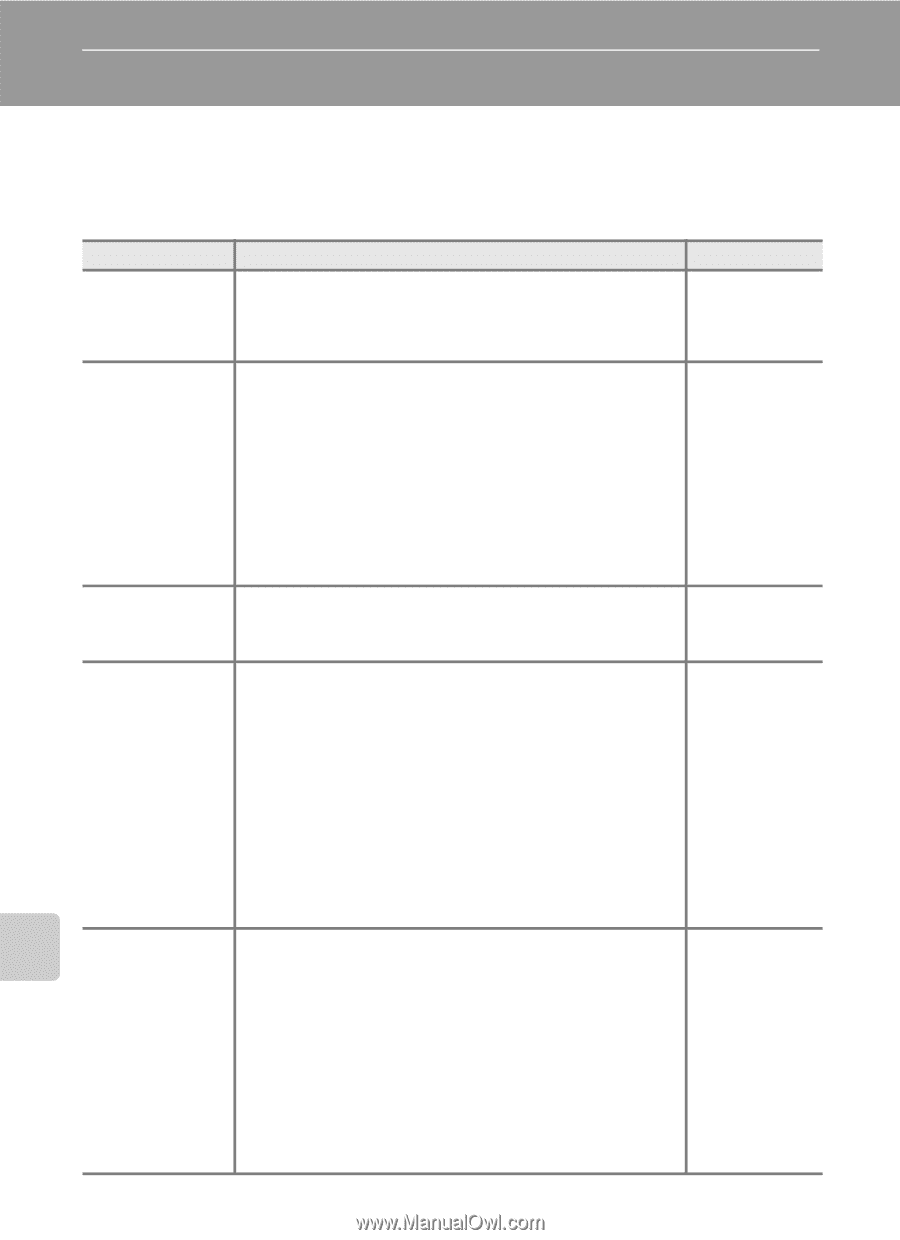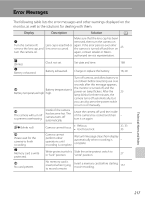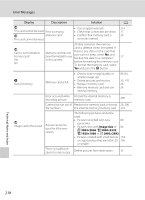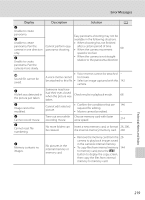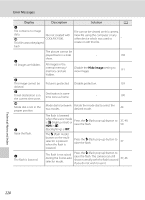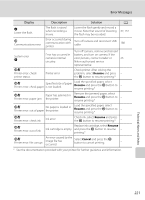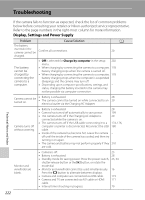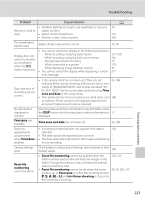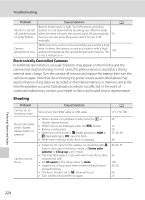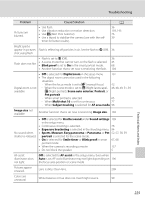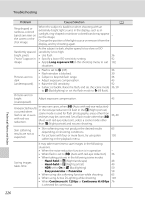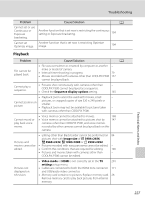Nikon COOLPIX P510 User Manual - Page 236
Troubleshooting, Display, Settings and Power Supply
 |
View all Nikon COOLPIX P510 manuals
Add to My Manuals
Save this manual to your list of manuals |
Page 236 highlights
Troubleshooting If the camera fails to function as expected, check the list of common problems below before consulting your retailer or Nikon-authorized service representative. Refer to the page numbers in the right-most column for more information. Display, Settings and Power Supply Technical Notes and Index Problem Cause/Solution The battery inserted in the camera cannot be charged. Confirm all connections. A 20 The battery cannot be charged by connecting the camera to a computer. • Off is selected for Charge by computer in the setup 202 menu. • When charging by connecting the camera to a computer, 178 battery charging stops when the camera is turned off. • When charging by connecting the camera to a computer, 178 battery charging stops when the computer is suspended (sleeping), and the camera may turn off. • Depending upon computer specifications, settings, and - status, charging the battery inserted in the camera may not be possible via computer connection. Camera cannot be turned on. • Battery is exhausted. • The camera cannot be turned on while connected to an electrical outlet via the Charging AC Adapter. 28 20 Camera turns off without warning. • Battery is exhausted. 28 • Camera has turned off automatically to save power. 199 • The camera turns off if the Charging AC Adapter is 20 connected while the camera is on. • The camera turns off if the USB cable connecting it to a 174, 176, computer or printer is disconnected. Reconnect the USB 180 cable. • Inside of the camera has become hot. Leave the camera - off until the inside of the camera has cooled, and then try turning it on again. • The camera and battery may not perform properly if they 210 are cold. Monitor and viewfinder are blank. • Camera is off. 23 • Battery is exhausted. 28 • Standby mode for saving power: Press the power switch, 23, 34 shutter-release button or the c button, or rotate the mode dial. • Monitor and viewfinder cannot be used simultaneously. 16 Press the x button to alternate between displays. • Camera and computer are connected via USB cable. 173 • Camera and TV are connected via A/V cable or HDMI 171 cable. • Interval timer shooting in progress. 79 222