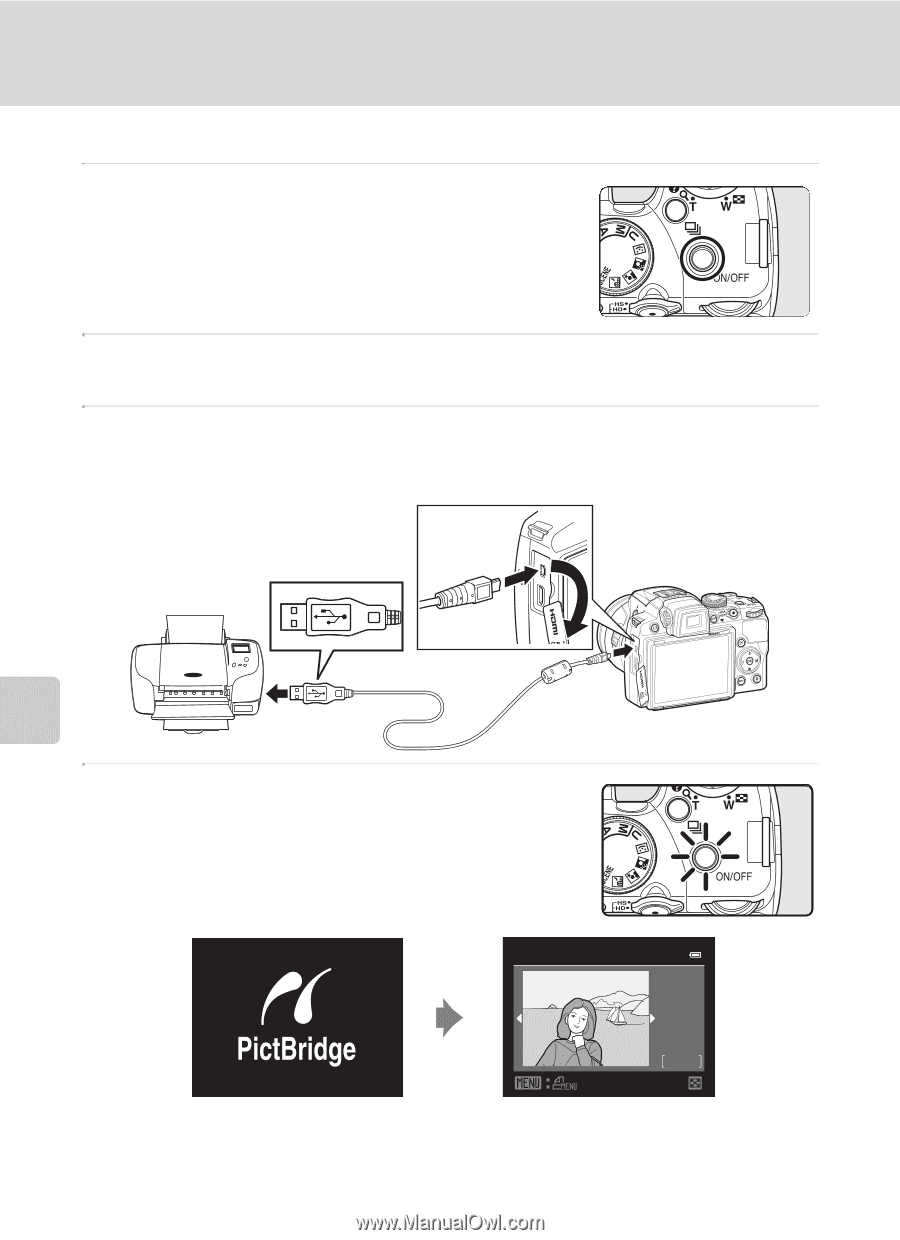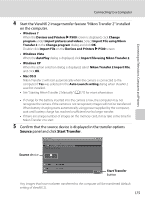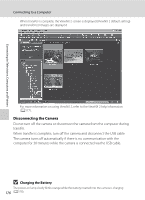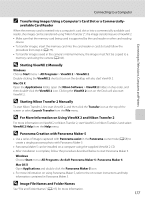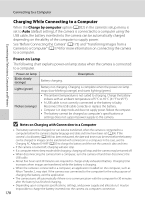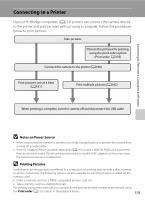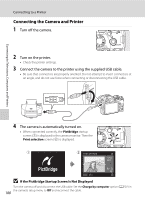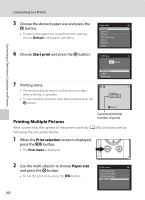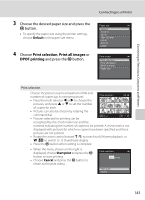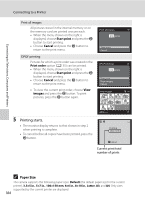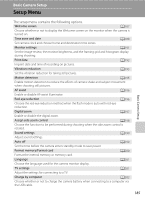Nikon COOLPIX P510 User Manual - Page 194
Connecting the Camera and Printer, If the PictBridge Startup Screen Is Not Displayed
 |
View all Nikon COOLPIX P510 manuals
Add to My Manuals
Save this manual to your list of manuals |
Page 194 highlights
Connecting to Televisions, Computers and Printers Connecting to a Printer Connecting the Camera and Printer 1 Turn off the camera. 2 Turn on the printer. • Check the printer settings. 3 Connect the camera to the printer using the supplied USB cable. • Be sure that connectors are properly oriented. Do not attempt to insert connectors at an angle, and do not use force when connecting or disconnecting the USB cable. 4 The camera is automatically turned on. • When connected correctly, the PictBridge startup screen (1) is displayed in the camera monitor. Then the Print selection screen (2) is displayed. 1 2 Print selection 15/05 2011 NO. 32 32 B If the PictBridge Startup Screen Is Not Displayed Turn the camera off and disconnect the USB cable. Set the Charge by computer option (A202) in the camera's setup menu to Off and reconnect the cable. 180