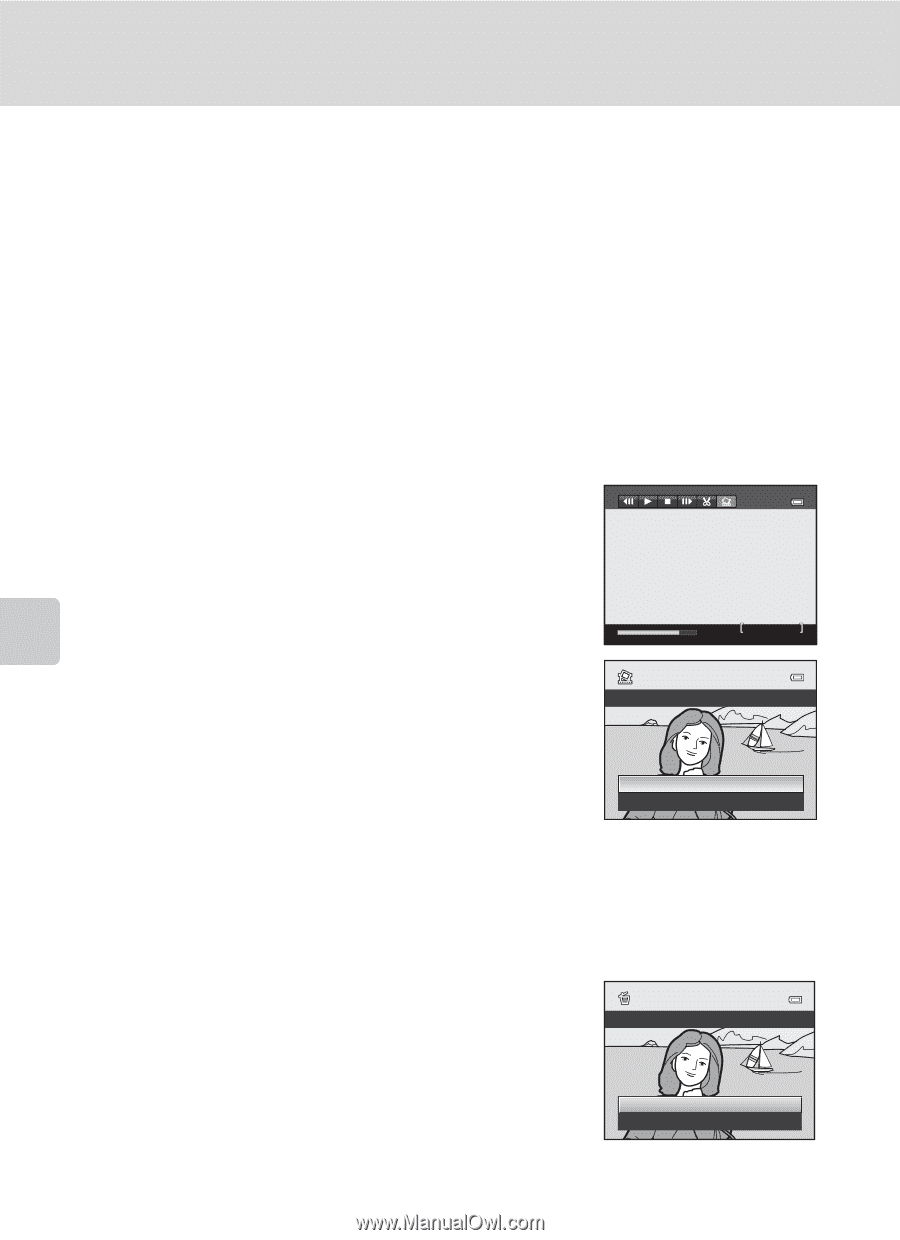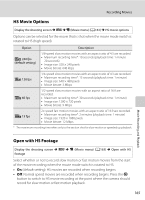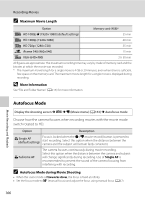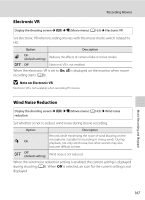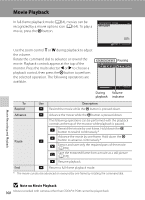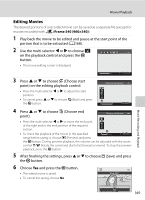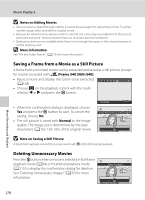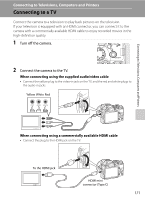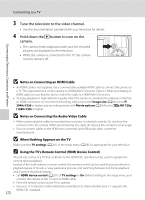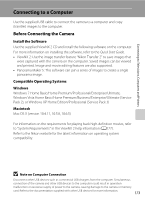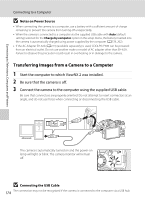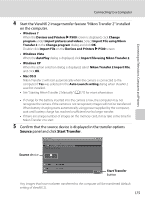Nikon COOLPIX P510 User Manual - Page 184
Saving a Frame from a Movie as a Still Picture, Deleting Unnecessary Movies, iFrame 540 960×540
 |
View all Nikon COOLPIX P510 manuals
Add to My Manuals
Save this manual to your list of manuals |
Page 184 highlights
Movie Playback B Notes on Editing Movies • Once a movie is created through editing, it cannot be used again for extracting a movie. To extract another range, select and edit the original movie. • Because the edited movies are extracted in 1-second units, they may vary slightly from the set start point and end point. Sections shorter than two seconds cannot be extracted. • Editing functions are not available when there is not enough free space in the internal memory or on the memory card. D More Information See "File and Folder Names" (A215) for more information. Saving a Frame from a Movie as a Still Picture A frame from a recorded movie can be extracted and saved as a still picture (except for movies recorded with p iFrame 540 (960×540)). • Pause a movie and display the screen to be extracted (A168). • Choose H on the playback control with the multi selector J or K and press the k button. • When the confirmation dialog is displayed, choose Yes and press the k button to save. To cancel the saving, choose No. • The still picture is saved with Normal as the image quality. The image size is determined by the type (resolution) (A162, 164, 165) of the original movie. 7m42s Copy this frame as a still image? Yes No B Note on Saving a Still Picture A black frame appears around the picture saved with s (320×240) during playback. Deleting Unnecessary Movies Press the l button when a movie is selected in full-frame playback mode (A34) or thumbnail playback mode (A115) to display the confirmation dialog for deletion. See "Deleting Unnecessary Images" (A35) for more information. Erase 1 image? Yes No Movie Recording and Playback 170