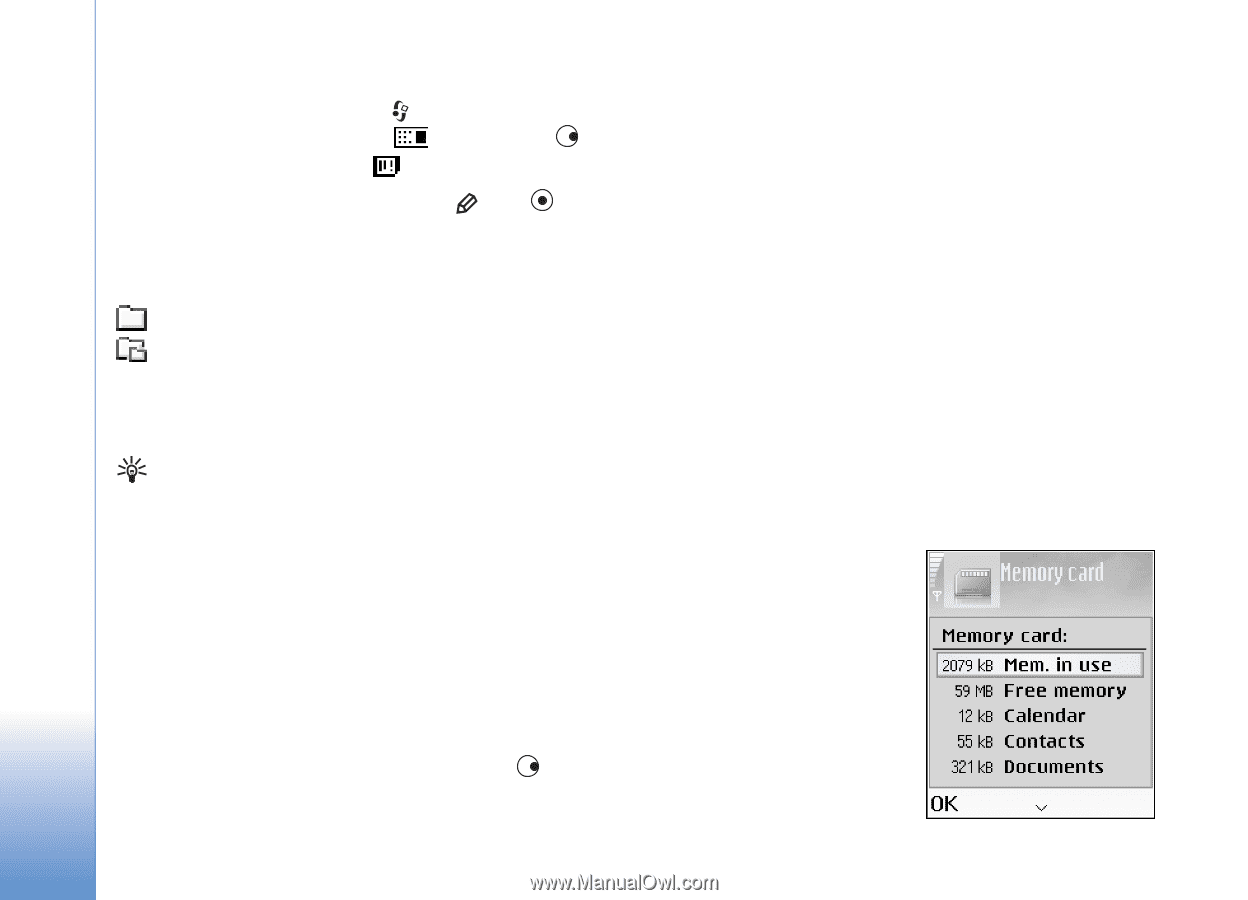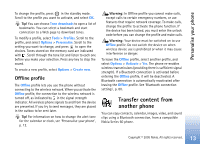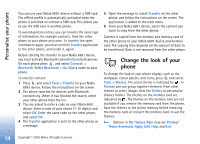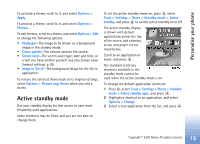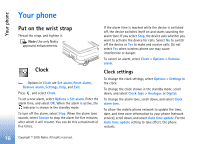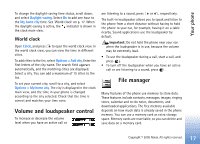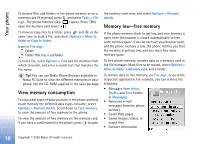Nokia 6681 User Guide - Page 18
View memory consumption, Memory low—free memory, Tools, Options, Move to, folder, Copy to folder - pc suite
 |
View all Nokia 6681 manuals
Add to My Manuals
Save this manual to your list of manuals |
Page 18 highlights
Your phone To browse files and folders in the phone memory or on a memory card (if inserted), press , and select Tools > File mgr.. The phone memory view ( ) opens. Press to open the memory card view ( ). To move or copy files to a folder, press and at the same time to mark a file, and select Options > Move to folder or Copy to folder. Icons in File mgr.: Folder Folder that has a subfolder To find a file, select Options > Find and the memory from which to search, and enter a search text that matches the file name. Tip! You can use Nokia Phone Browser available in Nokia PC Suite to view the different memories in your phone. See the CD-ROM supplied in the sales package. View memory consumption To view what types of data you have in the phone and how much memory the different data types consume, select Options > Memory details. Scroll down to Free memory to view the amount of free memory in the phone. To view the amount of free memory on the memory card, if you have a card inserted in the phone, press to open the memory card view, and select Options > Memory details. Memory low-free memory If the phone memory starts to get low, and your browser is open, then the browser is closed automatically to free some memory space. If you do not have your browser open, and the phone memory is low, the phone notifies you that the memory is getting low, and you must free some memory space. To free phone memory, transfer data to a memory card in the file manager. Mark files to be moved, select Options > Move to folder > Memory card, and a folder. To remove data to free memory, use File mgr., or go to the respective application. For example, you can remove the following: • Messages from Inbox, Drafts, and Sent folders in Messaging • Retrieved e-mail messages from the phone memory • Saved Web pages • Saved images, videos, or sound files • Contact information 18 Copyright © 2005 Nokia. All rights reserved.