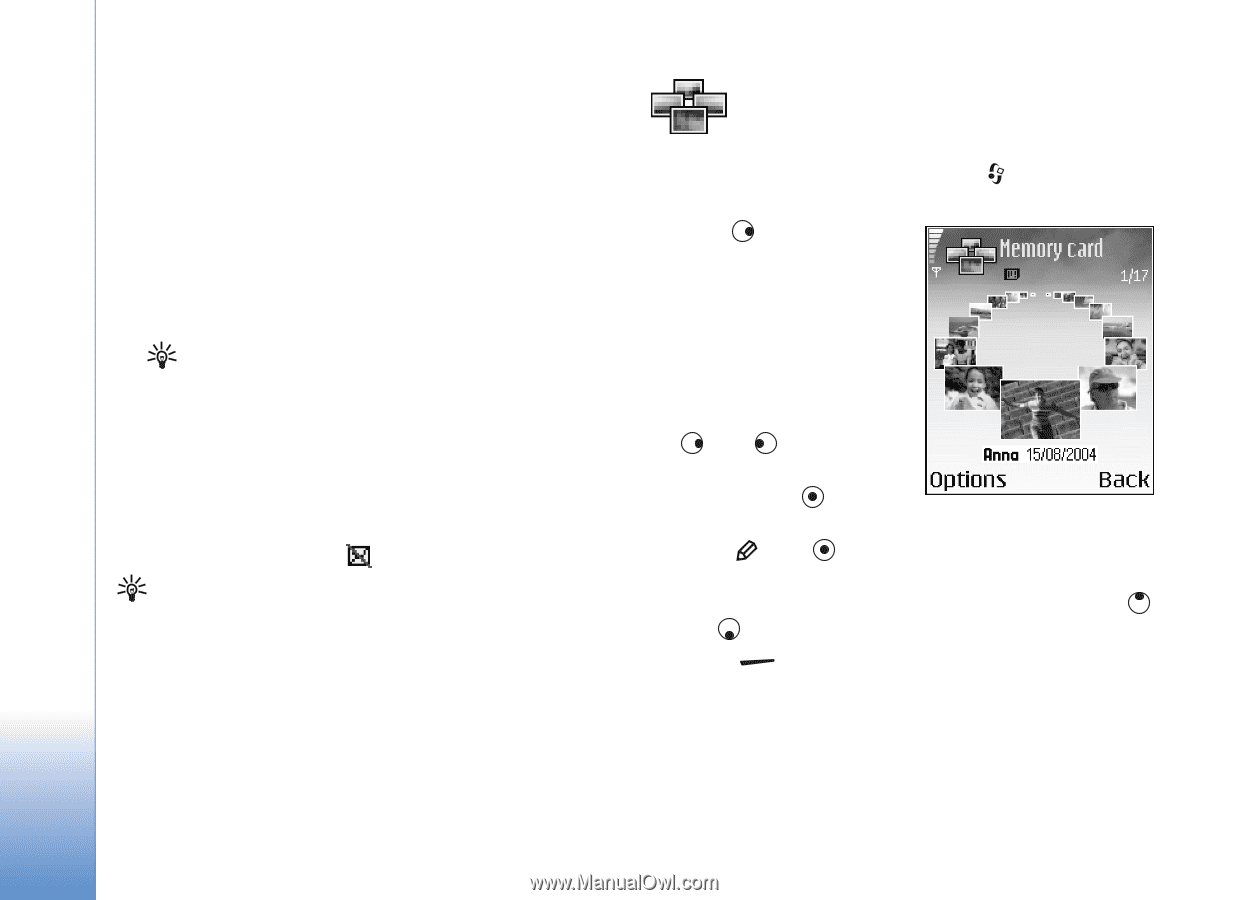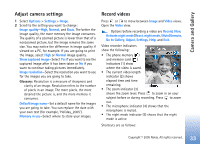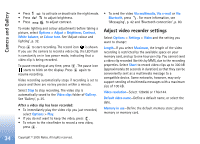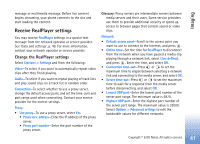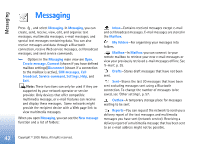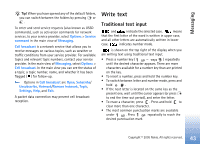Nokia 6681 User Guide - Page 38
Image manager
 |
View all Nokia 6681 manuals
Add to My Manuals
Save this manual to your list of manuals |
Page 38 highlights
Imaging • Set duration-Edits the sound clip length. • Remove-Removes the sound clip from the video. • Duplicate-Makes a copy of the selected sound clip. Edit transition-There are three types of transitions: at the start of a video, at the end of a video, and transitions between video clips. A start transition can be selected when the first transition of the video is active. 3 Select Save to save your video. Define the Memory in use in Settings. The default is the phone memory. Tip! In the settings view you can define the Default video name, Default sc. shot name, and Memory in use. Select Send > Via multimedia, Via e-mail, or Via Bluetooth if you want to send the video. Contact your service provider for details of the maximum multimedia message size that you can send. If your video is too large to be sent in a multimedia message, appears. Tip! If you want to send a video clip that is over the maximum multimedia message size allowed by your service provider, you can send the clip using a Bluetooth connection. 'Send data using a Bluetooth connection', p. 81. You can also transfer your videos using a Bluetooth connection into your Bluetooth-enabled personal computer, or by using a memory card reader (internal/ external). Image manager To browse your images visually, press , and select Imaging > Image mgr. 1 Press to select Phone mem. or Memory card memory. Image mgr. also shows how many folders or images are in the selected folder. 2 Open a folder to browse your images visually. Press and to move between images and folders. Press to view an image. Press and simultaneously to mark images for an image show. A check mark is shown next to a selected image. Select Options > Image show. Press and to view the previous or next image in the show. Press to return to the previous view. 38 Copyright © 2005 Nokia. All rights reserved.