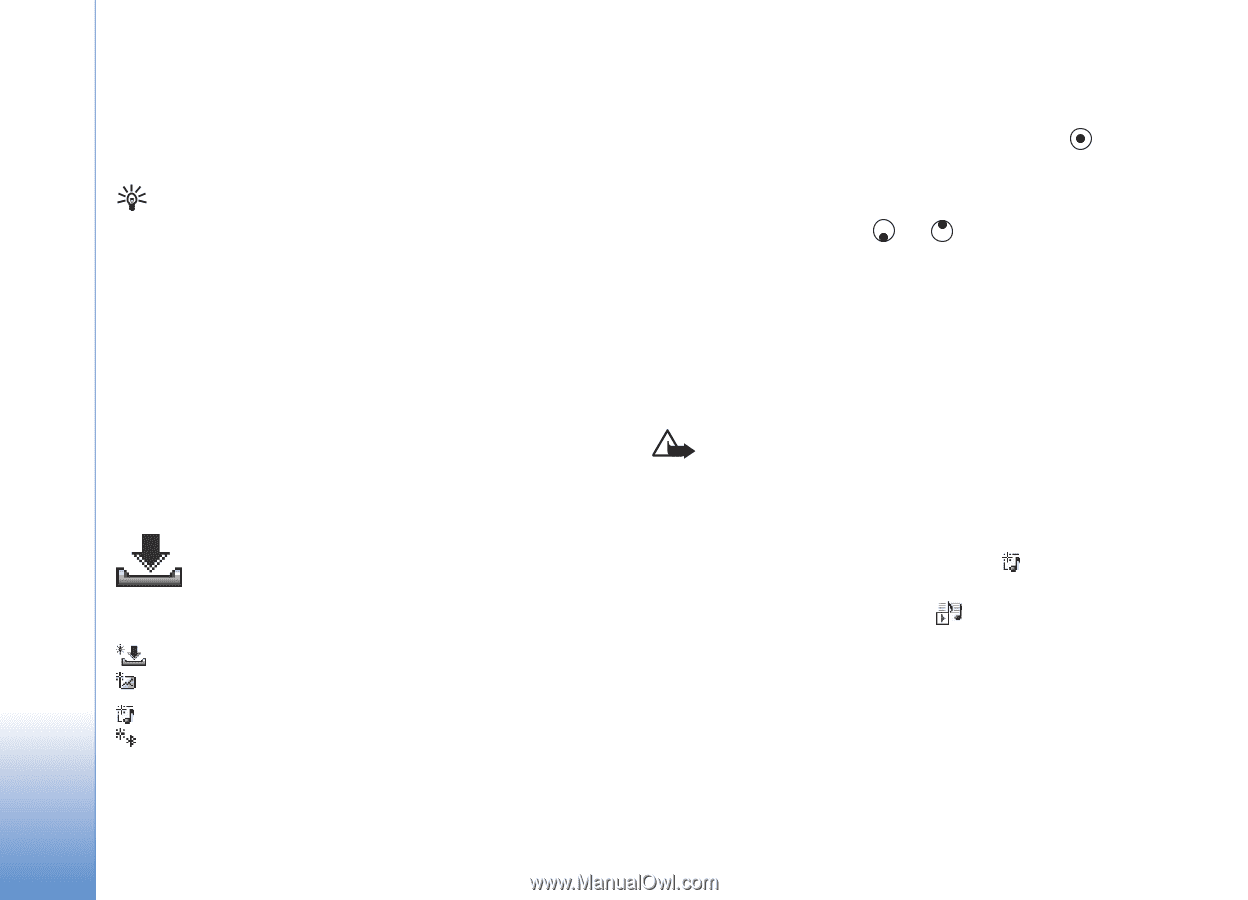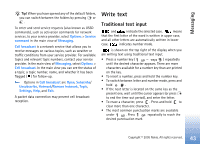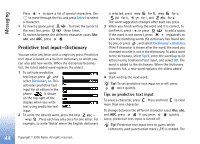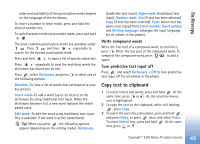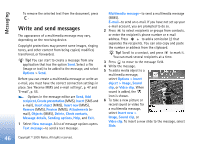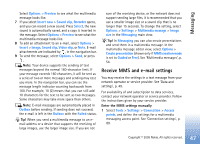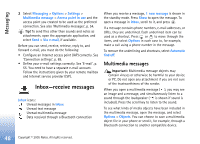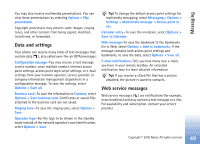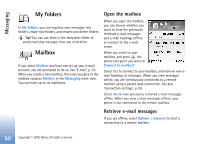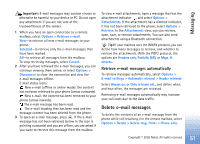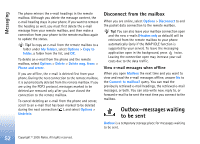Nokia 6681 User Guide - Page 48
Inbox—receive messages, Multimedia messages
 |
View all Nokia 6681 manuals
Add to My Manuals
Save this manual to your list of manuals |
Page 48 highlights
Messaging 2 Select Messaging > Options > Settings > Multimedia message > Access point in use and the access point you created to be used as the preferred connection. See also 'Multimedia messages', p. 54. Tip! To send files other than sounds and notes as attachments, open the appropriate application, and select Send > Via e-mail, if available. Before you can send, receive, retrieve, reply to, and forward e-mail, you must do the following: • Configure an Internet access point (IAP) correctly. See 'Connection settings', p. 89. • Define your e-mail settings correctly. See 'E-mail', p. 55. You need to have a separate e-mail account. Follow the instructions given by your remote mailbox and Internet service provider (ISP). Inbox-receive messages Inbox icons: Unread messages in Inbox Unread text message Unread multimedia message Data received through a Bluetooth connection When you receive a message, 1 new message is shown in the standby mode. Press Show to open the message. To open a message in Inbox, scroll to it, and press . If a message contains phone numbers, e-mail addresses, or URLs, they are underlined. Each underlined item can be used as a shortcut. Press or to move through the items, and select Options in each case to, for example, make a call using a phone number in the message. To remove the underlining and shortcuts, select Automatic find off. Multimedia messages Important: Multimedia message objects may contain viruses or otherwise be harmful to your device or PC. Do not open any attachment if you are not sure of the trustworthiness of the sender. When you open a multimedia message ( ), you may see an image and a message, and simultaneously listen to a sound through the loudspeaker ( is shown if sound is included). Press the scroll key to listen to the sound. To see what kinds of media objects have been included in the multimedia message, open the message, and select Options > Objects. You can choose to save a multimedia object file in your phone or send it, for example, through a Bluetooth connection to another compatible device. 48 Copyright © 2005 Nokia. All rights reserved.