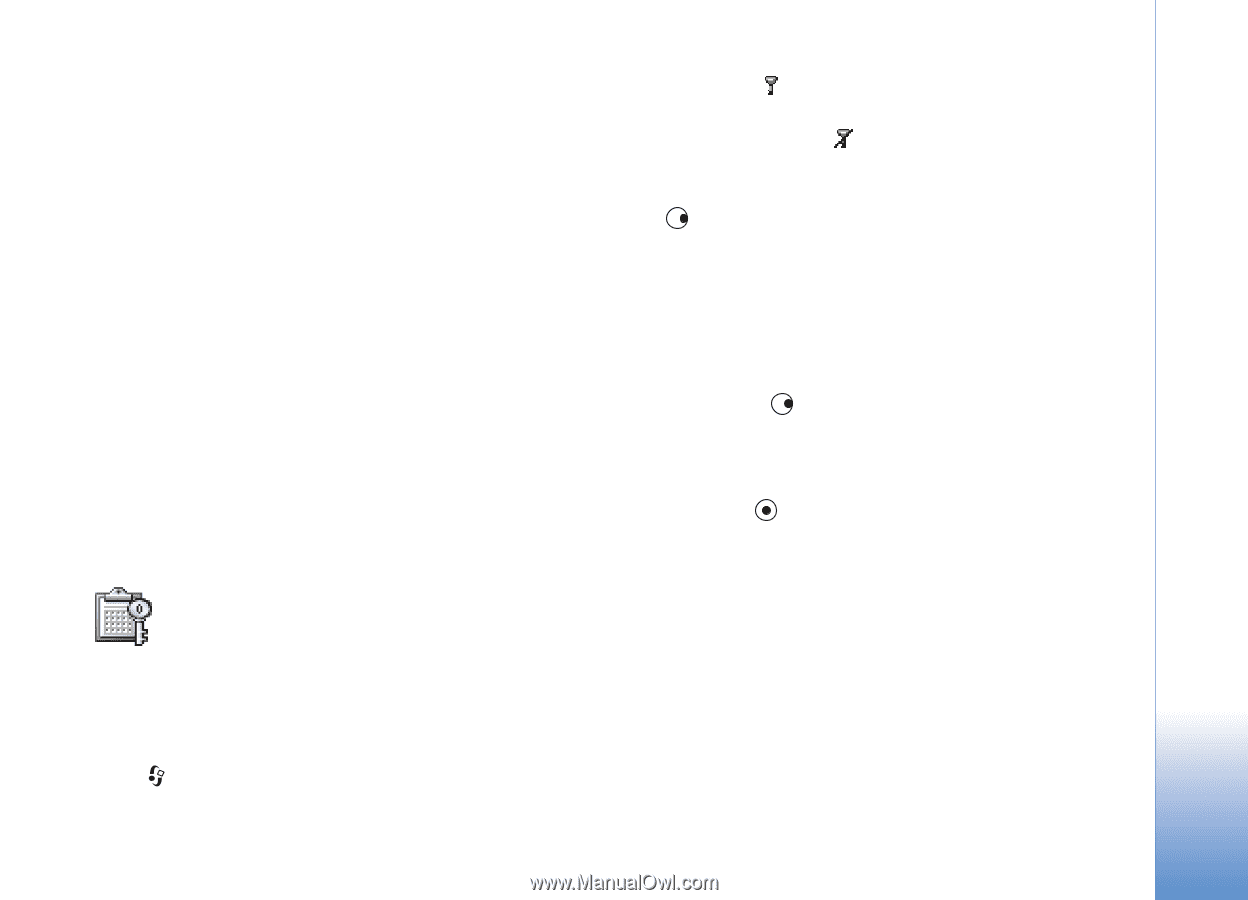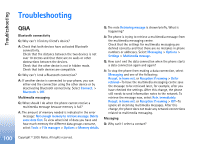Nokia 6681 User Guide - Page 99
Application settings, Activation keys - buy online
 |
View all Nokia 6681 manuals
Add to My Manuals
Save this manual to your list of manuals |
Page 99 highlights
Tools package may stop working. Refer to the documentation of the installed software package for details. Application settings Software installation-Select the kind of software you want installed: On, Signed only, or Off. Online certif. check-Select to check the online certificates before installing an application. Default web address-Set the default address used when checking online certificates. Some Java applications may require a phone call, a message to be sent, or a network connection to a specific access point for downloading extra data or components. In the Manager main view, scroll to an application, and select Options > Suite settings to change settings related to that specific application. • Valid keys ( ) are connected to one or more media files. • With expired keys ( ), you have no time to use the media file, or the time period for using the file is exceeded. To view the Expired activation keys, press . • To buy more usage time or extend the usage period for a media file, select an activation key, and Options > Activate content. Activation keys cannot be updated if Web service message reception is disabled. See 'Web service messages', p. 57. • To view which keys are not in use at the moment (Not used), press twice. Unused activation keys have no media files connected to them saved in the phone. • To view detailed information such as the validity status and ability to send the file, select an activation key, and press . Activation keys-handle copyright-protected files Copyright protections may prevent some images, ringing tones, and other content from being copied, modified, transferred, or forwarded. Press , and select Tools > Activ. keys to view the digital rights activation keys stored in your phone. Copyright © 2005 Nokia. All rights reserved. 99