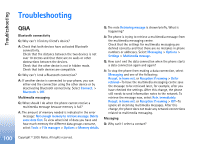Nokia 6681 User Guide - Page 97
Application manager, Install applications and software - software update
 |
View all Nokia 6681 manuals
Add to My Manuals
Save this manual to your list of manuals |
Page 97 highlights
Tools To add a new application to the list, select Options > New application. 2 Select Options > Add voice command. See 'Add a voice tag', p. 28. Application manager Press , and select Tools > Manager. You can install two types of applications and software to your phone: • Downloadable Java™ MIDP 2.0, CLDC 1.1 applications, and 3D API (JSR-184). • Other applications and software suitable for the Symbian operating system ( ). The installation files have the SIS extension. Only install software specifically designed for your Nokia 6681 device. Installation files may be transferred to your phone from a compatible computer, downloaded during browsing, or sent to you in a multimedia message, as an e-mail attachment, or using a Bluetooth connection. You can use Nokia Application Installer in Nokia PC Suite to install an application to your phone or a memory card. If you use Microsoft Windows Explorer to transfer a file, save the file to a memory card (local disk). Install applications and software Application icons are as follows: SIS application Java application Application is not fully installed. Application is installed on the memory card. Important: Only install applications from sources that offer adequate protection against harmful software. Before installation, do the following: To view the application type, version number, and the supplier or manufacturer of the application, select Options > View details. To display the security certificate details of the application, select Options > View certificate. See 'Certificate management', p. 94. If you install a file that contains an update or repair to an existing application, you can only restore the original application if you have the original installation file or a full back-up copy of the removed software package. To restore the original application, remove the application, and install the application again from the original installation file or the backup copy. Copyright © 2005 Nokia. All rights reserved. 97