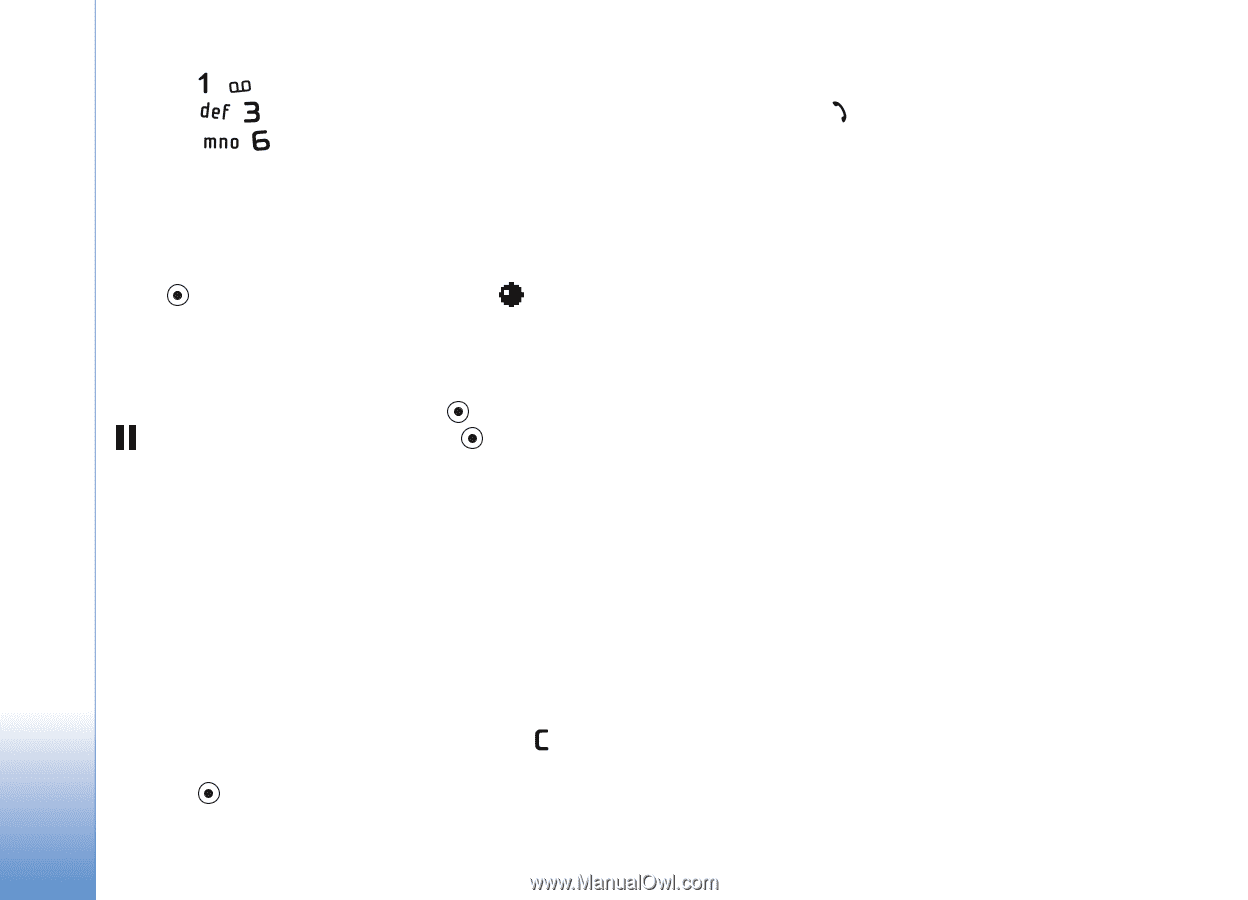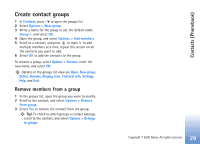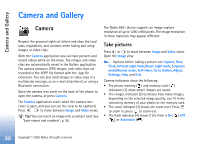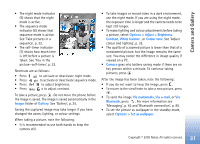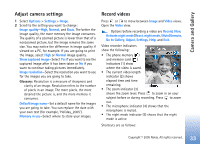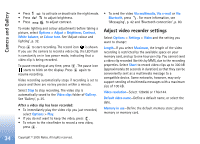Nokia 6681 User Guide - Page 34
Adjust video recorder settings, Via multimedia
 |
View all Nokia 6681 manuals
Add to My Manuals
Save this manual to your list of manuals |
Page 34 highlights
Camera and Gallery • Press • Press • Press to activate or deactivate the night mode. to adjust brightness. to adjust contrast. To make lighting and colour adjustments before taking a picture, select Options > Adjust > Brightness, Contrast, White balance, or Colour tone. See 'Adjust colour and lighting', p. 32. Press to start recording. The record icon is shown. If you use the camera to record a video clip, the LED flash is constantly on in low power mode, indicating that a video clip is being recorded. To pause recording at any time, press . The pause icon starts to blink on the display. Press again to resume recording. Video recording automatically stops if recording is set to pause and there are no key presses within a minute. Select Stop to stop recording. The video clip is automatically saved to the Video clips folder of Gallery. See 'Gallery', p. 35. After a video clip has been recorded: • To immediately play the video clip you just recorded, select Options > Play. • If you do not want to keep the video, press . • To return to the viewfinder to record a new video, press . • To send the video Via multimedia, Via e-mail or Via Bluetooth, press . For more information, see 'Messaging', p. 42 and 'Bluetooth connection', p. 80. Adjust video recorder settings Select Options > Settings > Video and the setting you want to change: Length-If you select Maximum, the length of the video recording is restricted by the available space on your memory card, and up to one hour per clip. You cannot send a video clip recorded like this by MMS, due to the recording properties. Select Short to record video clips up to 300 kB (approximately 30 seconds in duration) so that they can be conveniently sent as a multimedia message to a compatible device. Some networks, however, may only support sending of multimedia messages with a maximum size of 100 kB. Video resolution-Select 128x96 or 176x144. Default video name-Define a default name, or select the date. Memory in use-Define the default memory store: phone memory or memory card. 34 Copyright © 2005 Nokia. All rights reserved.