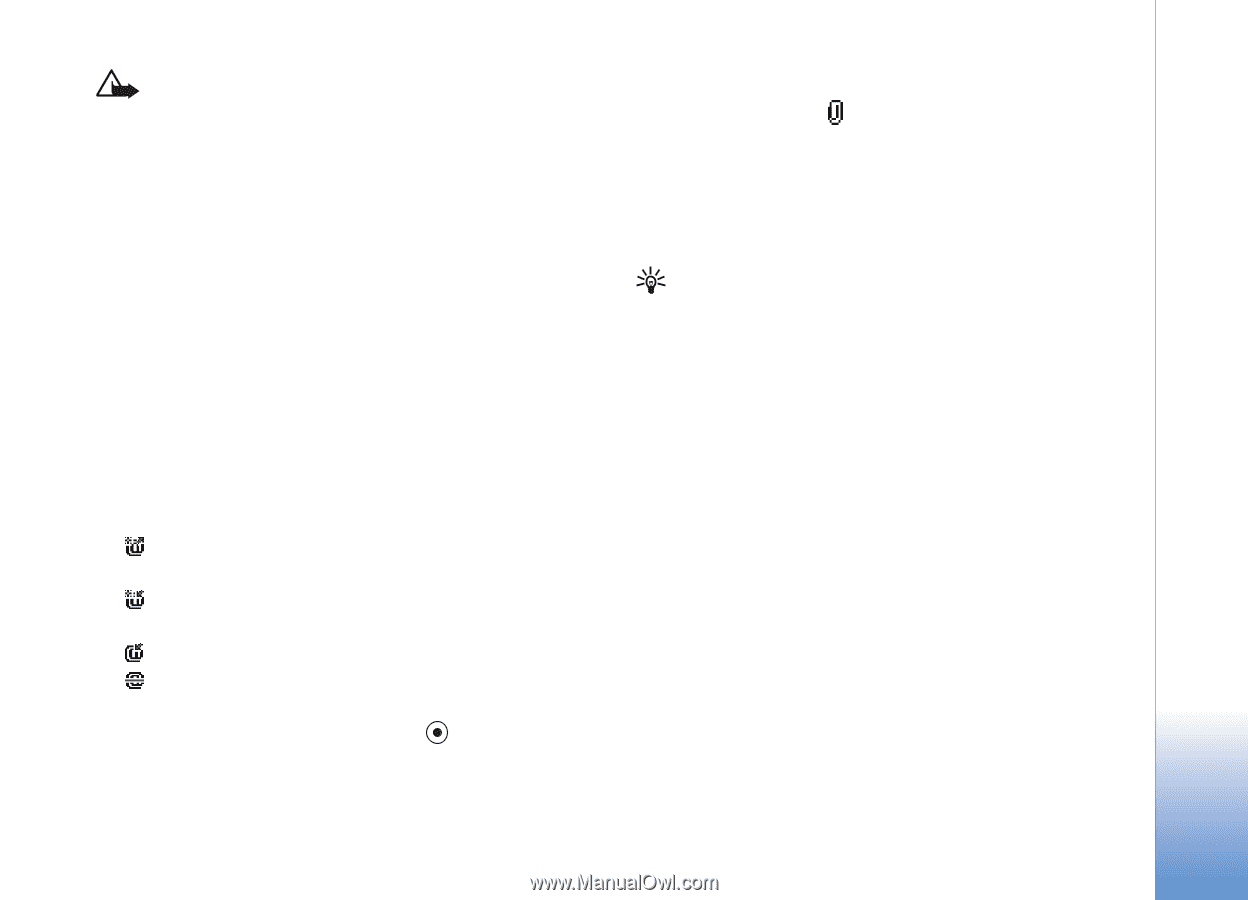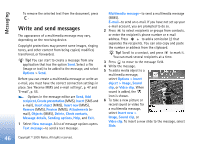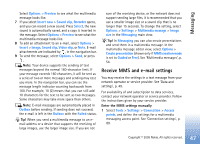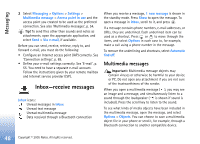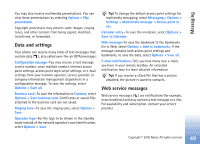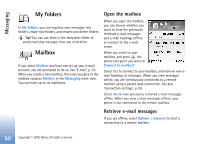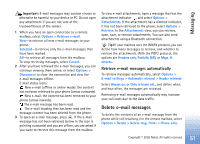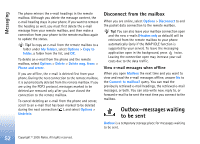Nokia 6681 User Guide - Page 51
Delete e-mail messages
 |
View all Nokia 6681 manuals
Add to My Manuals
Save this manual to your list of manuals |
Page 51 highlights
Messaging Important: E-mail messages may contain viruses or otherwise be harmful to your device or PC. Do not open any attachment if you are not sure of the trustworthiness of the sender. 1 When you have an open connection to a remote mailbox, select Options > Retrieve e-mail. New-to retrieve all new e-mail messages to your phone. Selected-to retrieve only the e-mail messages that have been marked. All-to retrieve all messages from the mailbox. To stop retrieving messages, select Cancel. 2 After you have retrieved the e-mail messages, you can continue viewing them online, or select Options > Disconnect to close the connection and view the e-mail messages offline. E-mail status icons: New e-mail (offline or online mode): the content has not been retrieved to your phone (arrow outwards). New e-mail: the content has been retrieved to your phone (arrow inwards). The e-mail message has been read. The e-mail heading that has been read and the message content has been deleted from the phone. 3 To open an e-mail message, press . If the e-mail message has not been retrieved (arrow in the icon is pointing outwards) and you are offline, you are asked if you want to retrieve this message from the mailbox. To view e-mail attachments, open a message that has the attachment indicator , and select Options > Attachments. If the attachment has a dimmed indicator, it has not been retrieved to the phone; select Options > Retrieve. In the Attachments view, you can retrieve, open, save, or remove attachments. You can also send attachments using a Bluetooth connection. Tip! If your mailbox uses the IMAP4 protocol, you can define how many messages to retrieve, and whether to retrieve the attachments. With the POP3 protocol, the options are Headers only, Partially (kB), or Msgs. & attachs.. Retrieve e-mail messages automatically To retrieve messages automatically, select Options > E-mail settings > Automatic retrieval > Header retrieval: Select Always on, or Only in home net., and define when, and how often, the messages are retrieved. Retrieving e-mail messages automatically may increase your call costs due to the data traffic. Delete e-mail messages To delete the contents of an e-mail message from the phone while still retaining it in the remote mailbox, select Options > Delete > Delete msg. from: > Phone only. Copyright © 2005 Nokia. All rights reserved. 51